Use Coupler.io's Salesforce to Power BI integration to simplify reporting
Get and prepare data effortlessly
You no longer need coding skills to automate data imports from Salesforce to Power BI. Use Coupler.io to organize data as you like, transform it if needed, schedule automated refreshes, and extract records from numerous sources within a single application.
Automate reporting tasks
Connect Salesforce to Power BI by following several steps. Reduce the manual effort required, integrate data from diverse source applications into a single report, and get it visualized automatically with the help of our free dynamic dashboard templates.
Stand out as a data-driven expert
Communicate your expertise to clients and stakeholders through comprehensible, nearly real-time reports. Take advantage of Coupler.io's data analytics and automation to free up your time for more meaningful work rather than mundane reporting tasks.
Export data from Salesforce to alternative destinations
Quick start with CRM dashboard templates
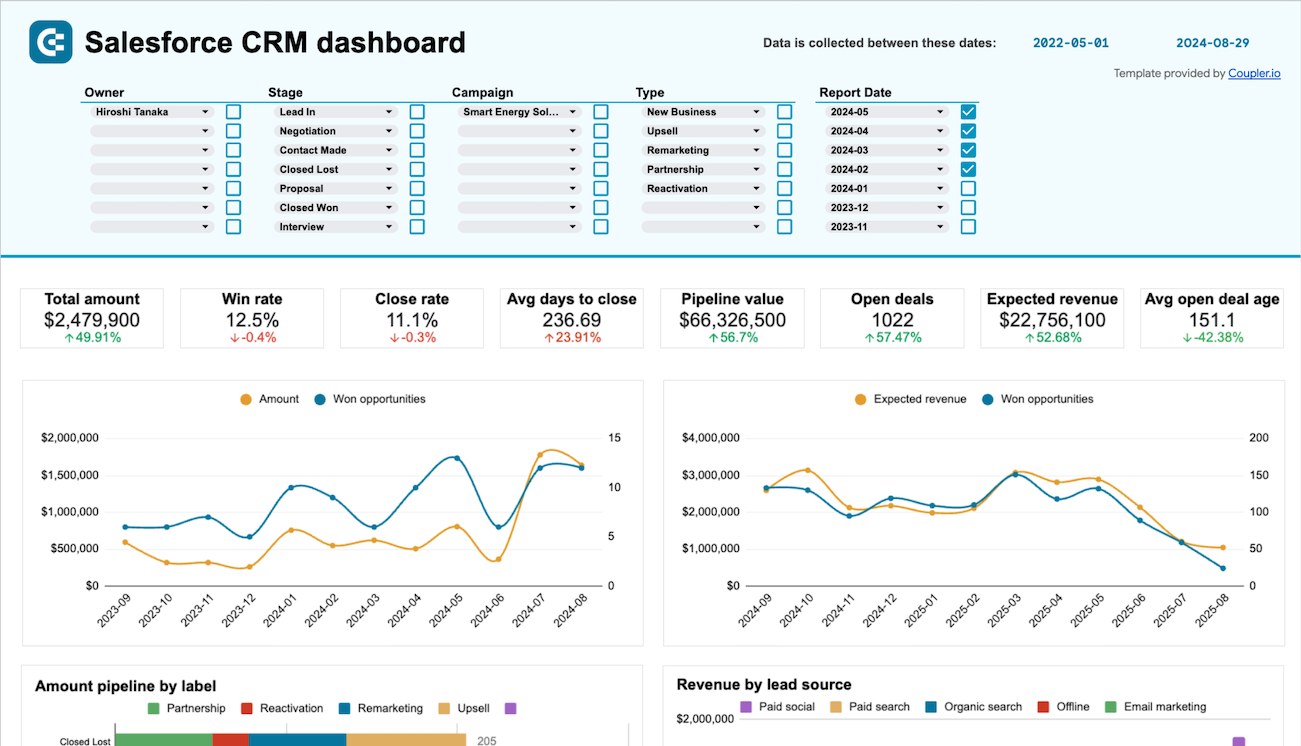
Get a detailed overview of your opportunities in Salesforce and analyze the performance of your sales team.



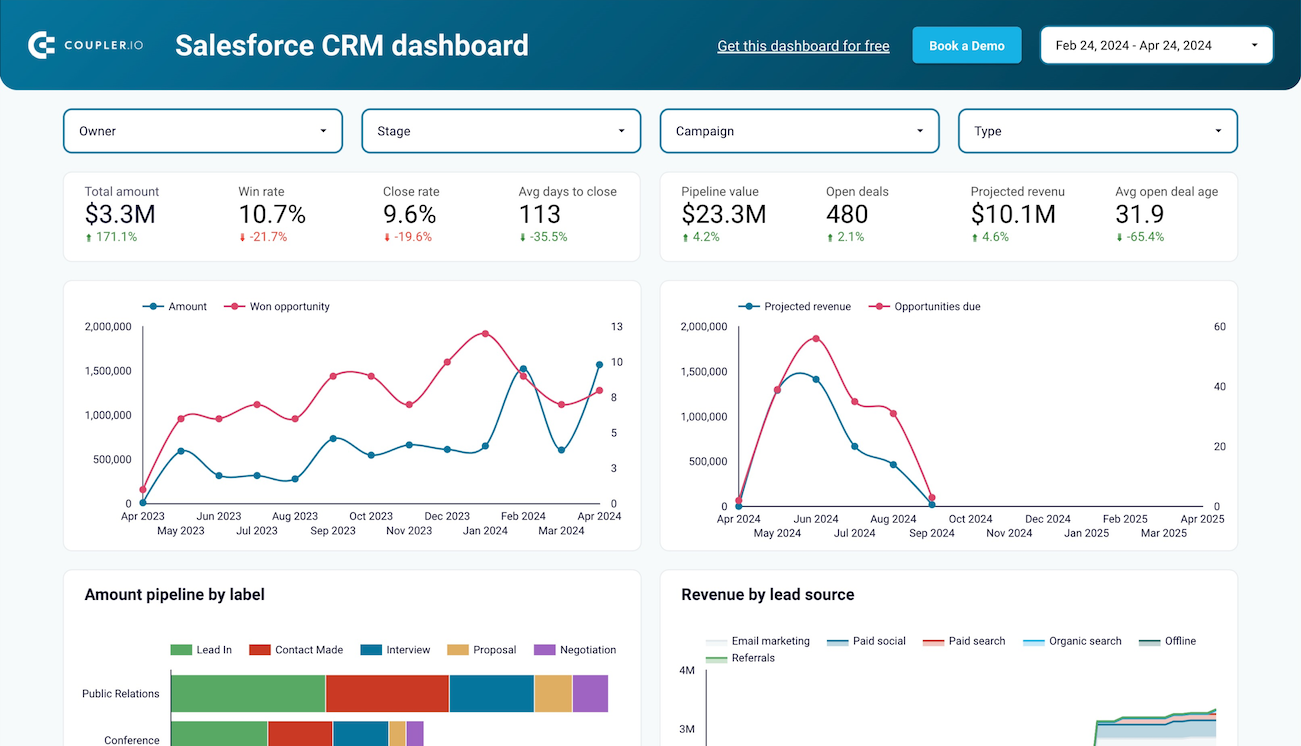
Monitor your Salesforce sales efforts with an overview of your opportunities, accounts, and campaigns. Track the key metrics, check how the team performs, and understand what drives your revenues.



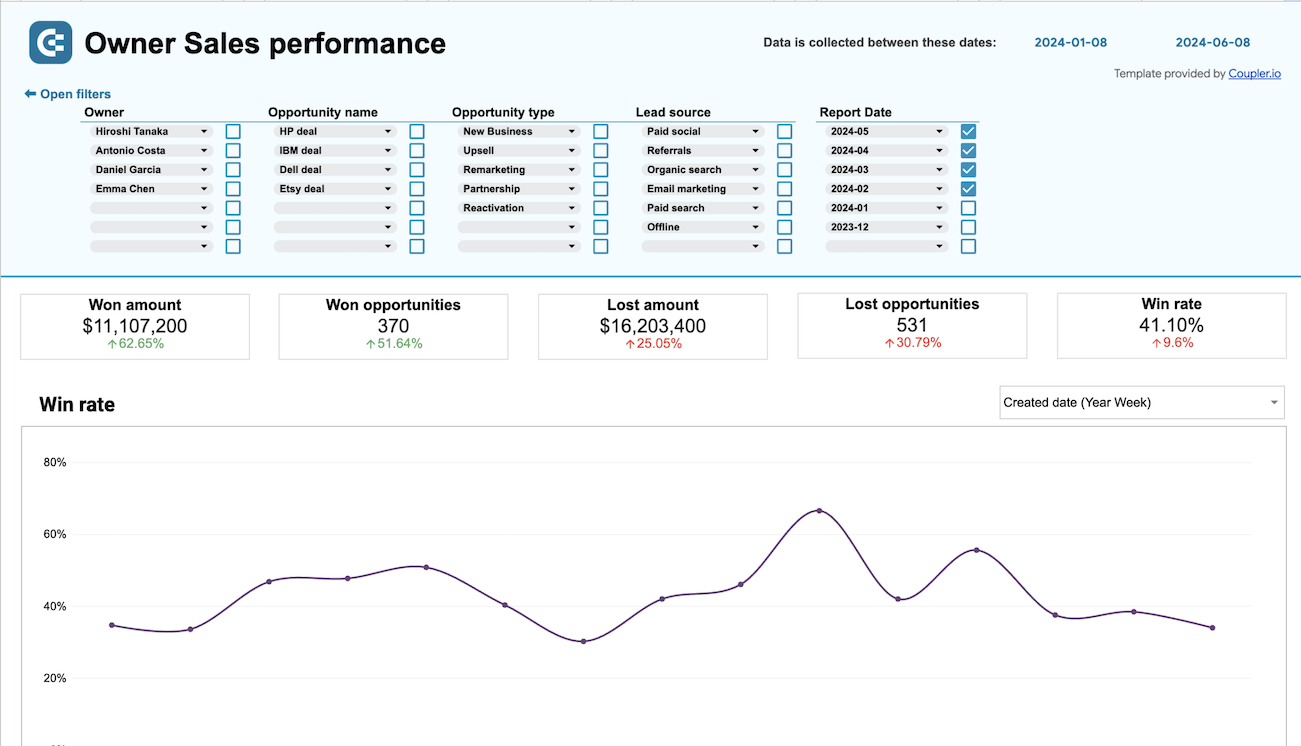
Monitor the effectiveness of your sales team and derive insights into how to optimize your sales pipeline conversions in Salesforce.



Connect Salesforce to Power BI automatically with just a few clicks.
Connect similar CRM apps and get data in minutes
What to export from Salesforce to Power BI








How do you use Salesforce to Power BI integration?
Pricing plans
- Monthly
- Annual (save 25%)
Keep your data safe
Coupler.io safeguards your shared information and data transfers from breaches, leaks, and unauthorized disclosures.





How to integrate Salesforce to Power BI (detailed guide)
Step 1: Collect data
To begin, authorize your Salesforce account. Then, select the particular data type you'd like to extract. Depending on the specified data type, adjust the other mandatory settings if there are any.
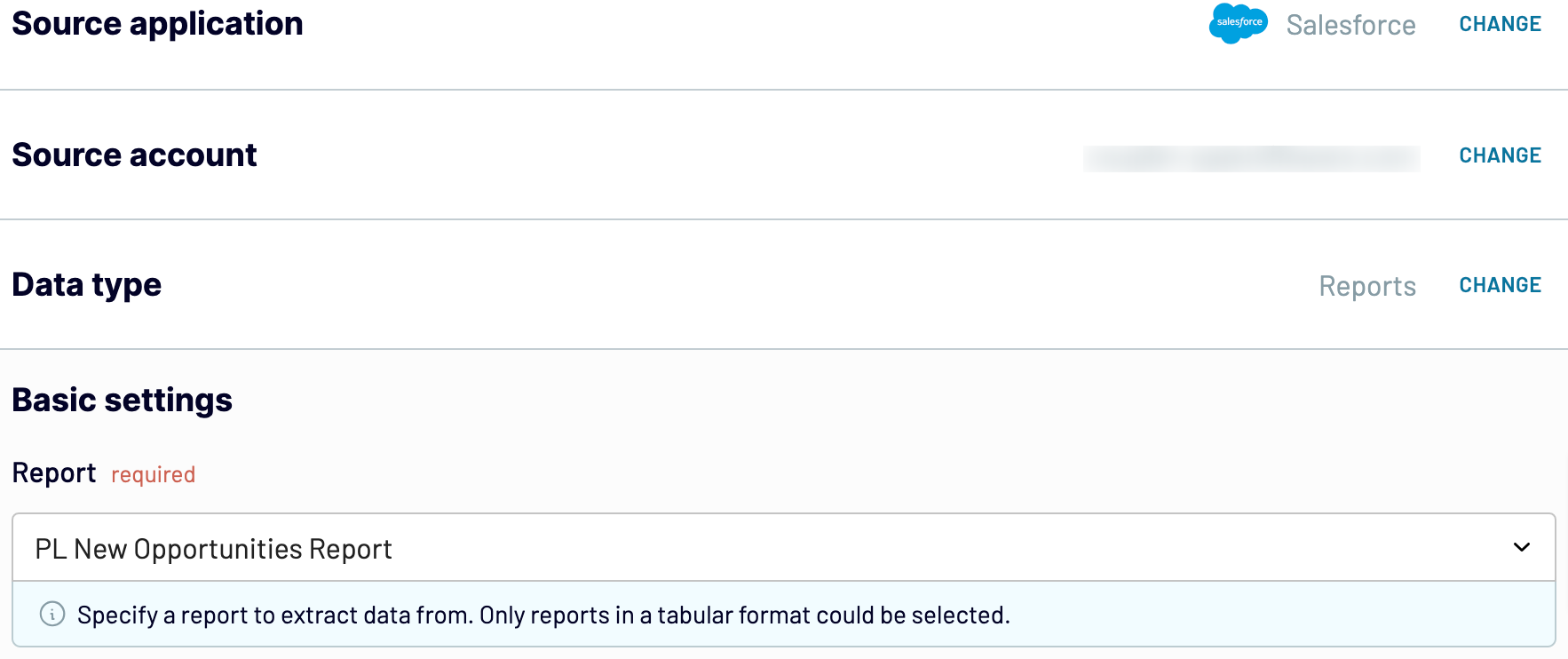
After that, proceed to the next step.
Step 2: Organize and transform
Before exporting data from Salesforce to Power BI, verify whether it's accurate. If not, you can make a broad array of transformations:
- Edit, rearrange, hide, or add columns.
- Apply filters and sort data in the desired order.
- Create new columns with custom formulas.
- Combine data from different accounts or apps.
These alterations make it easier to align data with your reporting and analytics needs.
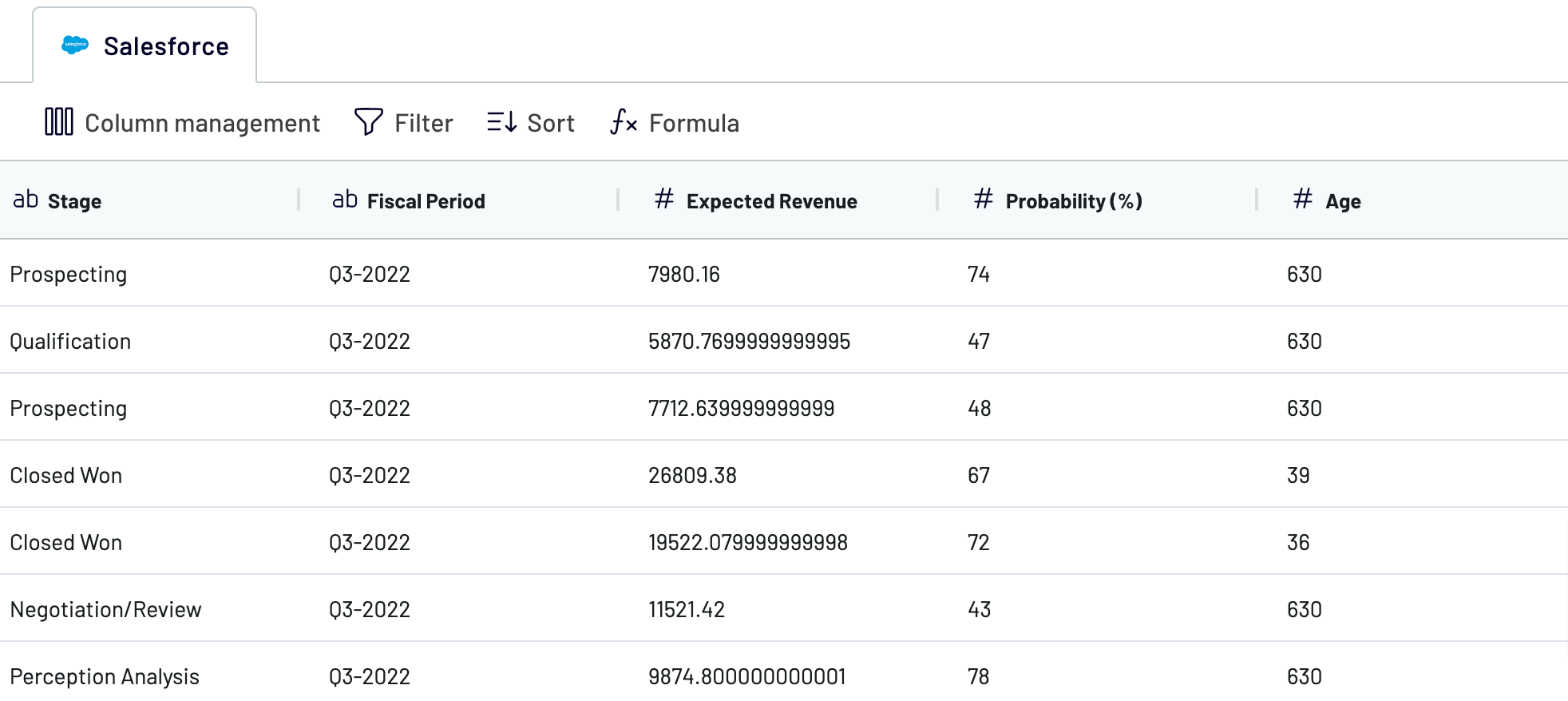
Once you're done with this step, move on to set up the destination.
Step 3: Load and automate
To make data import happen, follow the in-app instructions to generate the integration URL and insert it into the Power BI desktop application.
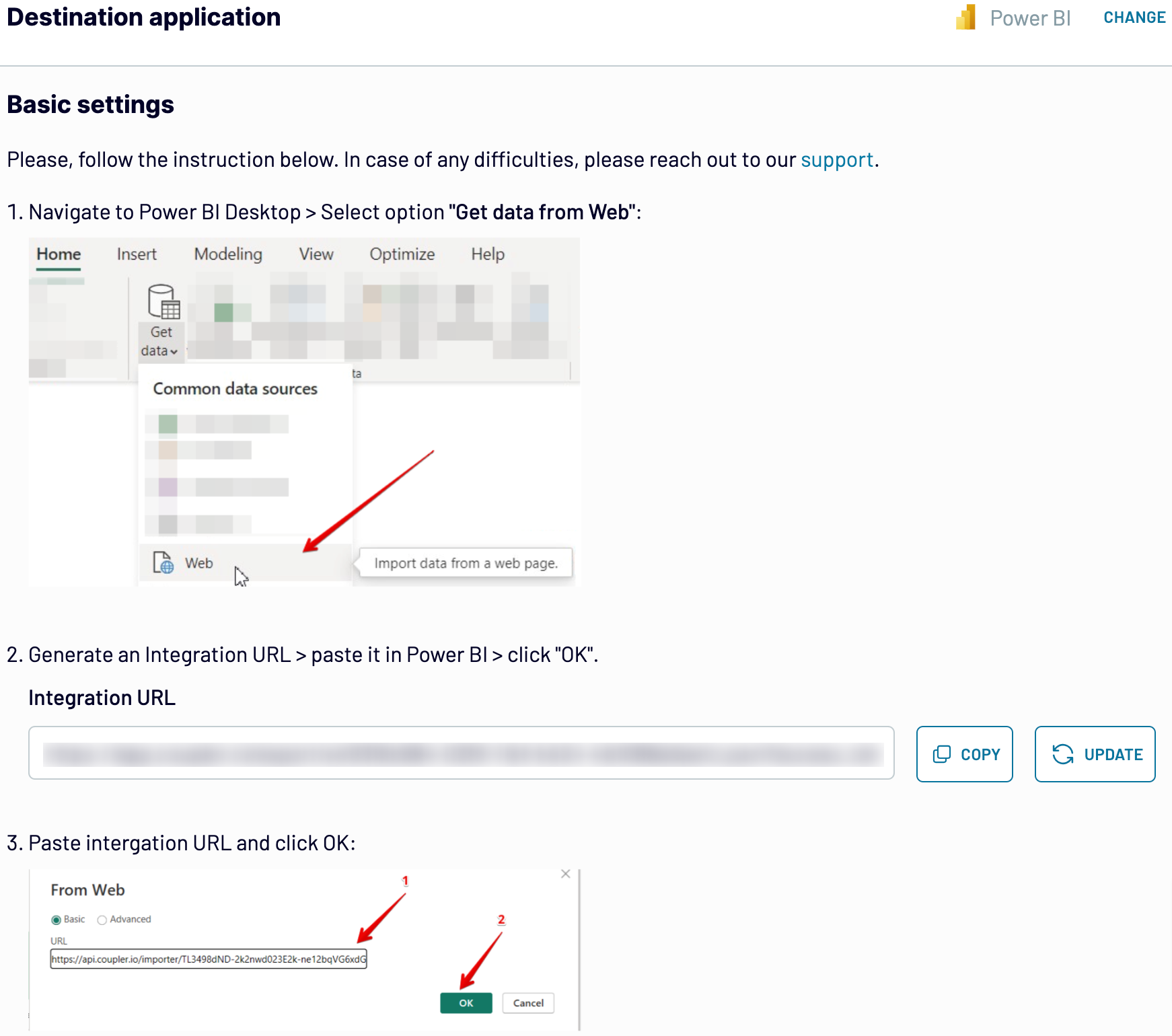
Next, turn on automated data refreshes and choose the preferred frequency in the respective dropdown field. Lastly, save and run the importer.
Connect Salesforce to Power BI and automate data exports on schedule
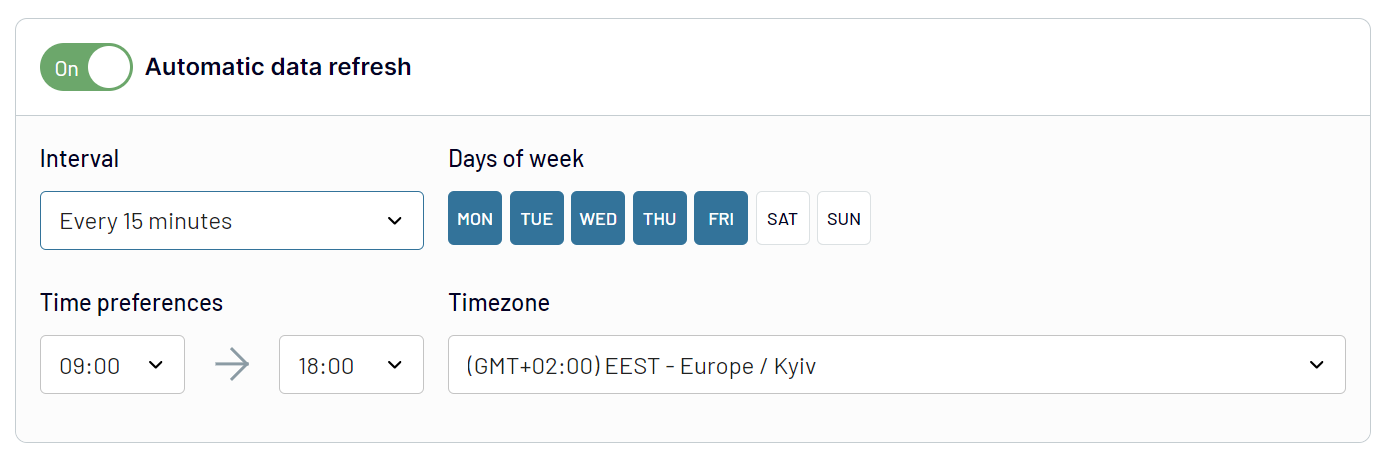
Thanks to Coupler.io's Salesforce to Power BI integration, you'll have the most recent data at hand. Your report will be regularly refreshed to correspond with the ever-changing source data.
What key metrics can you export from Salesforce to Power BI?
Description: Total sales represent the sum of all closed-won deals within a specified period.
How to calculate: Aggregate the total value of all closed-won opportunities.
Win rate
Description: Win rate is the percentage of opportunities that result in a closed-won deal.
How to calculate: Divide the number of closed-won opportunities by the total number of opportunities, then multiply by 100.
Close rate
Description: Close rate measures the percentage of deals successfully closed compared to the total number of opportunities.
How to calculate: Divide the number of closed deals by the total number of opportunities, then multiply by 100.
Average days to close
Description: Average days to close is the mean duration from opportunity creation to closure.
How to calculate: Sum the number of days taken to close each opportunity and divide by the total number of closed opportunities.
Pipeline value
Description: Pipeline value is the total worth of all open opportunities in the sales pipeline.
How to calculate: Sum the value of all open opportunities.
Open deals
Description: Open deals refer to the number of active opportunities in the sales pipeline.
How to calculate: Count the total number of opportunities that have not yet been closed or lost.
Expected revenue
Description: Expected revenue is the anticipated monetary value of open opportunities.
How to calculate: Sum the value of all open opportunities weighted by their probability of closure.
Average open deal age
Description: Average open deal age is the average duration that open deals have been in the pipeline.
How to calculate: Calculate the time elapsed since the creation of each open deal, then find the average duration.
Import data from Salesforce to Power BI or another destination
- Spreadsheet applications: Google Sheets and Microsoft Excel.
- Data warehouses: BigQuery, PostgreSQL, and Redshift.
- Other business intelligence (BI) tools: Looker Studio, Tableau, and Qlik Sense.
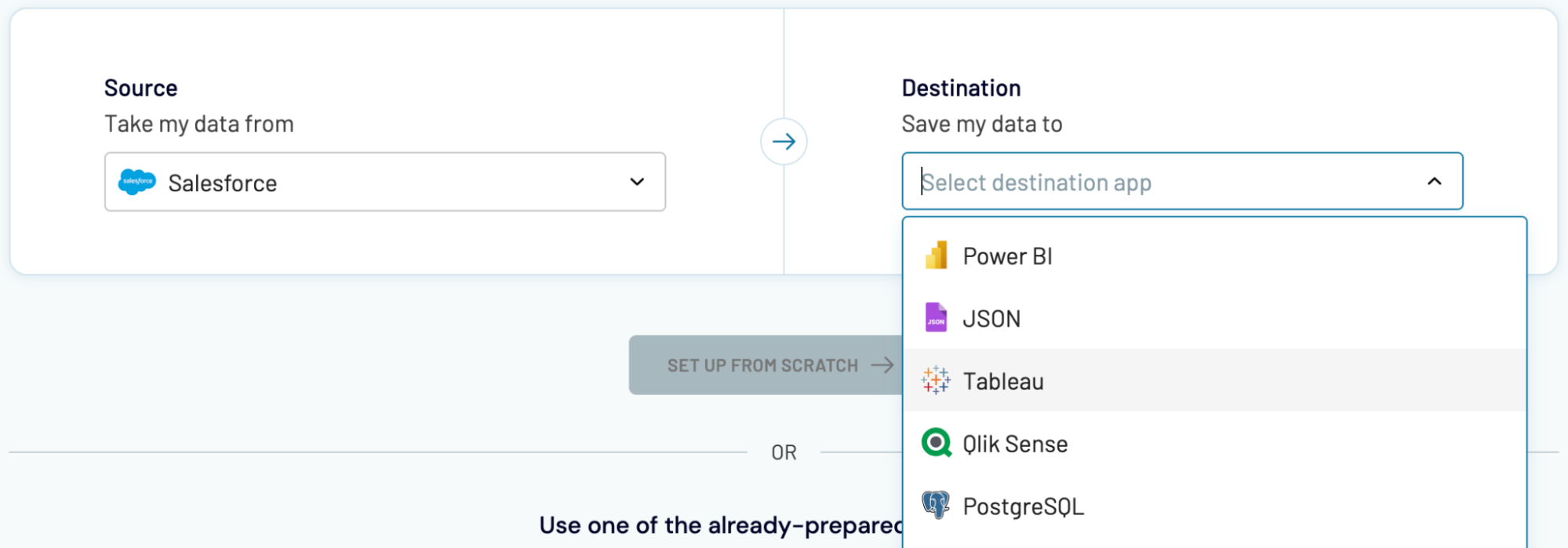
You can import data from Salesforce into these destinations much like you would with Power BI, as previously described.

























