Connect Pipedrive to Power BI with Coupler.io to simplify reporting
Get and prepare data effortlessly
Import data from Pipedrive to Tableau on a schedule to ensure automated data collection. Transform and organize data without coding requirements through a visual and understandable user interface. Experience outstanding support in configuring your integration workflows.
Automate reporting tasks
Advance your reporting with Coupler.io scheduling and data refreshing capabilities. Export Pipedrive to Power BI automatically and eliminate manual data copy-pasting. Create dynamic Power BI dashboards using templates to kickstart your analysis.
Stand out as a data-driven expert
Impress your clients and stakeholders with the high-quality reports resulting from the Pipedrive to Power BI integration with Coupler.io. Supply your dashboards with data regularly and ensure you always get timely insights.
How to connect Pipedrive to Power BI (detailed guide)
First, ensure you have a Coupler.io account on the platform or create one without providing credit card details. Then, create an importer with Pipedrive as a source and Power BI as a destination.
Step 1: Collect Pipedrive data
To provide Coupler.io access to your data, connect to your Pipedrive account. Follow the in-app instructions within the importer.
Once the connection is established, select data to import from Pipedrive to Power BI. Specify the reporting period by choosing the start and end dates, but this is optional.
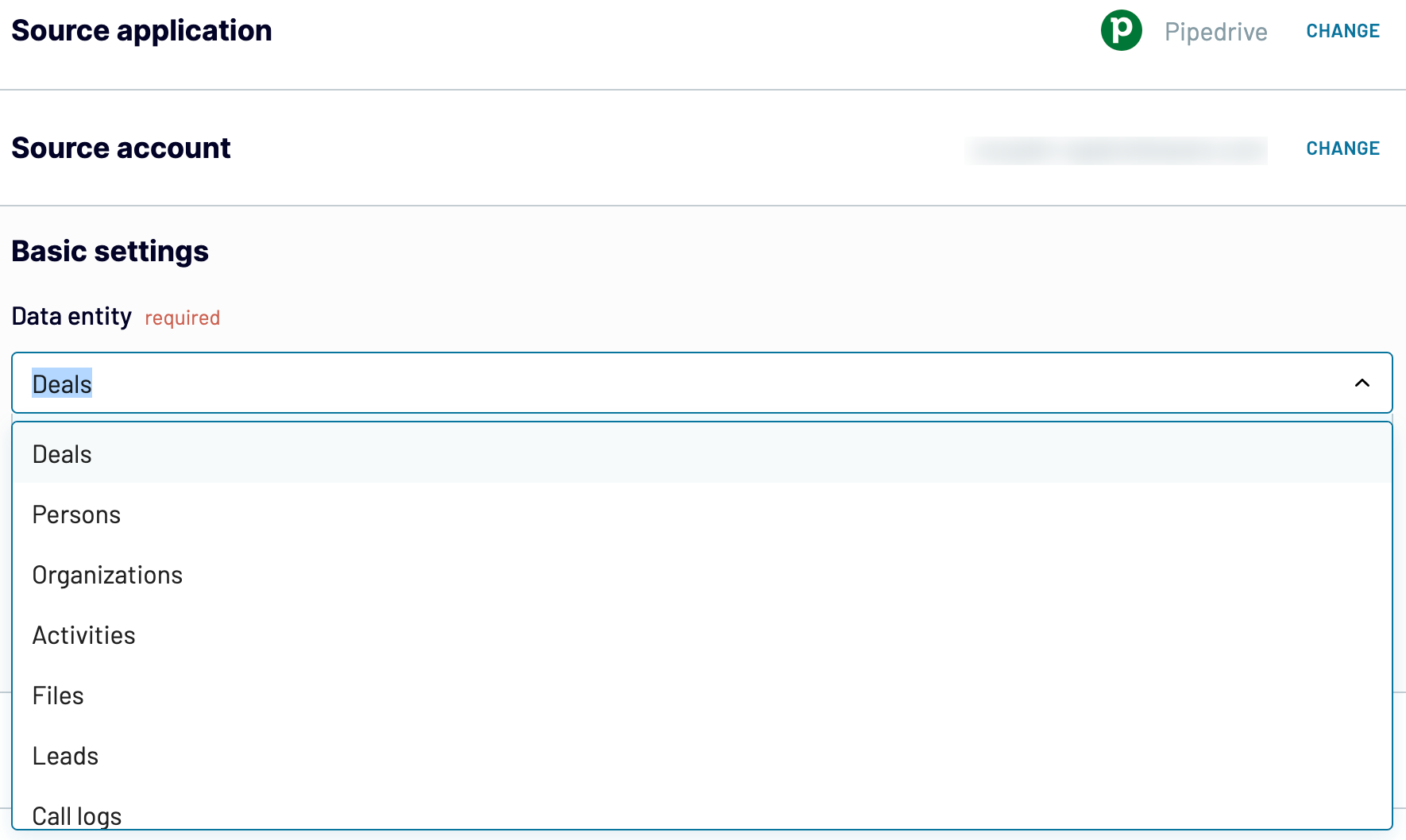
Step 2: Organize & transform data
The next phase of integration takes place in the Transformation tab. This is the place to cleanse your data, apply transformations, and manage the entire dataset before you export Pipedrive to Power BI.
Coupler.io offers a set of functions for preparing your data for analysis:
- Filtering
- Sorting
- Column management (renaming, rearranging, hiding, and addition)
- Mathematical formulas for creating custom metrics
- Blending data from multiple Pipedrive accounts or other sources
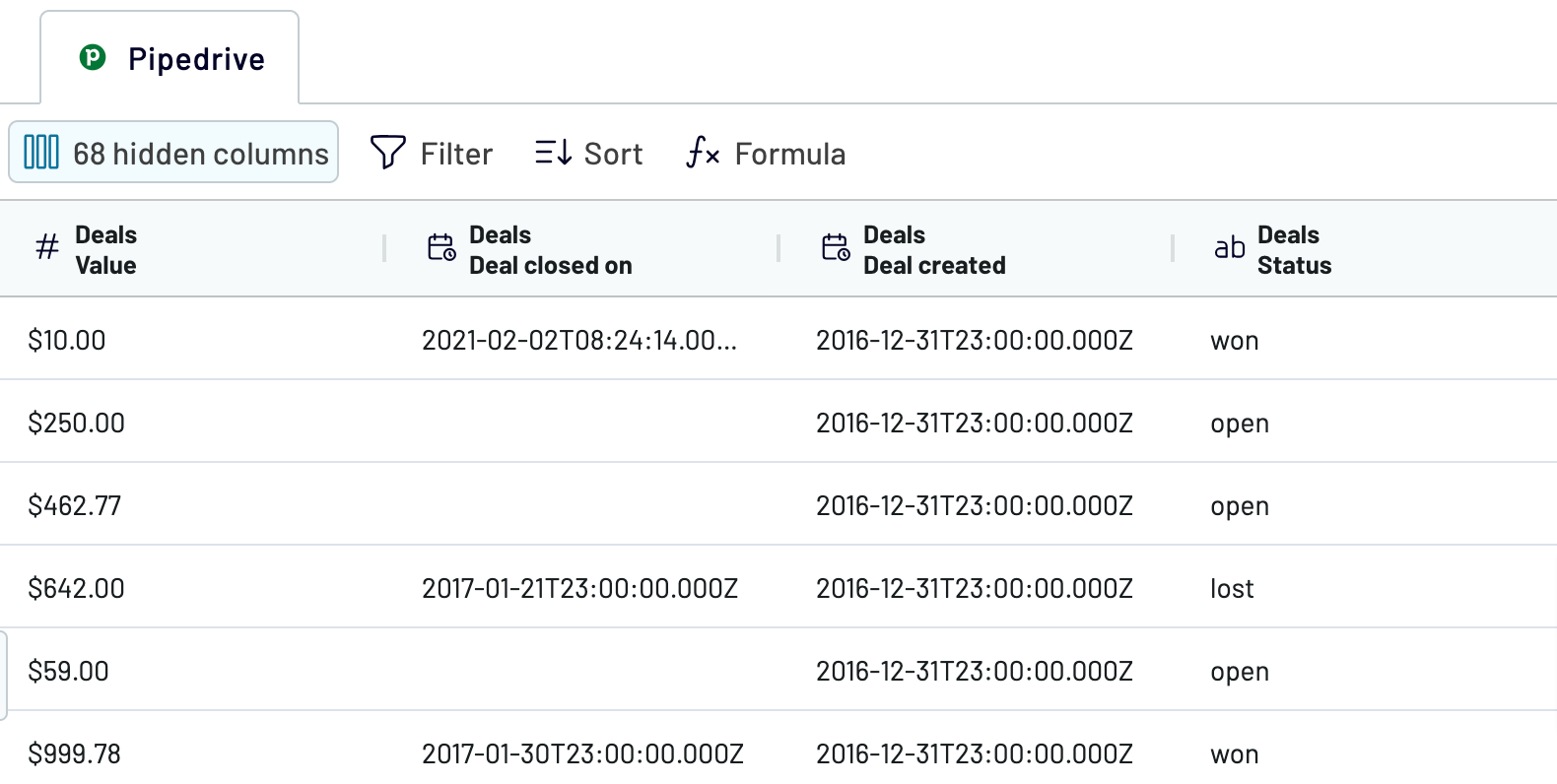
Step 3: Load and schedule refresh
To finally load your data from Pipedrive to Power BI, follow these in-app instructions:
- Generate the integration URL and copy it.
- Paste the URL into the Power BI desktop app.
- Load Pipedrive data to Power BI and start creating your reports.
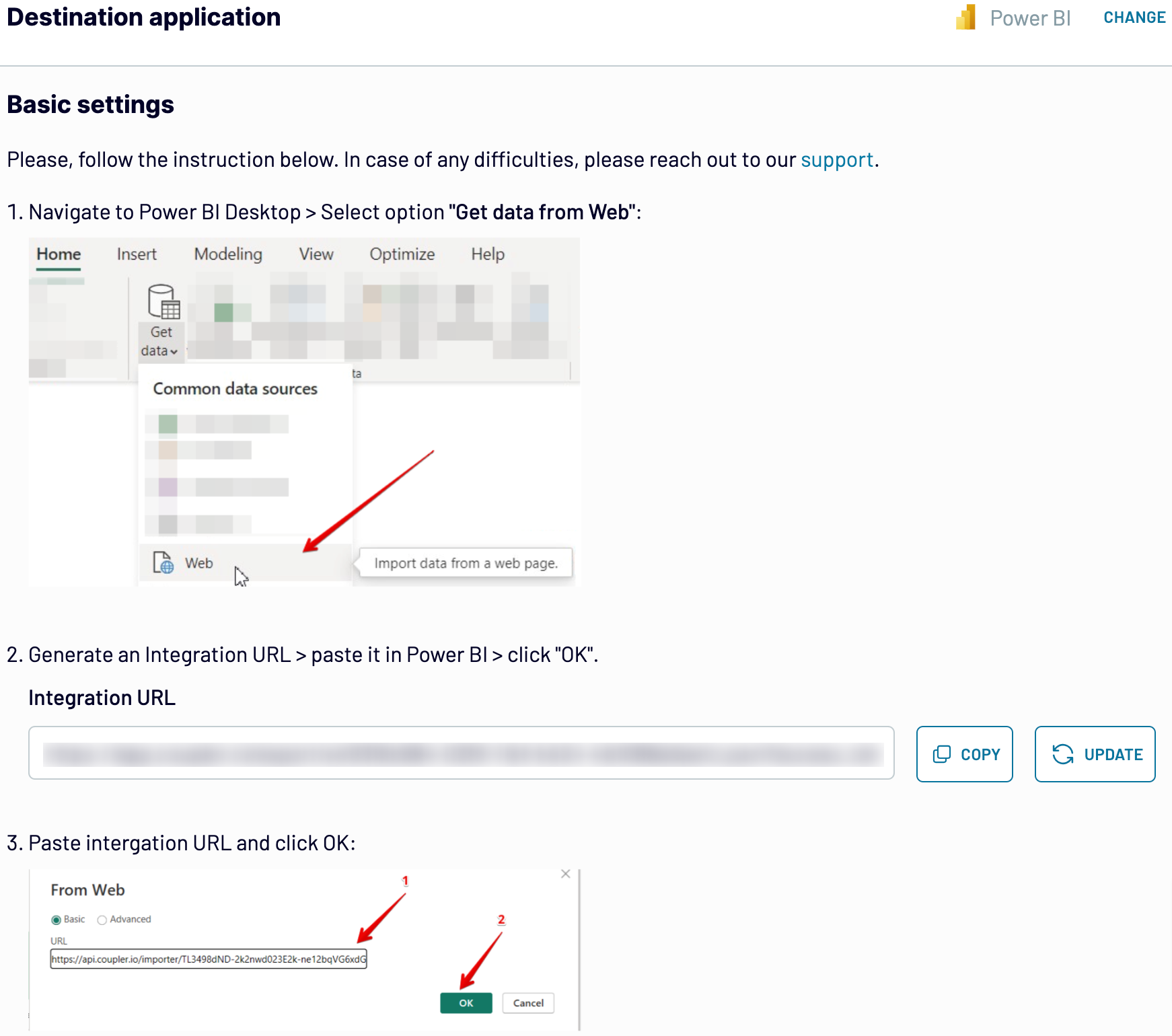
It’s also possible to automate the integration by specifying the scheduling parameters. After configuring the destination, go to the Scheduling tab and set the data refresh parameters.
Save and run the importer.
Export Pipedrive to Power BI on a schedule
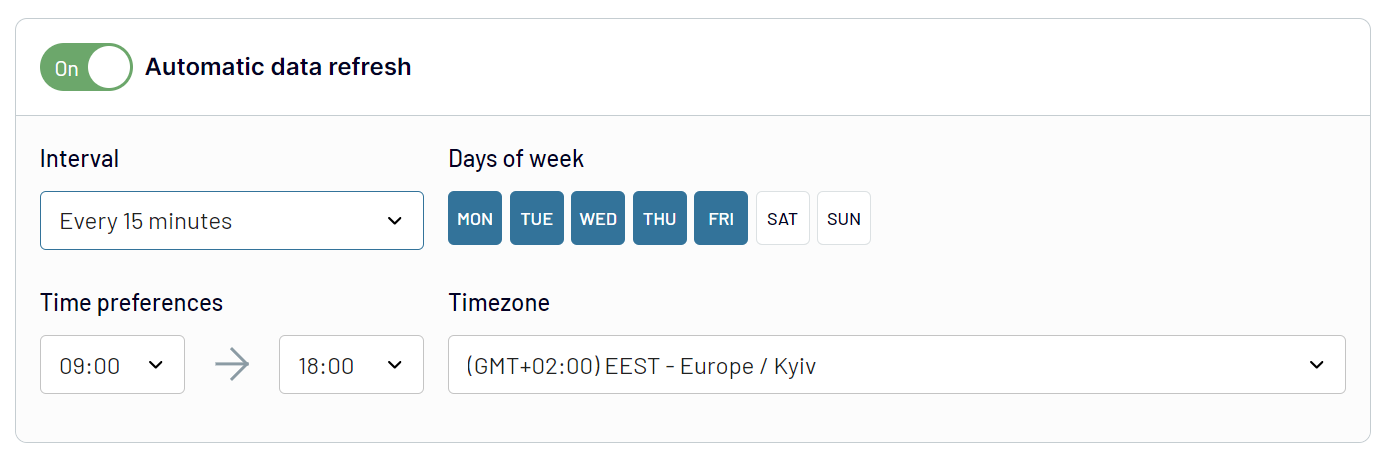
Export data from Pipedrive to alternative destinations
Quick start with CRM dashboard templates
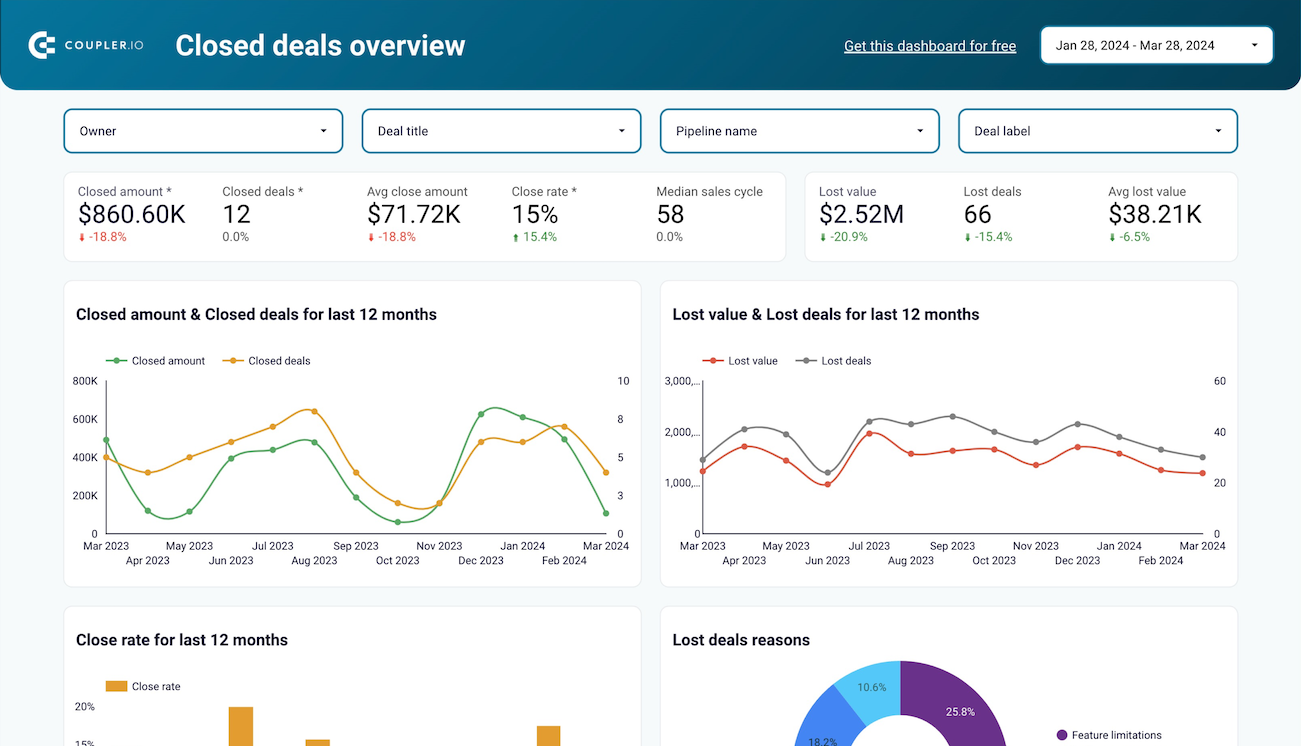
Analyze the critical sales metrics and key performance indicators from Pipedrive, including deal details, revenue, and pipeline health, to make strategic decisions.



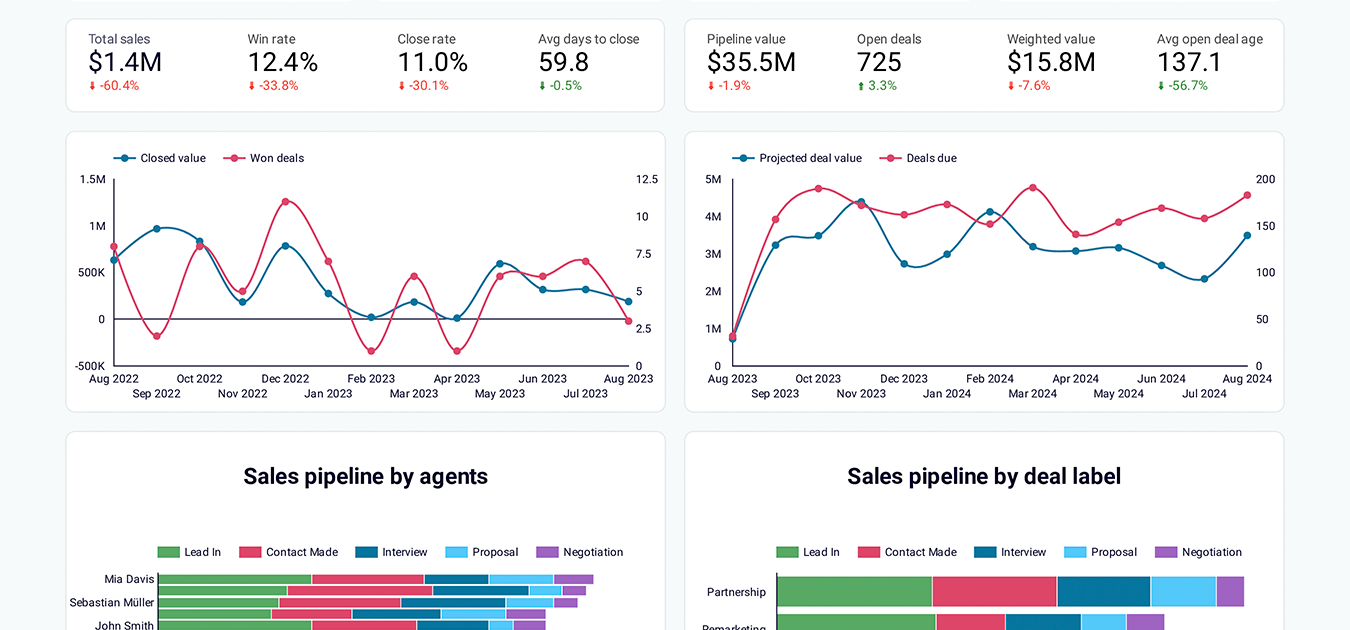
Analyze the key metrics of your sales department, drill down into particular deals, find the top performers, and stay on top of your Pipedrive sales.



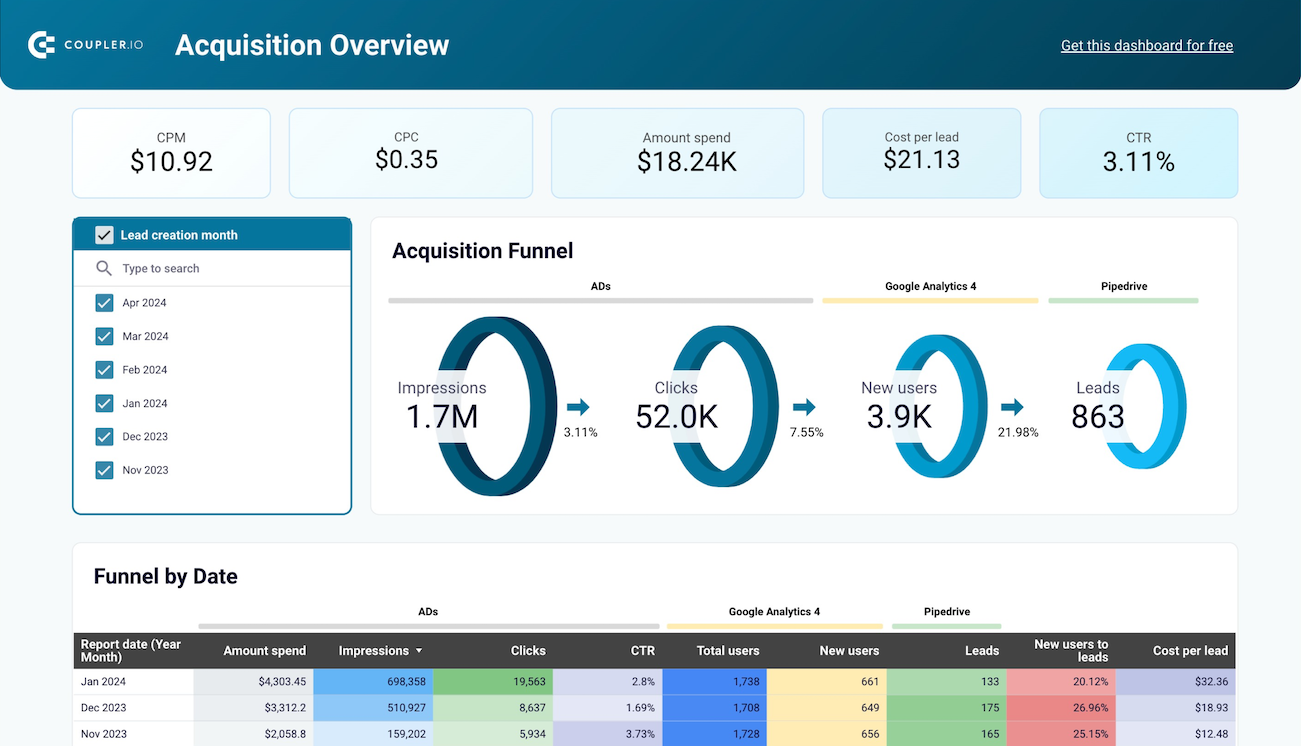
Use one dashboard to analyze the effectiveness of your Pipedrive acquisition funnel. Gain insights from data sourced from ad platforms and Google Analytics 4.











Export Pipedrive to Power BI automatically with just a few clicks.
Connect similar CRM apps and get data in minutes
What to export from Pipedrive to Power BI








How do you connect Pipedrive to Power BI?
Pricing plans
- Monthly
- Annual (save 25%)
Keep your data safe
Coupler.io safeguards your shared information and data transfers from breaches, leaks, and unauthorized disclosures.































