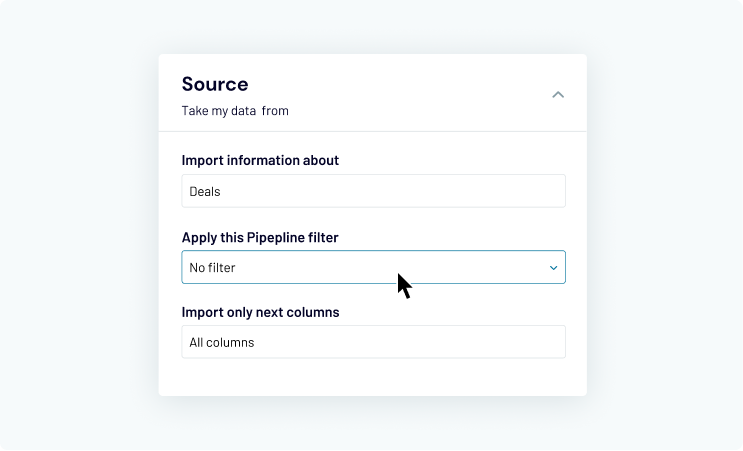Microsoft Excel integrations
Set up automated data importing from your favorite software to Microsoft Excel.
-
Airtable
-
Amazon Ads
-
Apple Search Ads
-
Asana
-
BigQuery
-
Bing Ads
-
Calendly
-
Clockify
-
CSV
-
Dropbox
-
Facebook Ads
-
Facebook Page Insights
-
Facebook Public Data
-
Google Ads
-
Google Analytics 4
-
Google Business Profile
-
Google Calendar
-
Google Drive
-
Google Search Console
-
Google Sheets
-
Harvest
-
HubSpot
-
Instagram Ads
-
Instagram Insights
-
Instagram Public Data
-
Intercom
-
Jira
-
JSON
-
Klaviyo
-
LinkedIn Ads
-
LinkedIn Company Pages
-
Mailchimp
-
Microsoft Excel
-
MySQL
-
OneDrive
-
Pinterest Ads
-
Pipedrive
-
PostgreSQL
-
QuickBooks
-
Quora Ads
-
Redshift
-
Salesforce
-
Shopify
-
Slack
-
Snapchat Ads
-
Stripe
-
Tableau
-
TikTok Ads
-
TikTok Organic
-
TimeTonic
-
Trello
-
Typeform
-
Vimeo Public Data
-
WooCommerce
-
Wordpress
-
X (Twitter) Ads
-
Xero
-
YouTube
Can’t find the Microsoft Excel integration you need?
Vote for it and we’ll build it!
SUGGEST A NEW SOURCEWhat is Microsoft Excel integration?
Excel, a leader in the spreadsheet software market, is designed to help professionals around the globe calculate, visualize and analyze their data. Created with data analysis in mind, it is often integrated with third-party applications that import data into Microsoft Excel workbooks, allowing users to perform the necessary transformations there. Pulling information from different sources to Excel is possible by leveraging their APIs.
Instead, using Coupler.io allows anyone to easily establish seamless Microsoft Excel integrations with third-party apps within a short period of time and with no coding skills required.

Why use Microsoft Excel integration for your business?
Employing multiple Microsoft Excel integrations in your company will not only let you keep on top of data, but you will also benefit from being able to manipulate and customize the imported information the way you like. After that you can perform in-depth analysis, make conclusions and implement them.
- Customize dashboards and reports tailored to your company’s needs
- Implement data-driven decision making based on 100% fresh insights only
- Automate reporting processes for all departments within the organization
- Integrate your worksheets with Power BI and Power Query
- Bring data analysis to the next level and share results with the team
- Leverage Excel functions, PivotTable, Visual Basic for Applications (VBA)

How Coupler.io imports data from applications into Microsoft Excel
-
Select an app to export information from -
Connect your data source account -
Apply the necessary parameters -
Connect your Microsoft OneDrive or SharePoint account -
Identify an Excel workbook to import it to -
Customize the schedule for the data import to run
Popular ways to use Microsoft Excel integration
-
Enhance reporting processes
Enable your integration with Excel to get access to Power BI and Power Query to transform and visualize your data according to your needs.
-
Create a backup version of your data in Excel
Sync information from your apps with spreadsheets to create a reliable copy in one of your spreadsheets.
-
Make decisions based on the latest data
Establish seamless integrations to ensure your dashboards and reports include only fresh data.
-
Save time and eliminate repetitive work
Import data from various apps to your spreadsheet and use macros to automate Excel tasks.
Focus on your business goals while we take care of your data
Try Coupler.io