Use Coupler.io's Salesforce to Tableau integration to simplify reporting
Get and prepare data effortlessly
Import data from Salesforce to Tableau automatically without any coding. Coupler.io allows you to organize and transform data as you like, set a schedule for auto-updates, and fetch records from numerous sources, all within a single web application.
Automate reporting tasks
With Coupler.io, you can connect Salesforce to Tableau in minutes. Spend minimal manual effort on reporting, bring together data from a multitude of source apps, and have it visualized as dynamic interactive dashboards with our free templates.
Stand out as a data-driven expert
Deliver understandable, almost live reports to clients and stakeholders – by doing so, you provide real-life examples of your expertise. With Coupler.io's data analytics and automation, you can save time for more significant tasks and avoid mundane reporting.
Export data from Salesforce to alternative destinations
Quick start with CRM dashboard templates
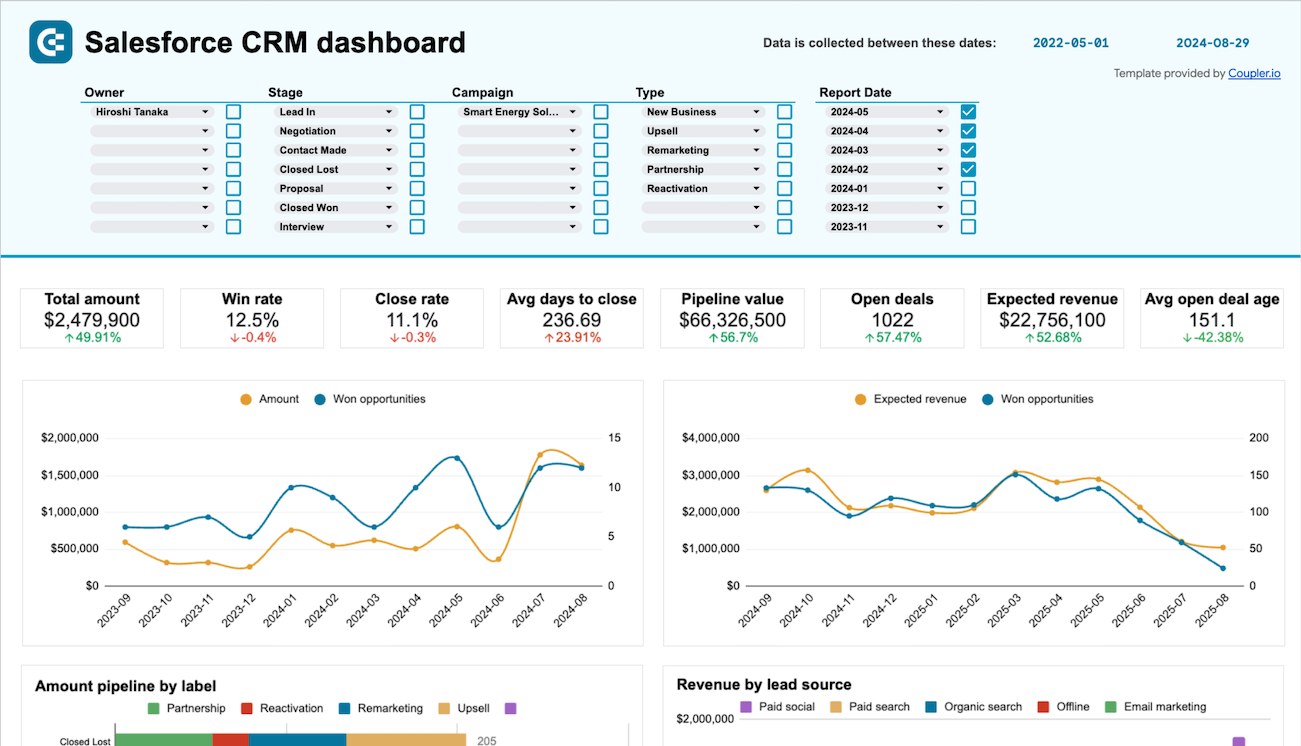
Get a detailed overview of your opportunities in Salesforce and analyze the performance of your sales team.



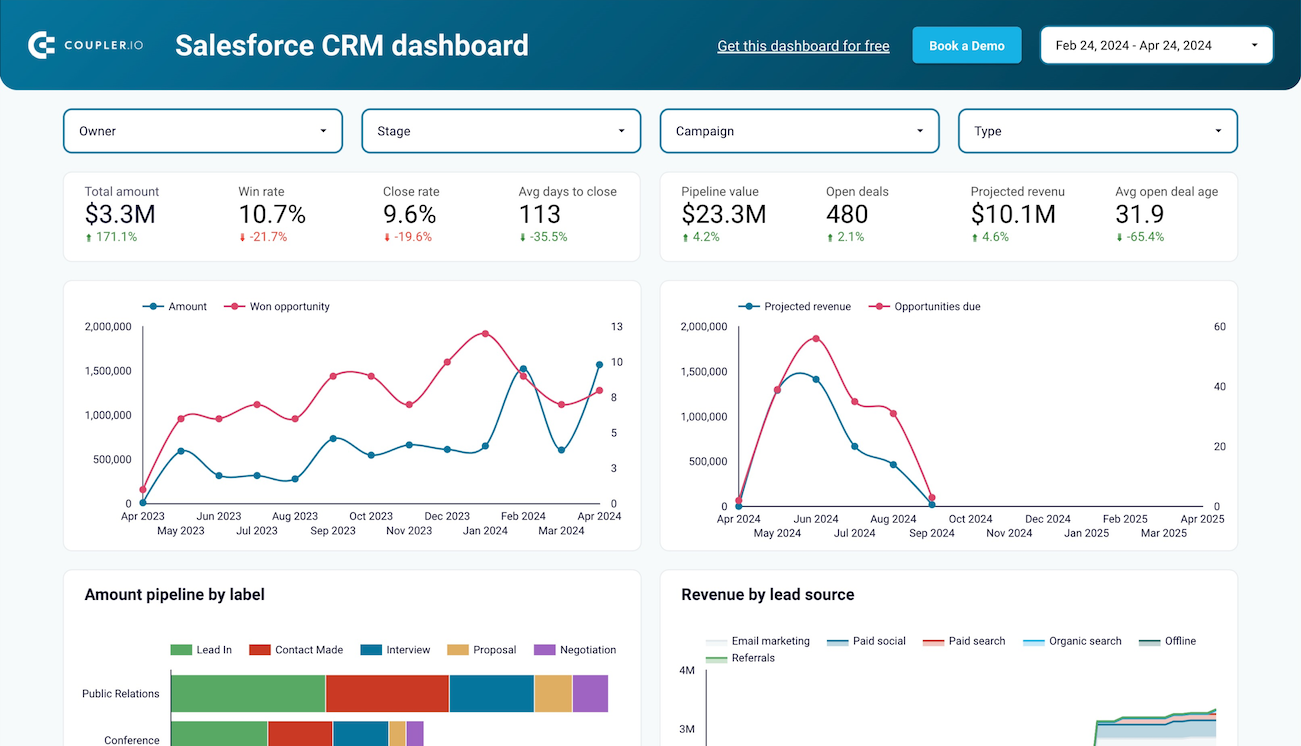
Monitor your Salesforce sales efforts with an overview of your opportunities, accounts, and campaigns. Track the key metrics, check how the team performs, and understand what drives your revenues.



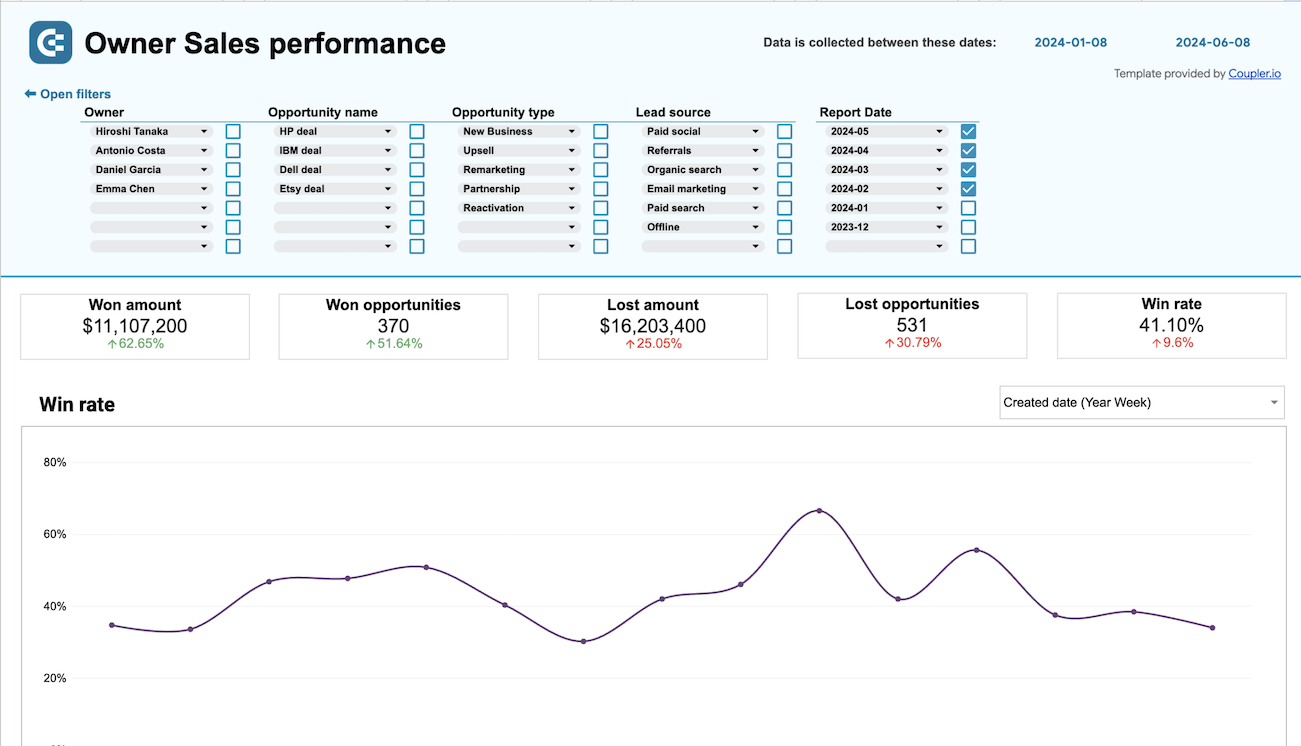
Monitor the effectiveness of your sales team and derive insights into how to optimize your sales pipeline conversions in Salesforce.



Connect Salesforce to Tableau automatically with just a few clicks.
Connect similar CRM apps and get data in minutes
What to export from Salesforce to Tableau








How do you use Salesforce to Tableau integration?
Pricing plans
- Monthly
- Annual (save 25%)
Keep your data safe
Coupler.io safeguards your shared information and data transfers from breaches, leaks, and unauthorized disclosures.





How to integrate Salesforce to Tableau (detailed guide)
Step 1: Collect data
To get started, connect your Salesforce account. Then, select the particular data type you'd like to extract. Depending on the specified data type, adjust the other mandatory settings if there are any.
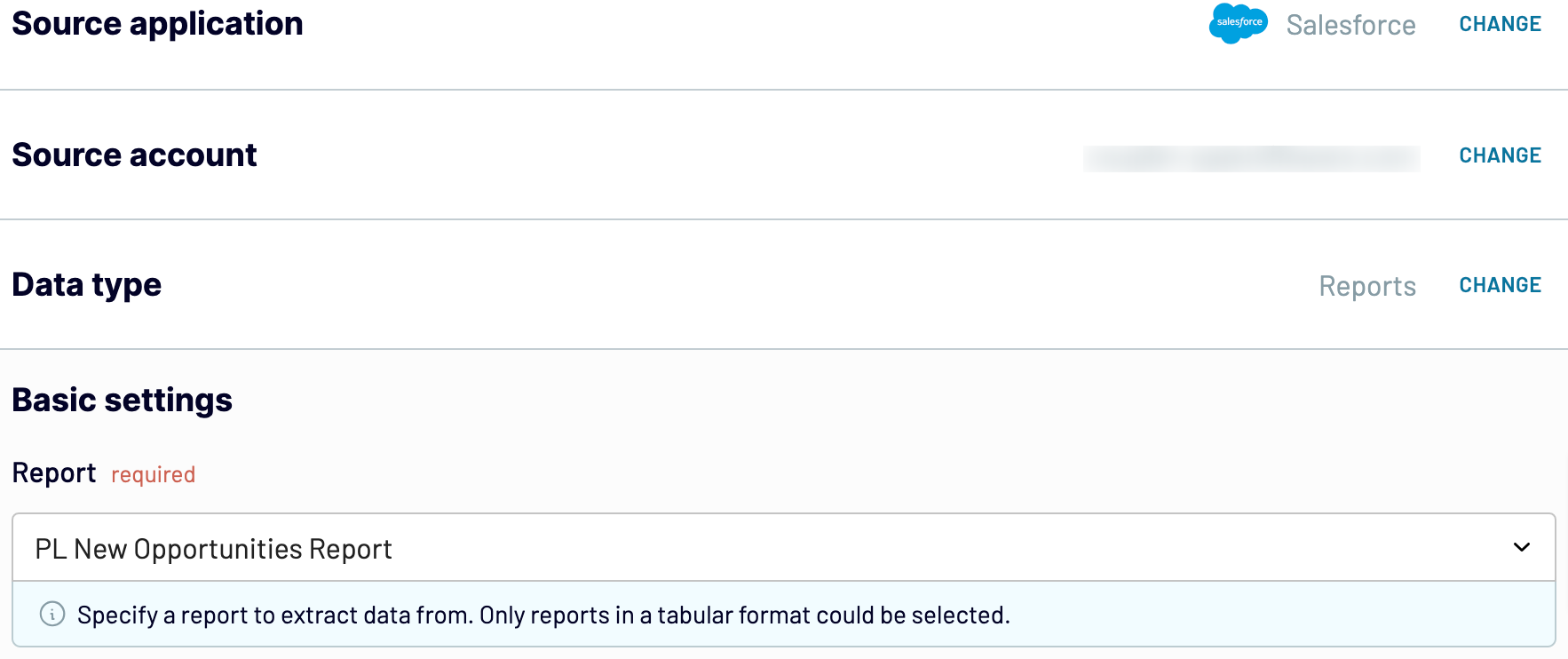
After that, proceed to the next step.
Step 2: Organize and transform
Before importing data from Salesforce to Tableau, preview it and verify whether it's accurate. If not, you can transform it in the following ways:
- Edit, rearrange, hide, or add columns.
- Apply filters and sort data in the desired order.
- Create new columns with custom formulas.
- Combine data from different accounts or apps.
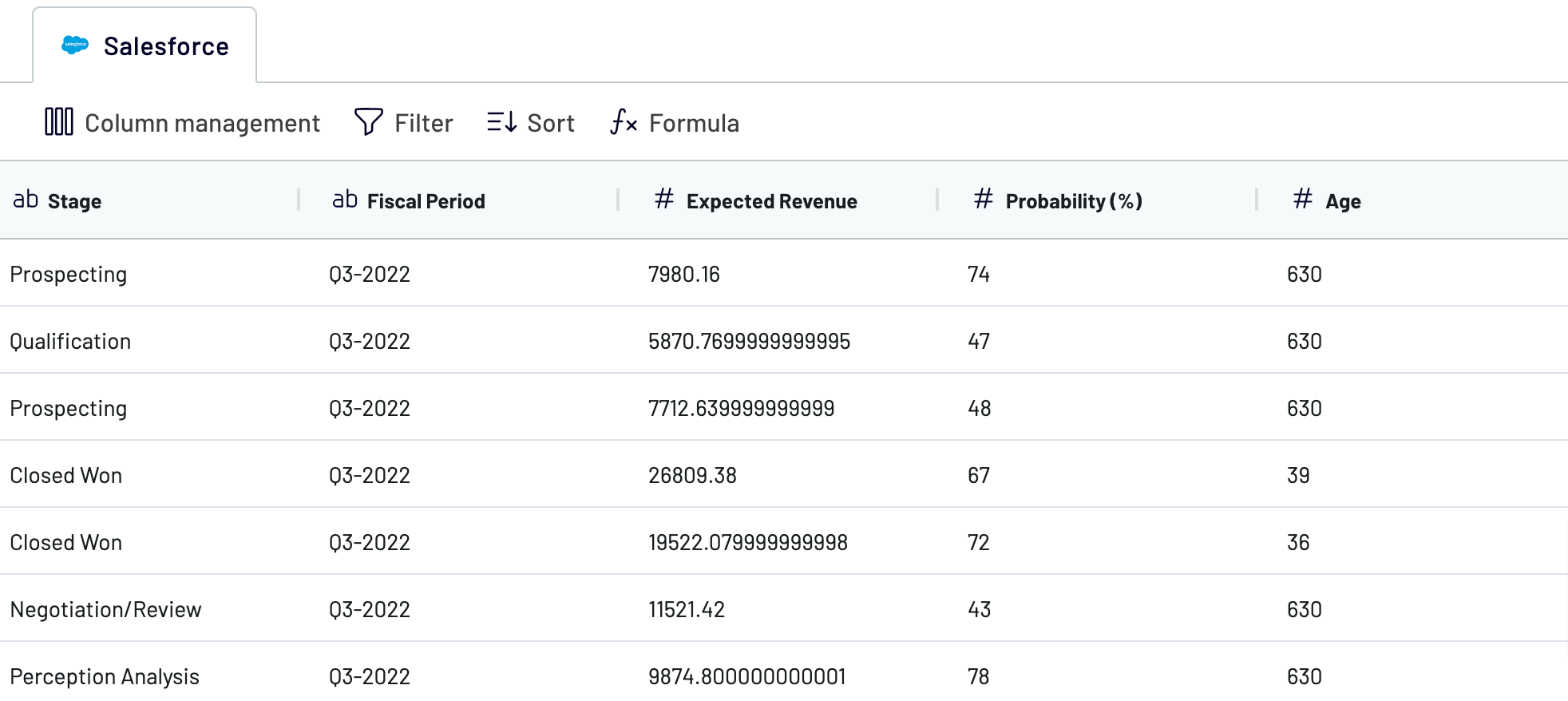
When you get the things done at this step, go next to set up your destination.
Step 3: Load and automate
Generate a link to the integration URL. Then, schedule automated refreshes and run the importer. To finish this process, follow the connector setup instructions to complete the connection.
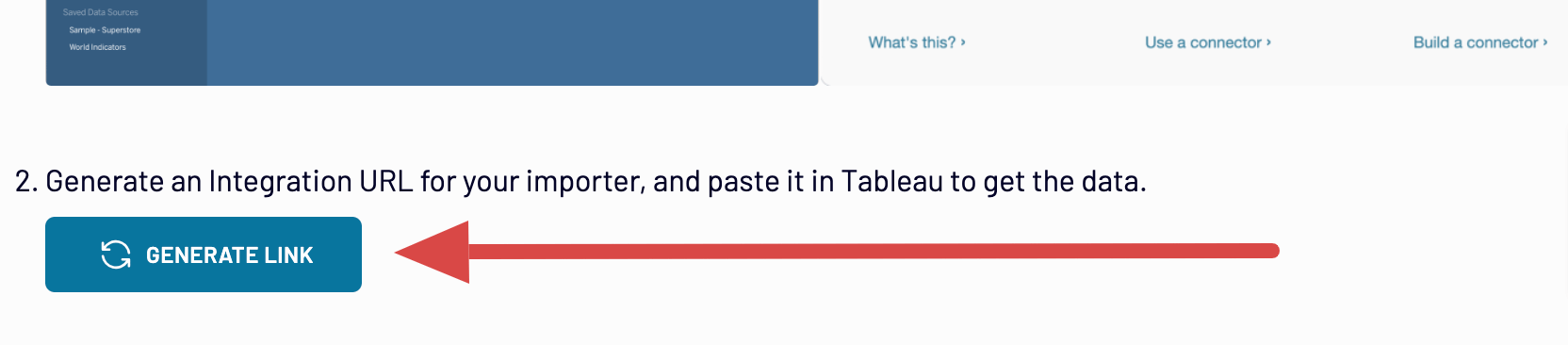
Connect Salesforce to Tableau and automate data exports on schedule
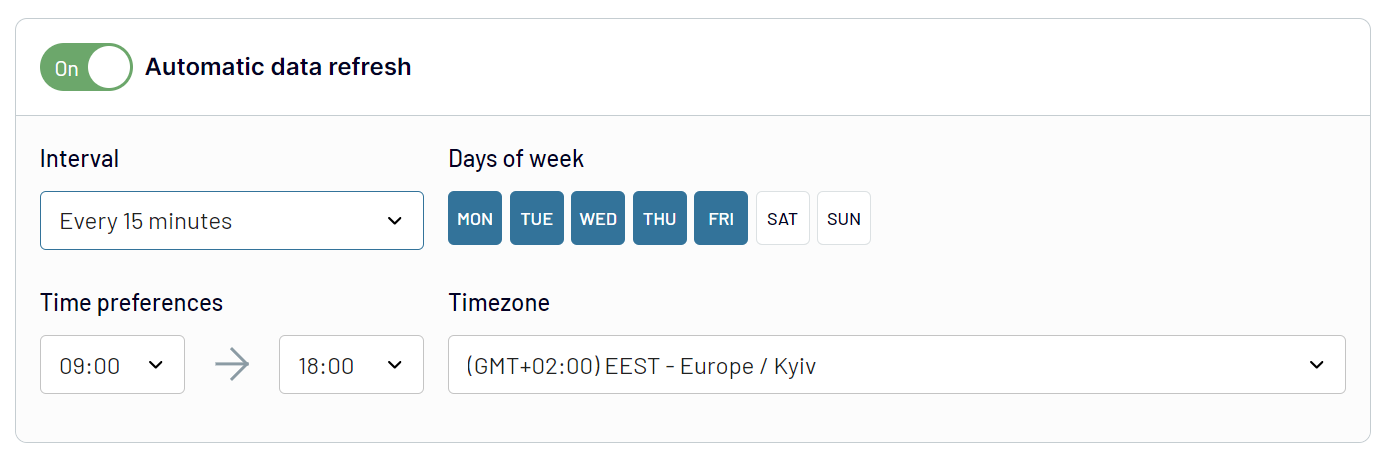
This way, Coupler.io's Salesforce to Tableau integration enables you to access the most recent data as the report is regularly refreshed according to changes in the source.
What key metrics can you export from Salesforce to Tableau?
Description: Total sales represent the cumulative value of all closed deals within a specific period.
How to calculate: Sum the revenue of all deals marked as "Closed-Won" during the selected timeframe.
Win rate
Description: Win rate is the percentage of deals won out of the total number of deals closed within a specific period.
How to calculate: Divide the number of closed-won deals by the total number of closed deals (both won and lost), then multiply by 100.
Close rate
Description: Close rate refers to the percentage of all deals that have been closed out of the total number of deals in the pipeline during a specific period.
How to calculate: Divide the number of closed deals (both won and lost) by the total number of deals in the pipeline, then multiply by 100.
Average days to close
Description: Average days to close measures the average number of days it takes to close a deal from its creation date.
How to calculate: Calculate the number of days between the creation date and the closing date for each closed deal, then find the average of these durations.
Pipeline value
Description: Pipeline value is the total potential revenue of all active deals currently in the sales pipeline.
How to calculate: Sum the potential revenue of all deals that are still open and active in the pipeline.
Open deals
Description: Open deals refer to the total number of deals that are currently active and have not yet been closed.
How to calculate: Count all deals in the pipeline that do not have a closed status.
Expected revenue
Description: Expected revenue is the forecasted revenue based on the probability of closing each deal currently in the pipeline.
How to calculate: Multiply the value of each open deal by its probability of closure, then sum these values.
Average open deal age
Description: Average open deal age is the average duration that open deals have been in the pipeline.
How to calculate: Calculate the time elapsed since the creation of each open deal, then find the average duration.
Import data from Salesforce to Tableau or another destination
- Spreadsheet applications: Google Sheets and Microsoft Excel.
- Data warehouses: BigQuery, PostgreSQL, and Redshift.
- Other business intelligence (BI) tools: Looker Studio, Power BI, and Qlik.
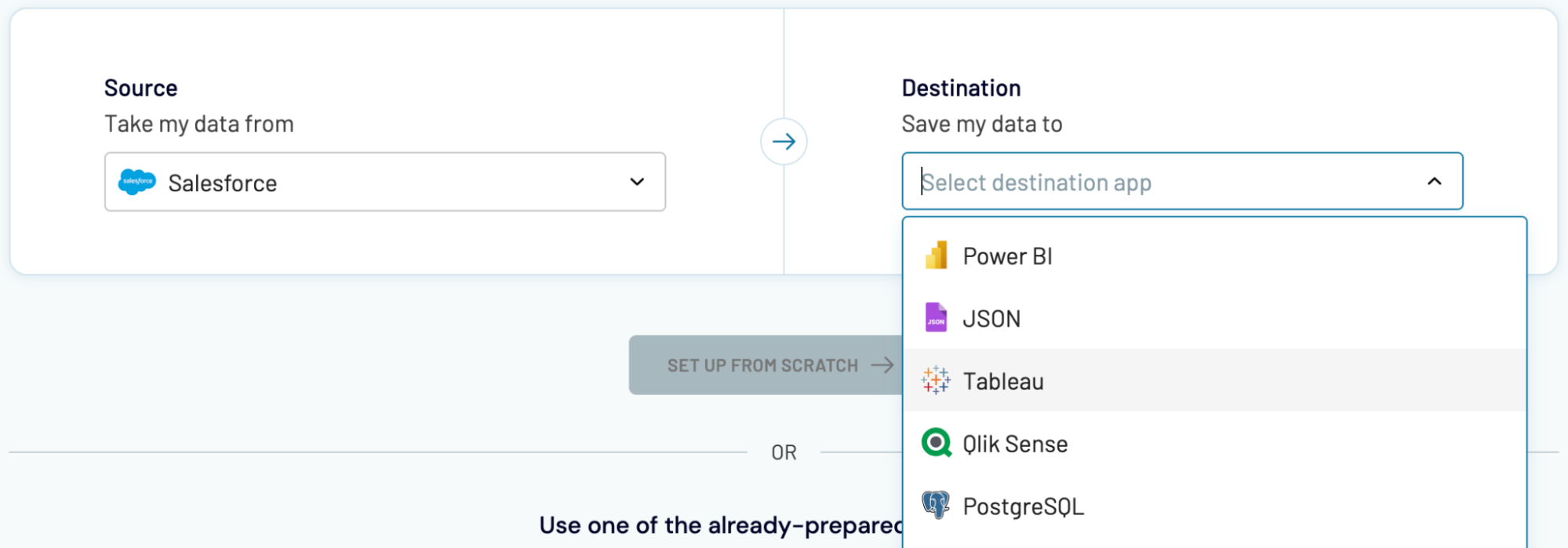
You'll import data from Salesforce into these applications just like you did with Tableau, as we mentioned earlier in the article.

























