Connect LinkedIn Ads to Tableau with Coupler.io to simplify reporting
Get and prepare data effortlessly
Collect and organize LinkedIn Ads data effortlessly with Coupler.io. Prepare your data for analysis just in a few steps with an intuitive user interface and no coding. Enjoy reliable connectors and outstanding support within a single platform.
Automate reporting tasks
Export LinkedIn Ads to Tableau with Coupler.io to reduce manual input. Simplify your reporting with Coupler.io’s automated data refresh. Build detailed cross-app reports with ready-to-use dashboard templates to get quick and holistic business insights.
Stand out as a data-driven expert
Gain a near real-time overview of your ad campaign performance using Coupler.io. Analyze your LinkedIn Ads data in Tableau and create transparent reports that impress stakeholders. Save time on high-value tasks and strategic decision-making.
How to connect LinkedIn Ads to Tableau (detailed guide)
Step 1: Collect data
Start by coupling your LinkedIn Ads account to Coupler.io. Just follow the in-app instructions to allow the system access to your data.
Then, select the data type you wish to export for visualization and analysis in Tableau. Choose the preferred data from the list of available options on the drop-down:
- Ad Account Users
- Campaign Groups
- Campaigns
- Creatives
- Video Ads
- Report: Ad Analytics
Specify the reporting period with the start and end dates.
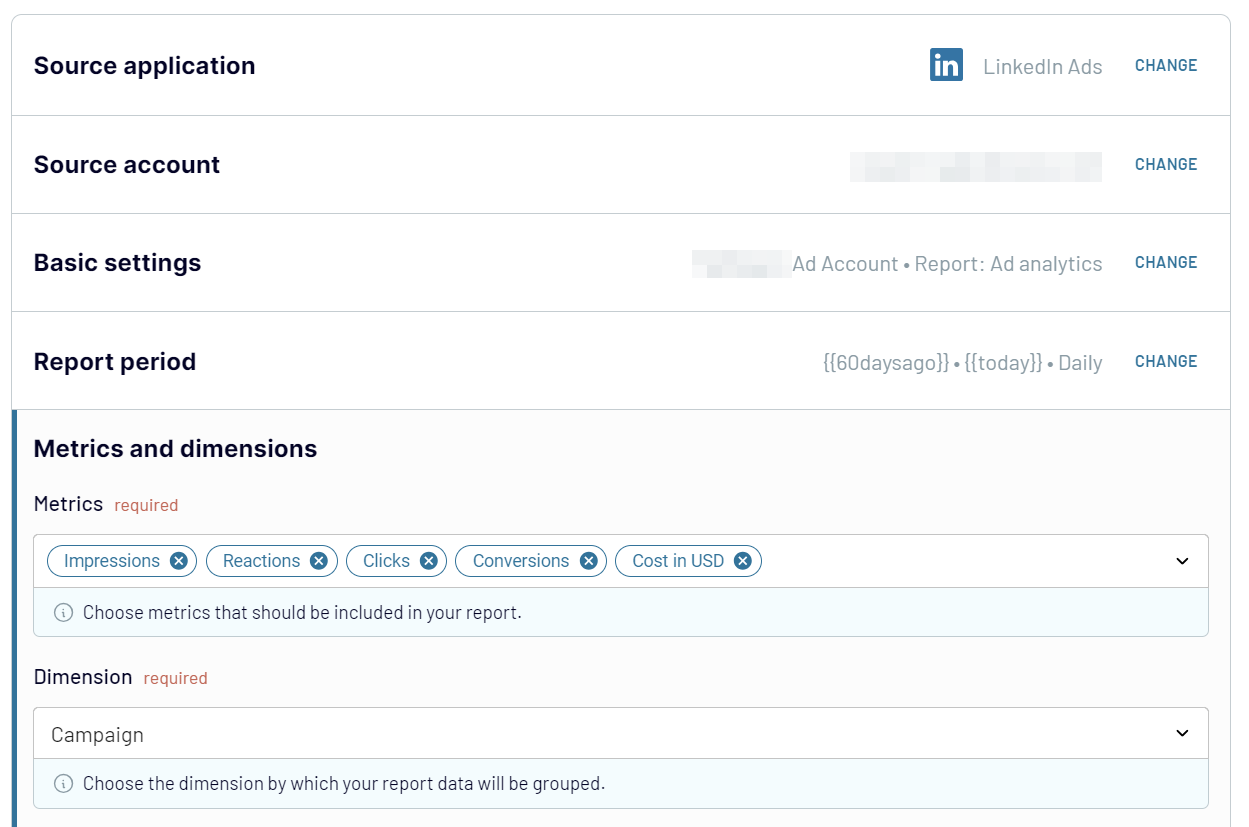
Step 2: Organize & transform data
As soon as the connection with LinkedIn Ads is stabilized and the source settings are set, organize the selected data. Coupler.io provides a number of built-in modules for preparing data:
- Take a look at the previously selected data to explore its structure.
- Hide columns that are not critical for further analysis or cause perplexion.
- Indicate sorting criteria to organize data.
- Apply filters to highlight the most relevant data.
- Create new columns with custom metrics based on mathematical formulas.
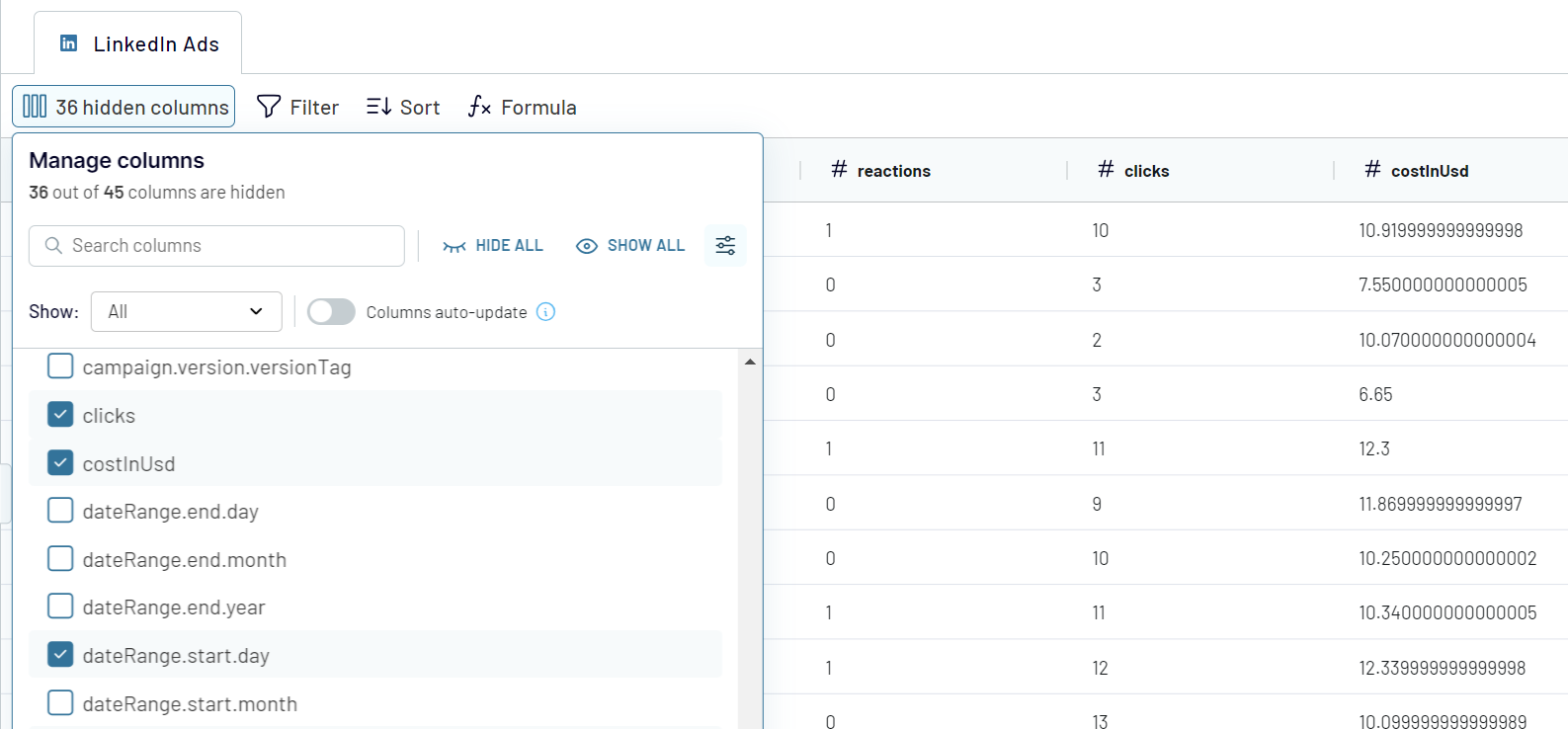
Step 3: Load & Automate
As the final step, load data from LinkedIn Ads to Tableau. For that, keep your Tableau desktop application and web page with Coupler.io important open.
In Tableau, go to More... -> Web Data Connector.
Paste the following URL https://app.coupler.io/tools/tableau in the Web Data field.
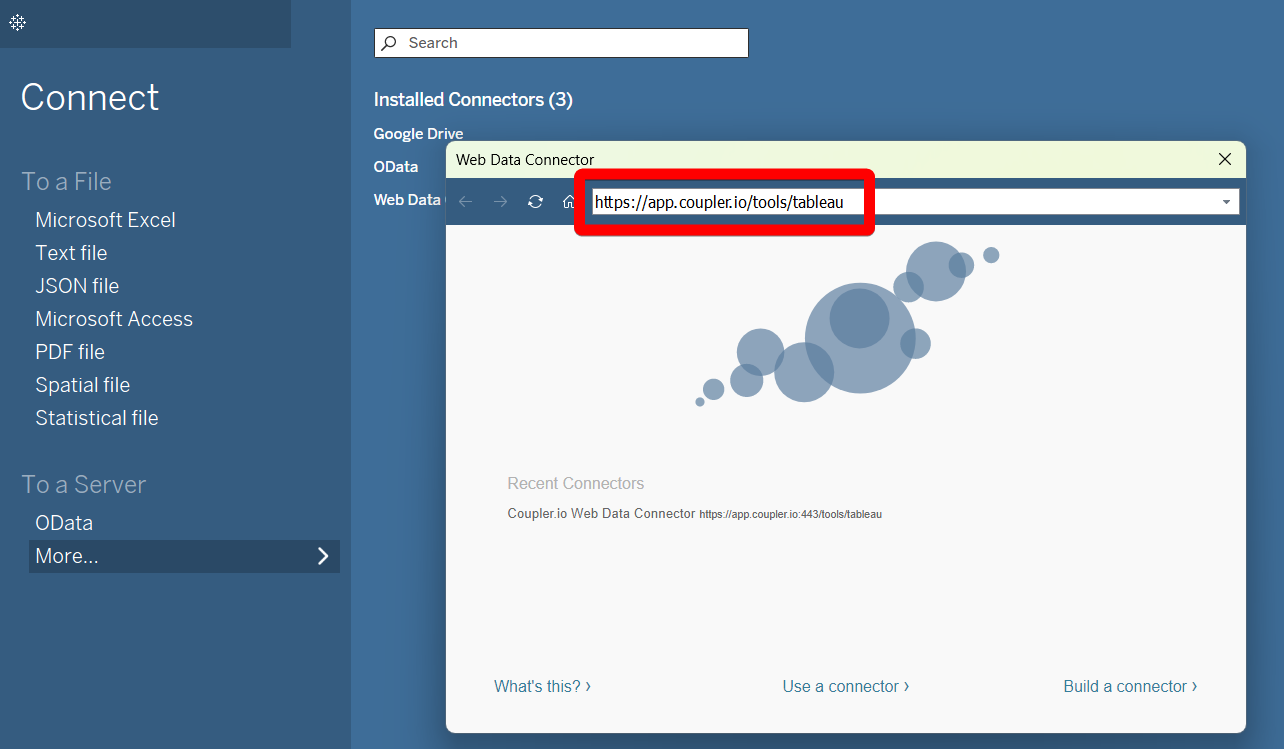
In the destination settings, click Generate Link. Then, click Run to start the importer.
In the Tableau desktop app, paste the generated integration URL in the respective field.
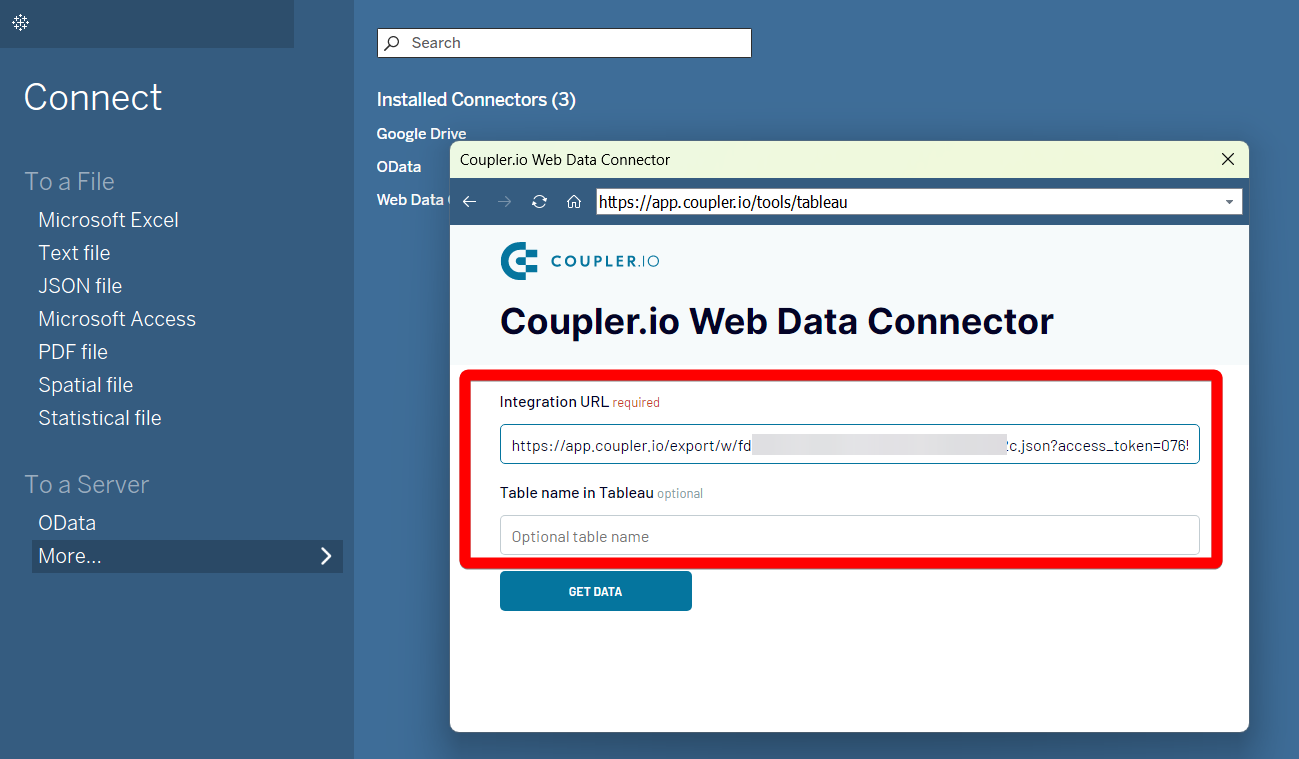
To make data arrive in Tableau, click Get Data. Wait for a couple of moments and see how data flows from LinkedIn Ads to Tableau.
Export LinkedIn Ads to Tableau on a schedule
Coupler.io empowers you to make data-driven decisions by keeping your data always up-to-date. This automation requires no human intervention and allows you to focus on creative tasks. For instance, you can optimize your marketing strategies and improve its overall performance.
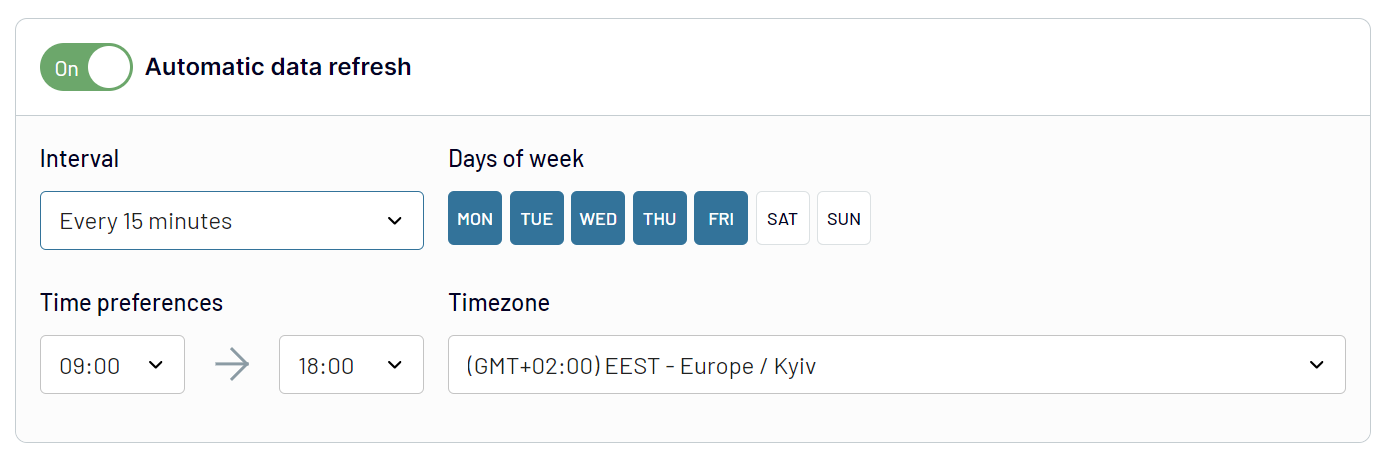
Export data from LinkedIn Ads to alternative destinations
Quick start with PPC dashboard templates
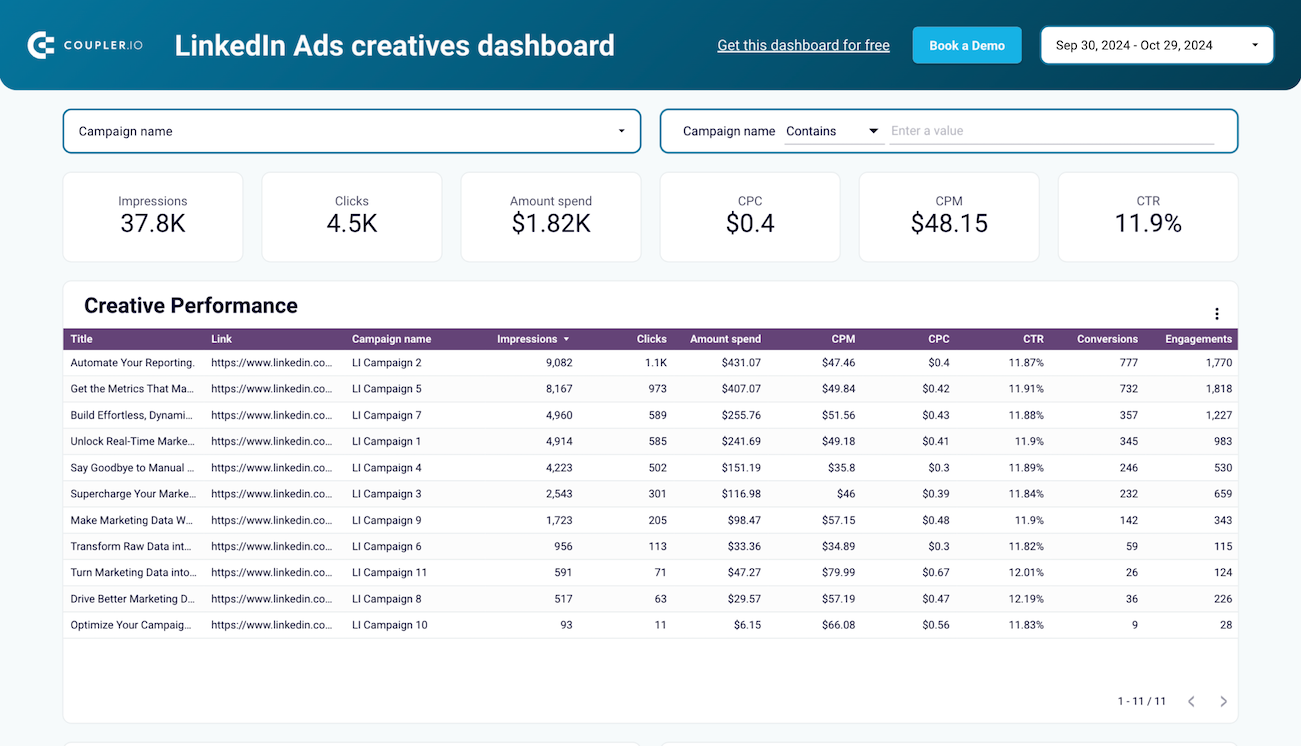
Analyze the performance of your LinkedIn ad creatives to optimize engagement, clicks, and conversions with this detailed dashboard.



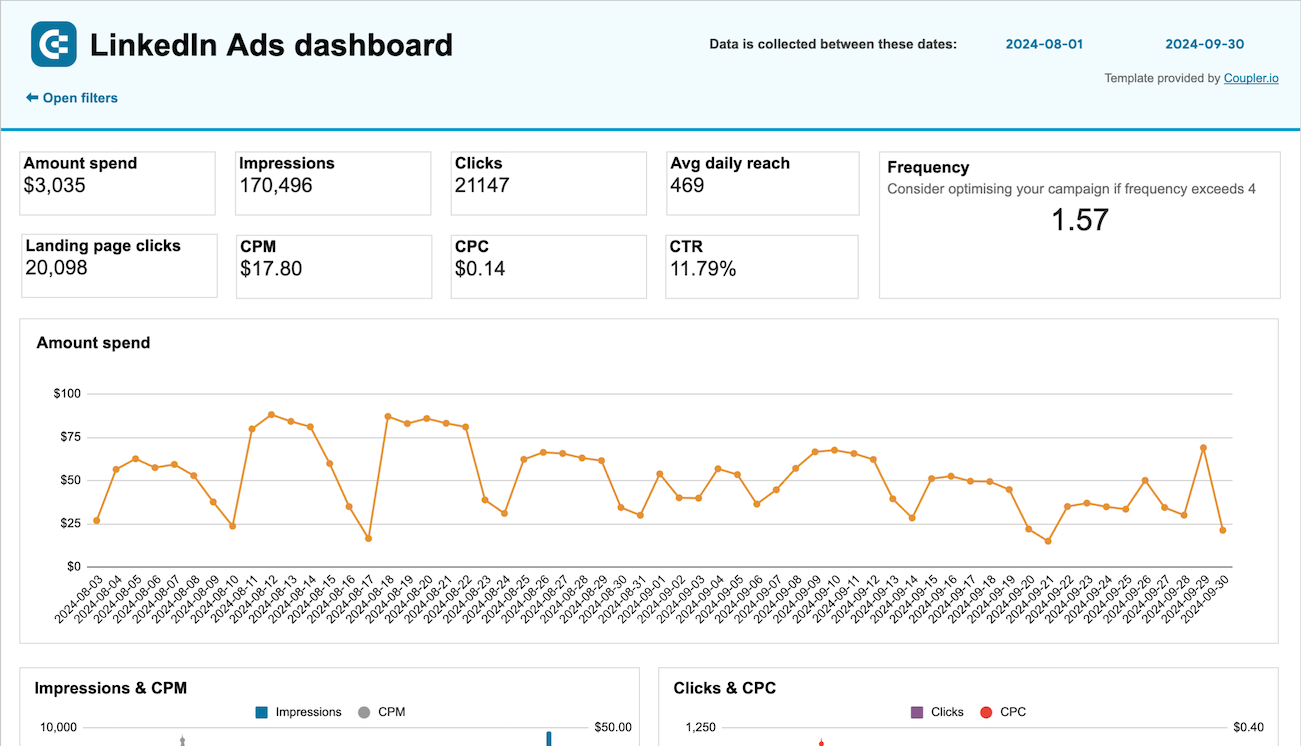
Monitor the performance of your LinkedIn advertising campaigns to identify weak points and optimize your budget and targeting.



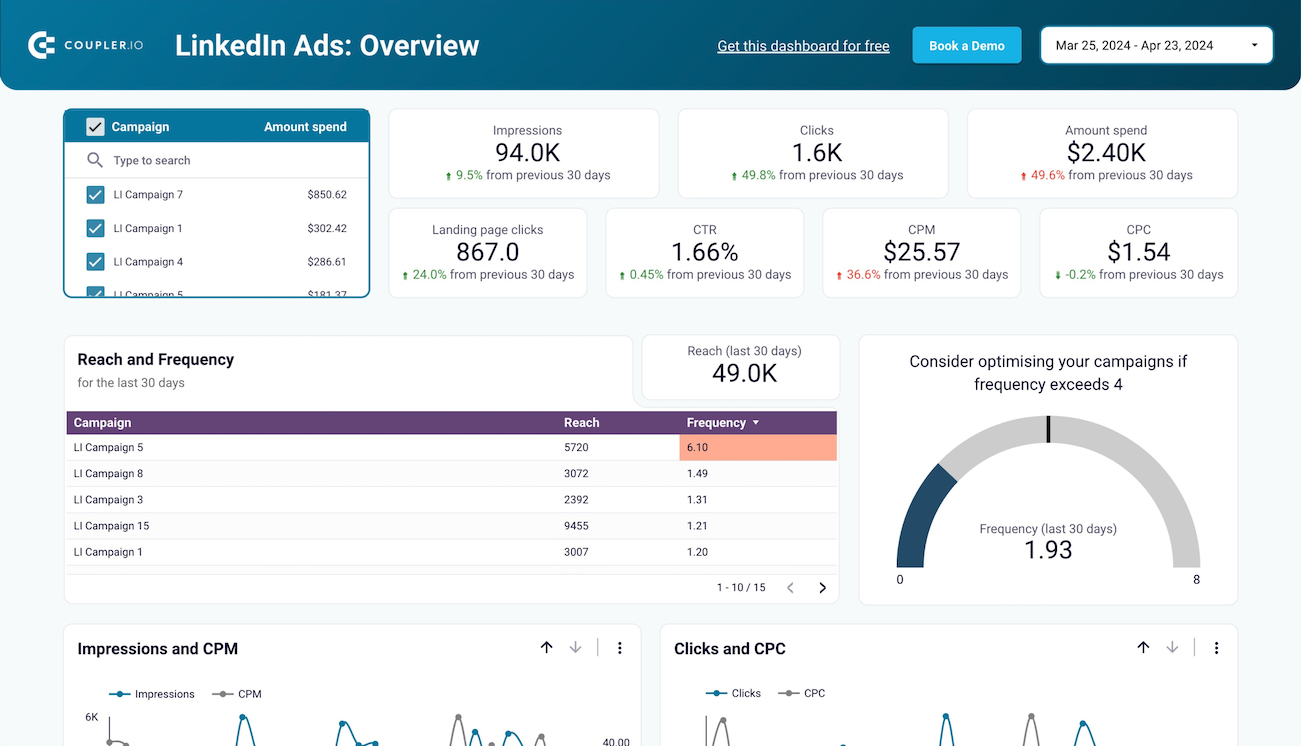
Get a data-based perspective to make decisions for optimizing your LinkedIn Ads advertising campaigns and improving their performance.



Export LinkedIn Ads to Tableau automatically with just a few clicks.
Connect similar PPC apps and get data in minutes
What to export from LinkedIn Ads to Tableau






How do you connect LinkedIn Ads to Tableau?
Pricing plans
- Monthly
- Annual (save 25%)
Keep your data safe
Coupler.io safeguards your shared information and data transfers from breaches, leaks, and unauthorized disclosures.





































