Connect PostgreSQL to Looker Studio with Coupler.io to simplify reporting
Get and prepare data effortlessly
Take advantage of the no-code data transformation and organization modules for the PostgreSQL to Looker Studio integration. Combine data from different sources with Coupler.io’s reliable connectors. Enjoy the outstanding support for the excellence of your data pipelines.
Automate reporting tasks
Link PostgreSQL to Looker Studio to automate your reporting routine. You won’t need to manually copy and paste data to populate your Looker Studio reports. Instead, enjoy the ready-to-use dashboards to drive fast and accurate insights.
Stand out as a data-driven expert
Impress your stakeholders with a top-notch report that presents business outcomes in a clear and digestible manner. Use the obtained insights for your strategic planning and business development. Spend the saved time on generating new ideas and campaigns.
How to integrate PostgreSQL to Looker Studio (detailed guide)
Make sure you have a Coupler.io account. Then, create an importer and select these services on the source and destination drop-down list. Afterward, all you have to do is follow the guidelines provided below. Ensure that the setup process to export PostgreSQL to Looker Studio will take just several minutes!
Step 1: Collect data
On the source settings screen, you will need to indicate all the requested details about your PostgreSQL account. This is necessary to authorize access to your database and give Coupler.io permission to read data.
- Report type. Select the table or view for easy data retrieval. Otherwise, write custom SQL queries to extract data from different PostgreSQL tables.
- Schema. Specify the schema you want to export.
- Table/view. Provide the name of the table or view from which you'd like to load data.
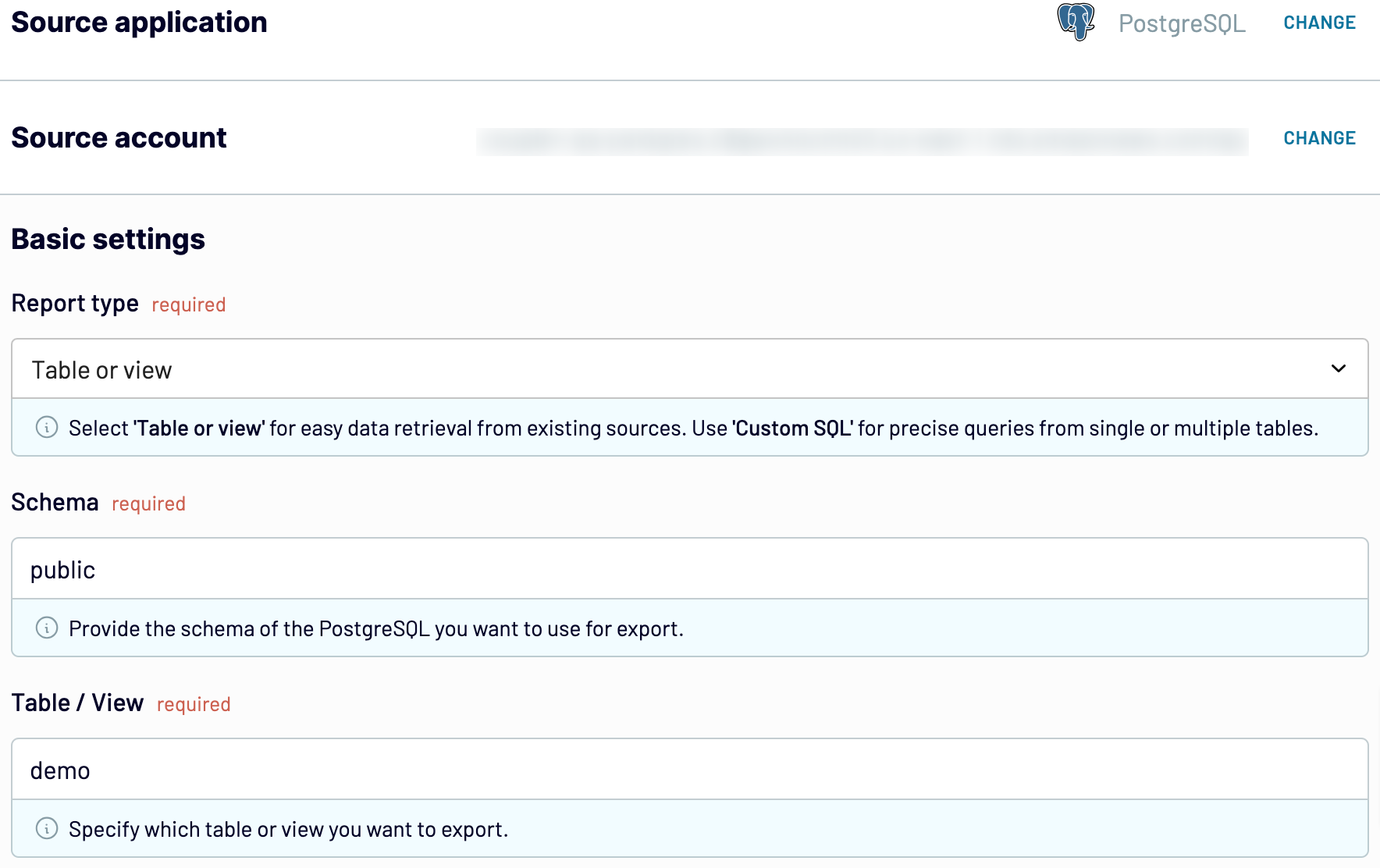
Make sure that all the required fields are filled in. Check the source settings once again and proceed to the Transformation tab.
Step 2: Organize and transform
Before you import data from PostgreSQL to Looker Studio, it’s a good practice to prepare it beforehand. Inspect your data in the preview window, and see what should be omitted or maybe something needs to be added. Decide which of the Coupler.io’s options you want to use for data organization and transformation:
- Edit, rearrange, hide, or add columns.
- Apply various filters and sort your data.
- Create new columns based on custom formulas.
- Blend data from multiple accounts or apps.
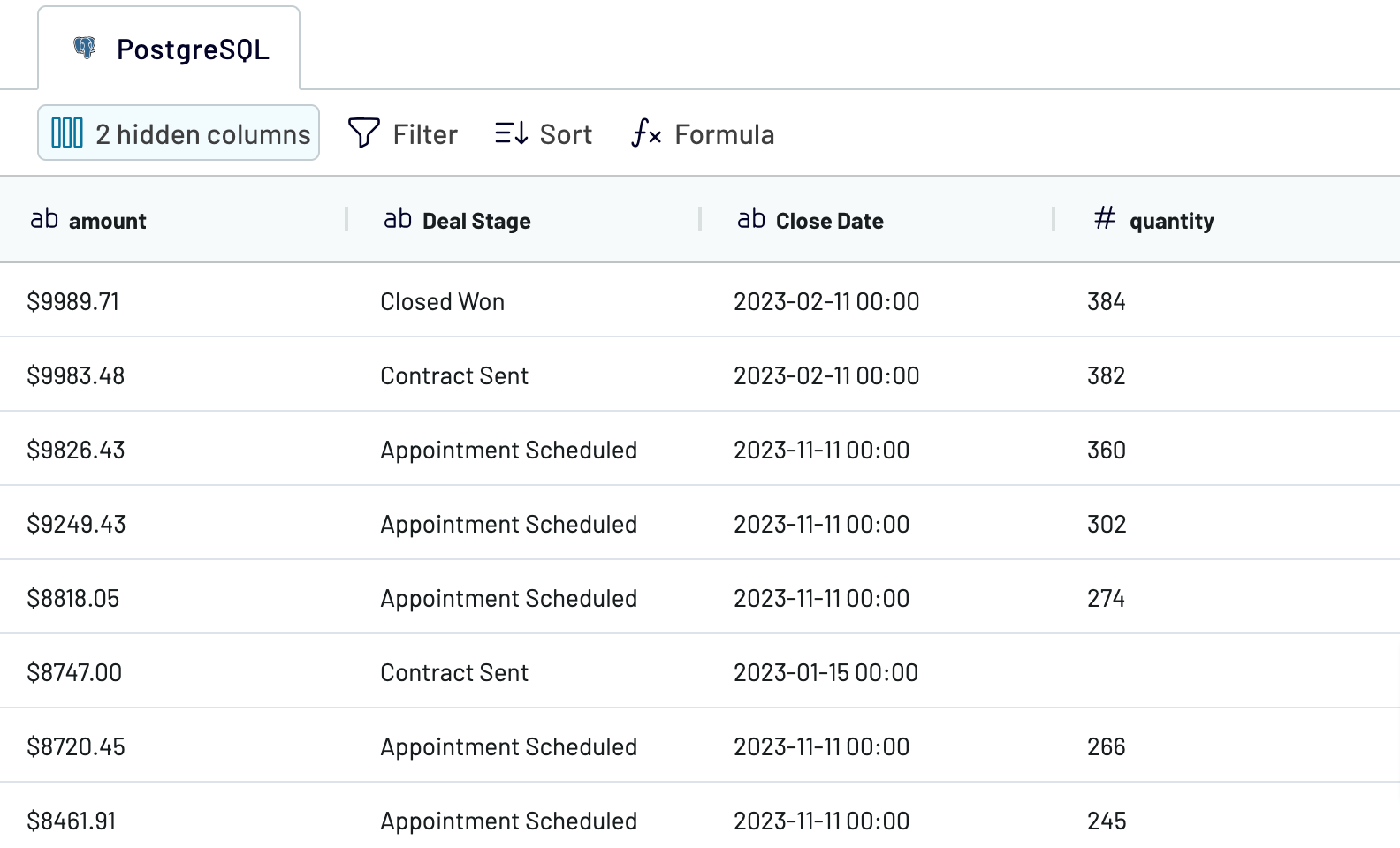
Once you like the way your dataset looks, go to the Destination tab.
Step 3: Load and schedule refresh
The last step of the integration setup is to configure the destination. Click Generate Data Source and connect to your Looker Studio account. Follow further on-screen instructions to create a report.
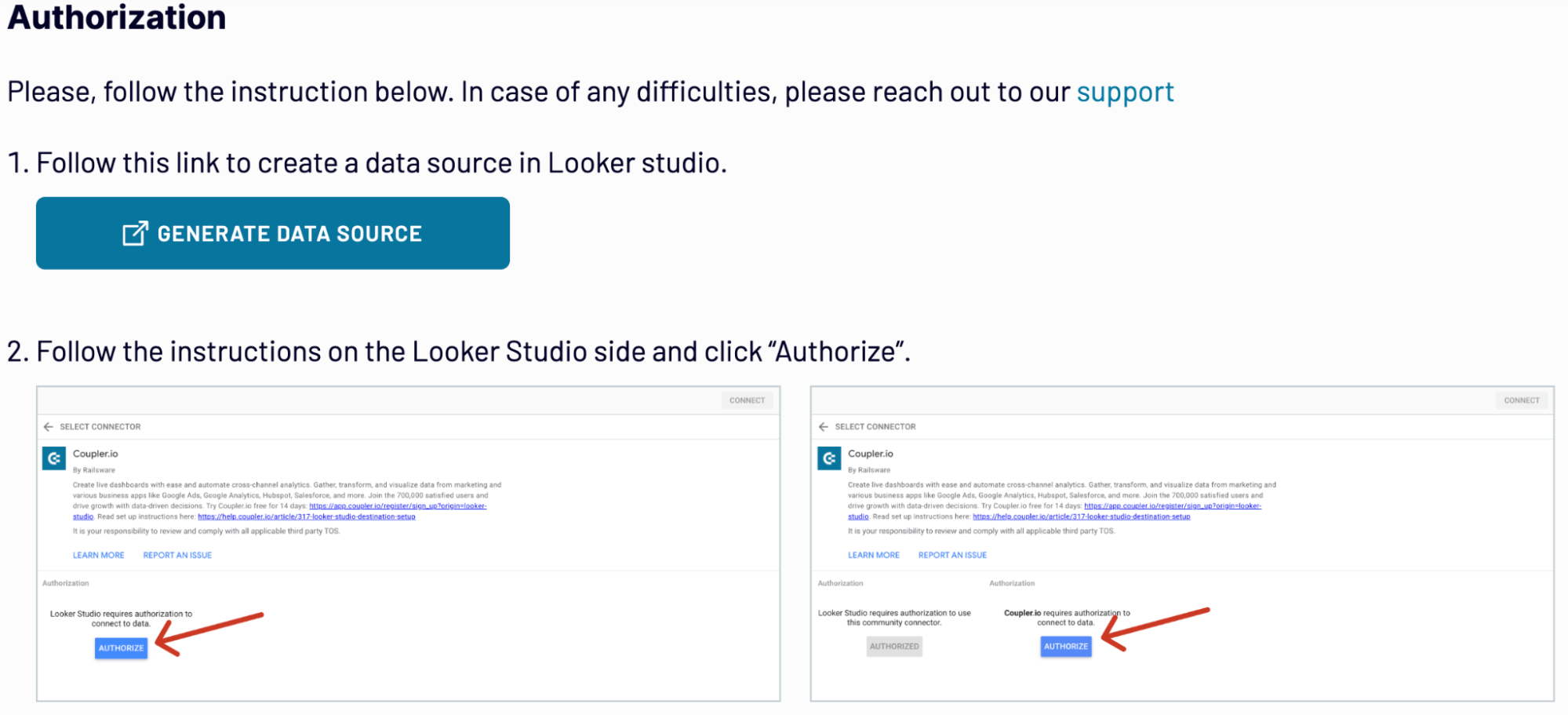
Decide whether you want to make a one-time report. If so, save the importer and click Run. Otherwise, set up the automatic data refresh for regular data updates for Looker Studio reports.
Export PostgreSQL to Looker Studio on a schedule
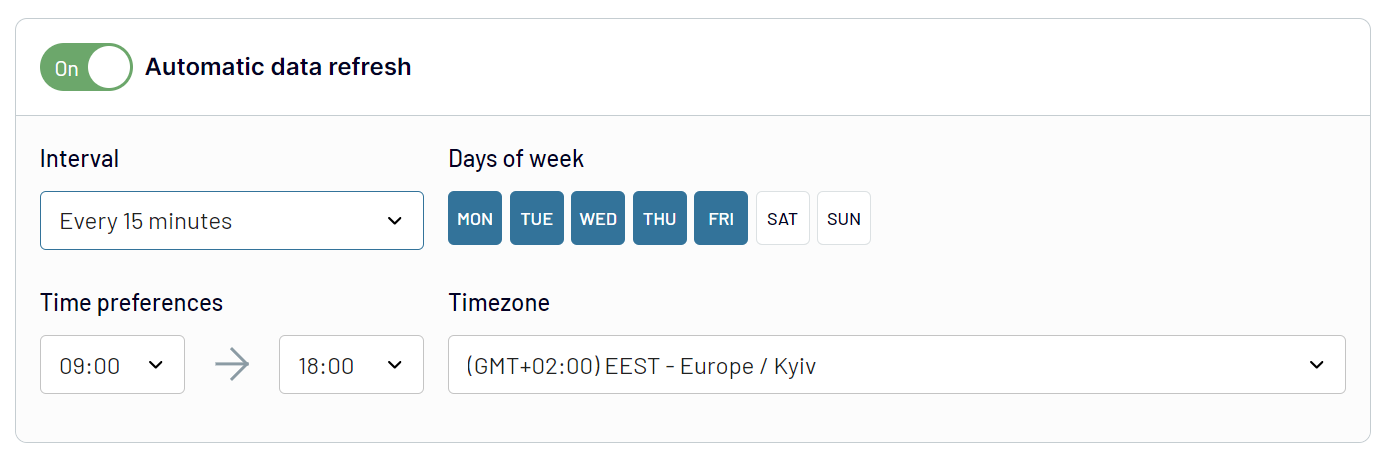
Export data from PostgreSQL to alternative destinations
Quick start with dashboard templates
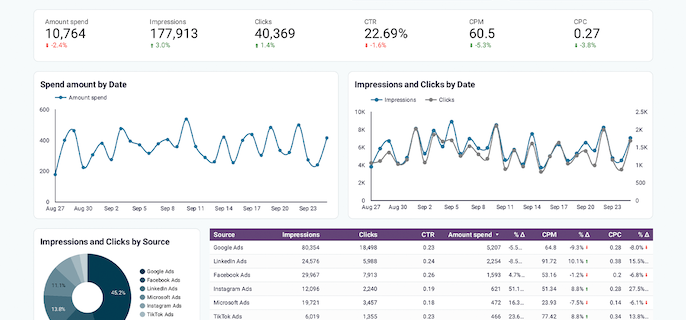
Get a comprehensive PPC reporting tool to track the performance of your campaigns launched at multiple advertising platforms.









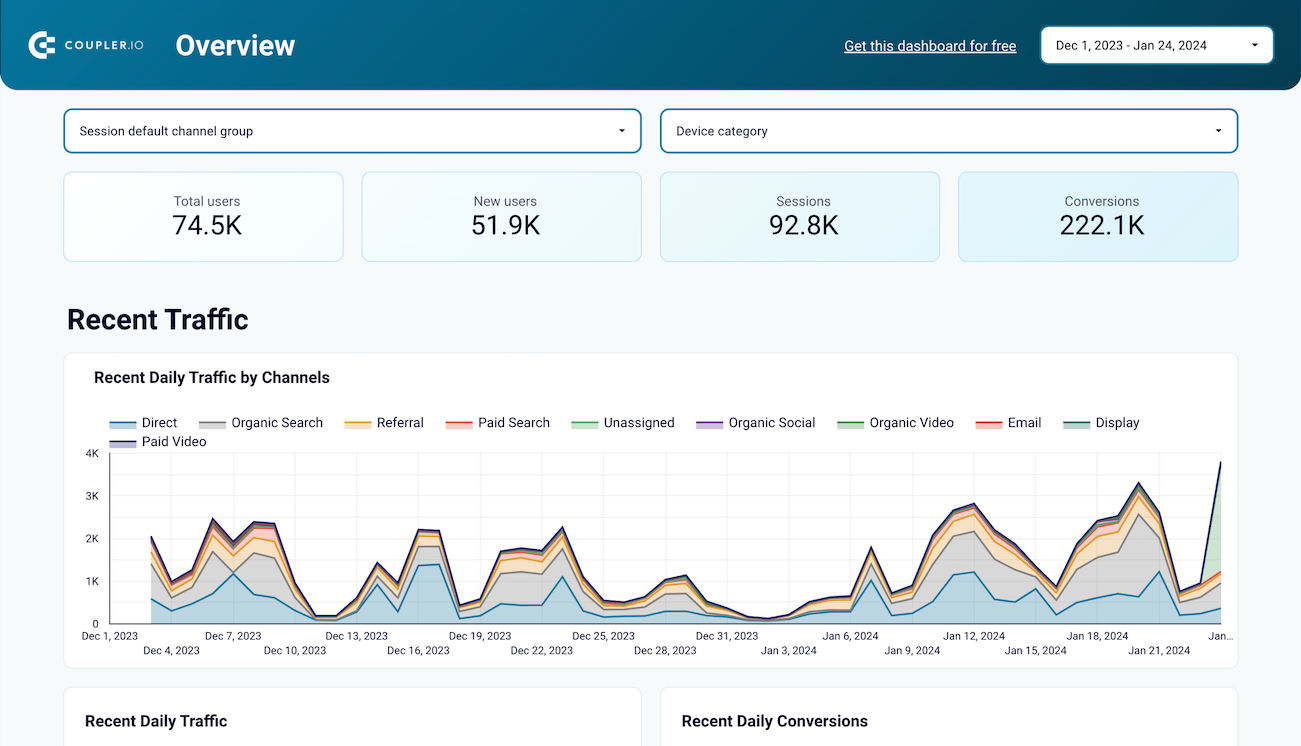
Use the insights based on the data from GA4 to monitor your website traffic and discover which pages resonate most with your audience.



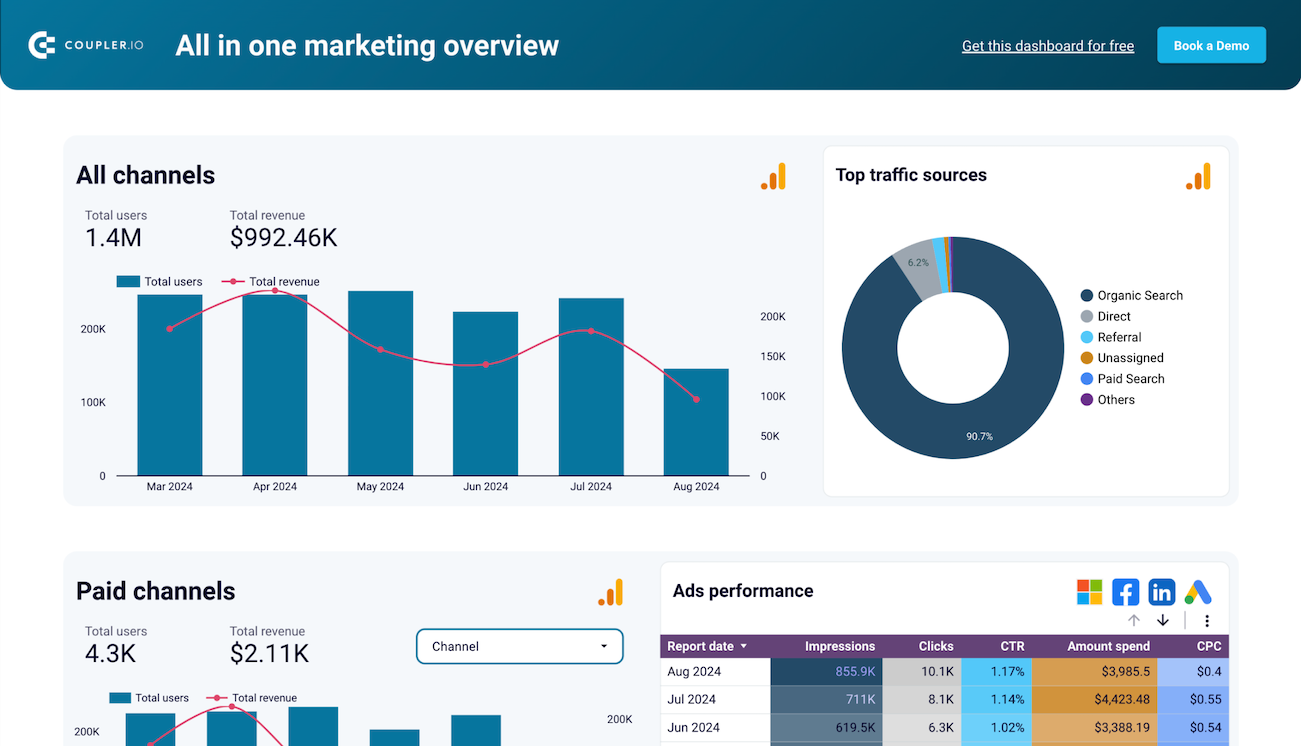
Monitor all your marketing channels with an all-in-one dashboard providing performance overviews of web analytics, ad campaigns, SEO, social media, and emails.













Export PostgreSQL to Looker Studio automatically with just a few clicks.
Connect similar Files & Tables apps and get data in minutes
What to export from PostgreSQL to Looker Studio








How do you connect PostgreSQL to Looker Studio?
Pricing plans
- Monthly
- Annual (save 25%)
Keep your data safe
Coupler.io safeguards your shared information and data transfers from breaches, leaks, and unauthorized disclosures.

































