Connect Stripe to Google Sheets with Coupler.io to simplify financial reporting
Get and prepare data effortlessly
Collect, organize, and transform your Stripe data within Coupler.io’s no-code interface. Complete a few simple steps to turn raw data into a meaningful report with filters and custom calculations enabled before loading it to Google Sheets. Use one tool to create simple financial reports based on data from multiple sources.
Automate reporting tasks
Eliminate manual data entry and automate your reporting tasks with the Stripe to Google Sheets integration by Coupler.io. Schedule automatic data refresh to make your one or cross-application reports self-updating. Opt for ready-to-use dashboard templates to kick off your reporting process without additional effort.
Stand out as a data-driven expert
Advance your decision-making process with Coupler.io's transparent and efficient reporting solution. Impress clients and stakeholders with insightful financial reports that are always up-to-date. Reallocate your time to focus on strategic tasks and let the Stripe to Google Sheets integration handle the data feed.
Export data from Stripe to alternative destinations
Quick start with Finance dashboard templates
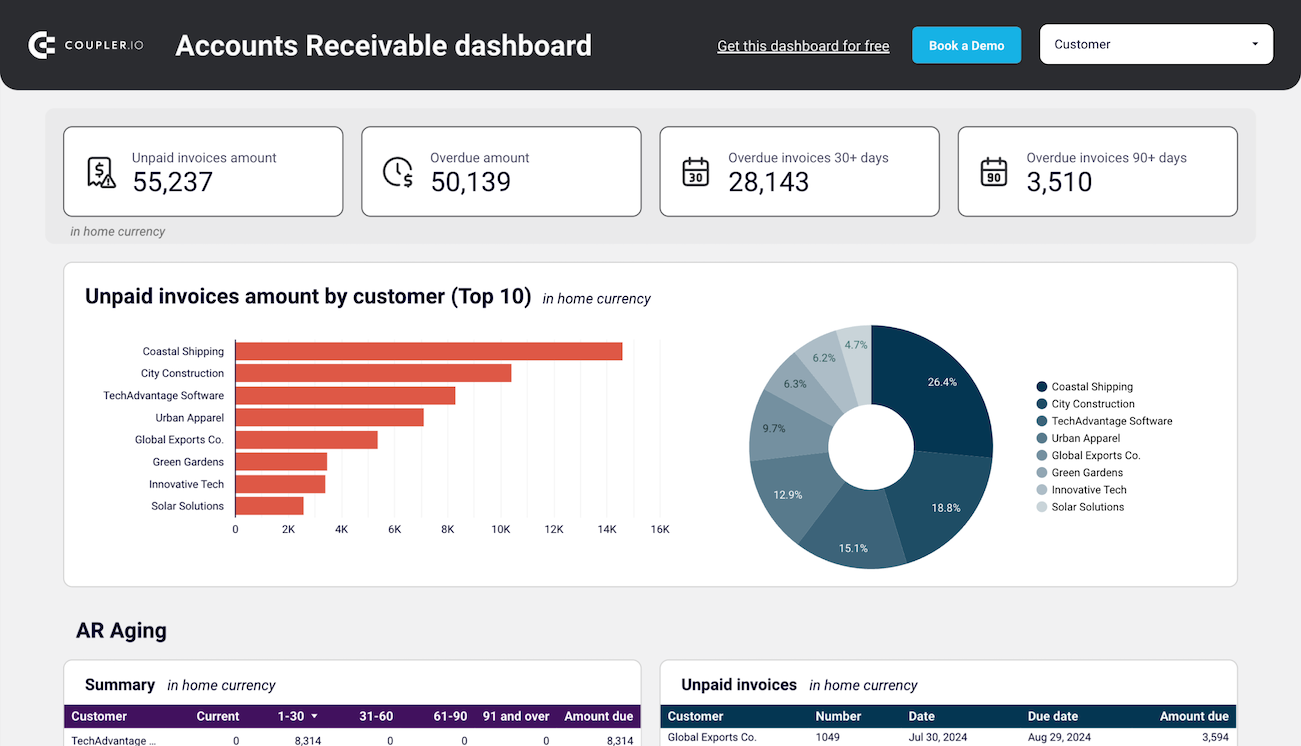
See which customers accumulate unpaid and overdue invoices, analyze AR aging, and track changes over time.



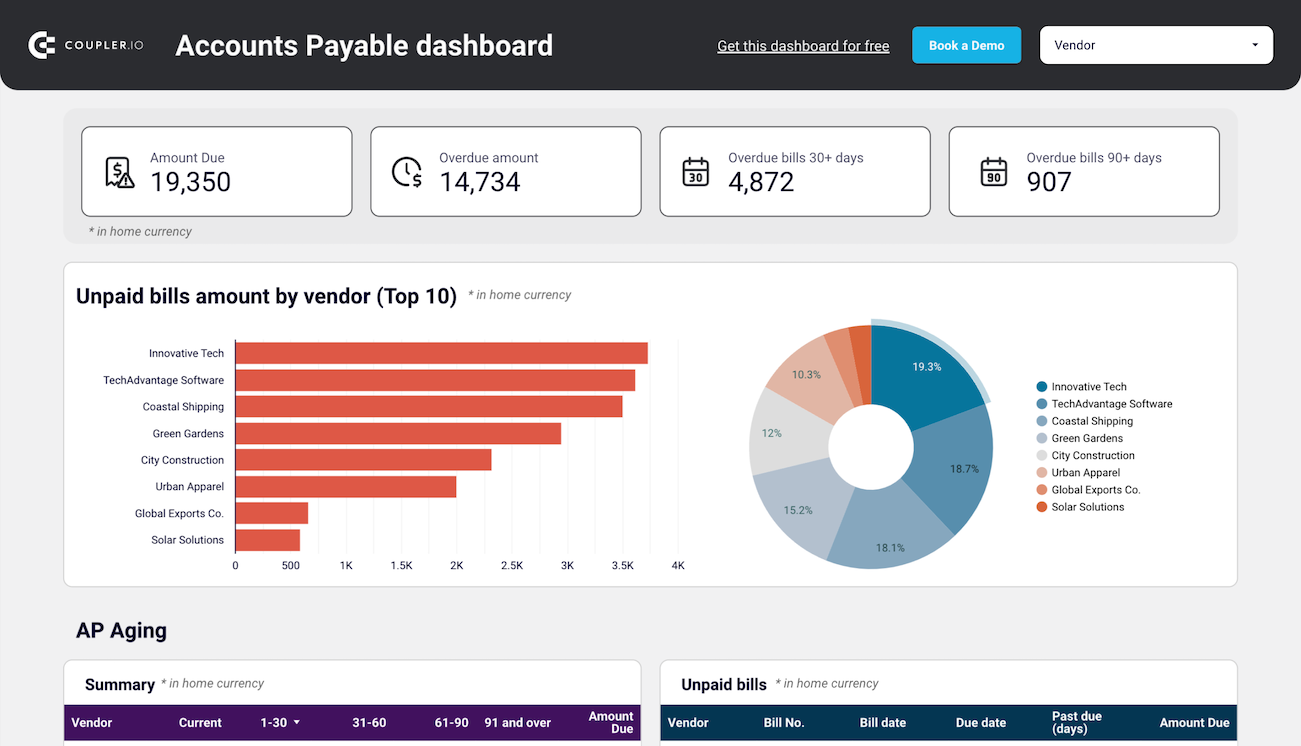
Track outstanding, overdue, and paid bills to optimize payment schedules, manage vendor relationships, and ensure smooth cash flow.



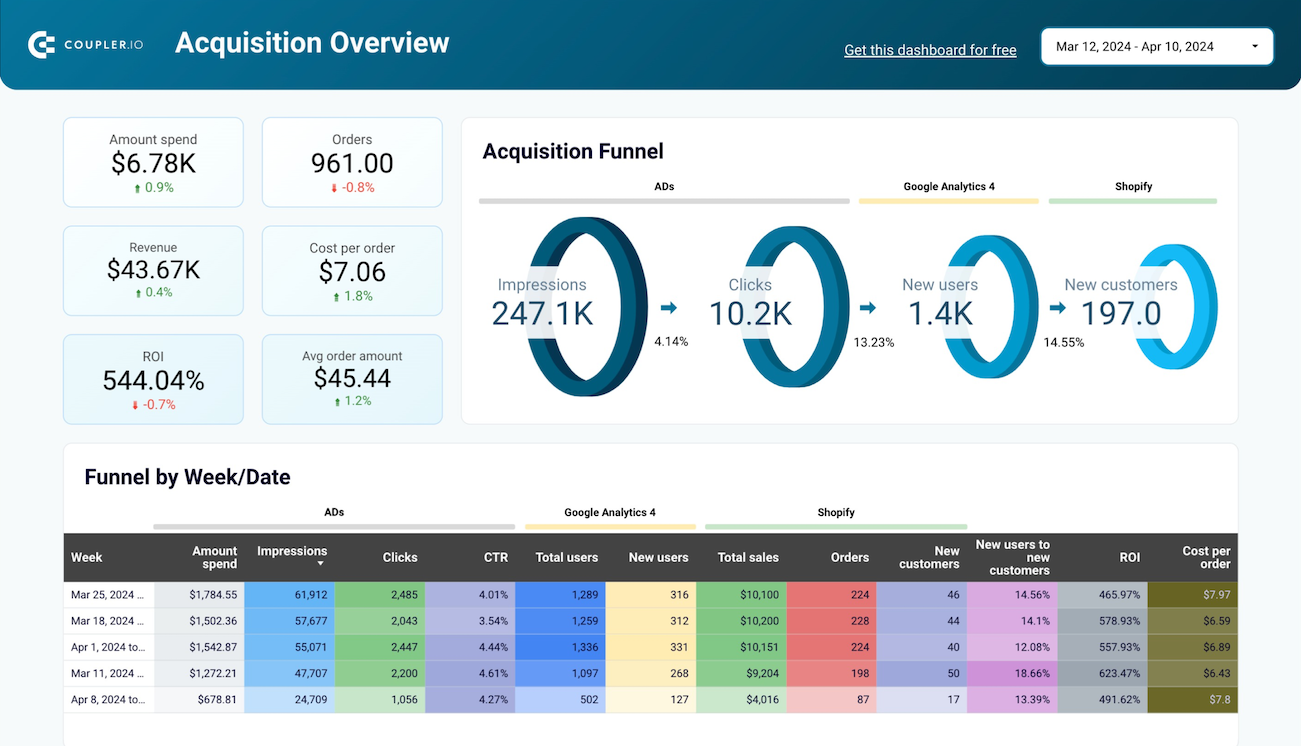
Analyze the performance of the traffic to your Shopify store using data from advertising platforms and Google Analytics 4, all consolidated on a single dashboard.













Automate data exports from Stripe to Google Sheets with just a few clicks
Connect similar Finance & Accounting apps and get data in minutes
Stripe to Google Sheets: what data to export










How to set up a Stripe to Google Sheets integration
Pricing plans
- Monthly
- Annual (save 25%)
Keep your data safe
Coupler.io safeguards your shared information and data transfers from breaches, leaks, and unauthorized disclosures.





How to connect Stripe to Google Sheets (detailed guide)
To get started, create a Coupler.io account for free without any credit card required. Then add a new importer which is a connector between source and destination applications. You'll need to select Stripe as a data source and Google Sheets as a destination.
Step 1: Collect data
The first step is to establish a connection to your Stripe account. You'll need to authorize view access permissions to your Stripe data.
Once connected, select the specific types of data you wish to export. Stripe offers a wealth of data categories, including transactions, payments, customer information, and more. In addition to choosing a data entity, you can specify the created after/before dates for your report. When the source settings are defined, proceed to the next step.
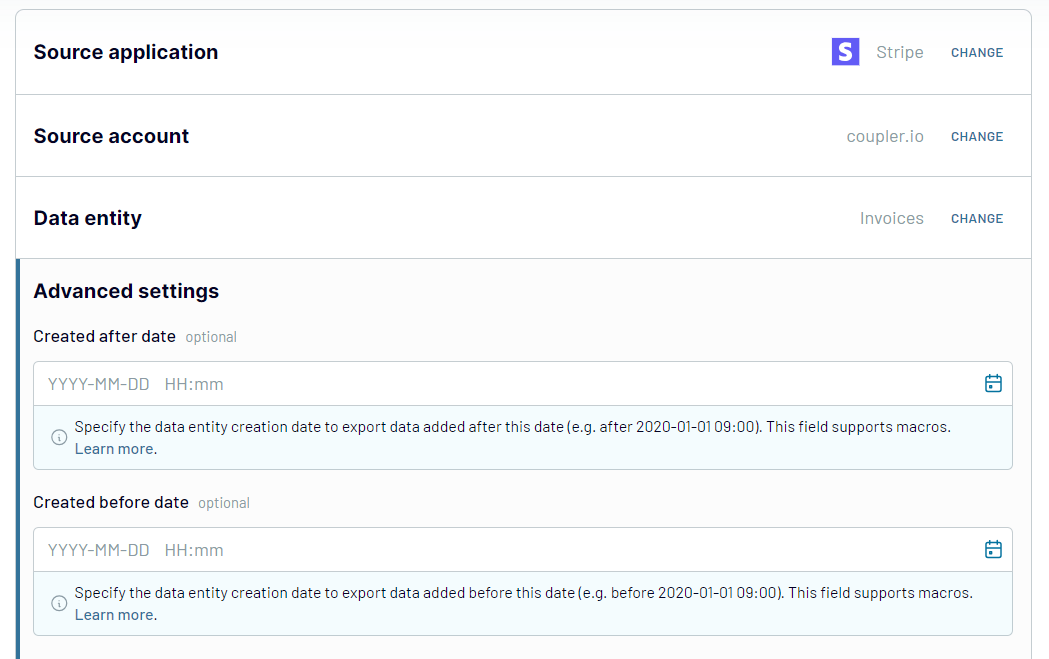
Step 2: Organize & Transform
After selecting the data for export, you can organize and transform it to prepare the data for analysis. Coupler.io provides a suite of tools to:
- Preview your selected data to ensure accuracy before the export.
- Filter and sort the data to focus on relevant information.
- Rename columns and change their order to match your reporting format.
- Add custom columns using formulas to calculate additional metrics directly within your dataset.
- Blend data from more than one source into one view.
At this step, you can refine your data and create a ready-to-use report before exporting Stripe to Google Sheets.
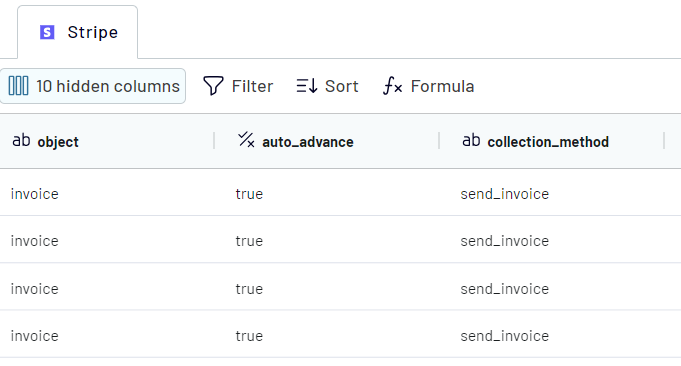
Step 3: Connect to Google Sheets and Run Importer
Finally, connect Google Sheets and specify where to load your Stripe data. Select the target Google Sheets document and the specific sheet. You can create a new Google sheet for this purpose if required.
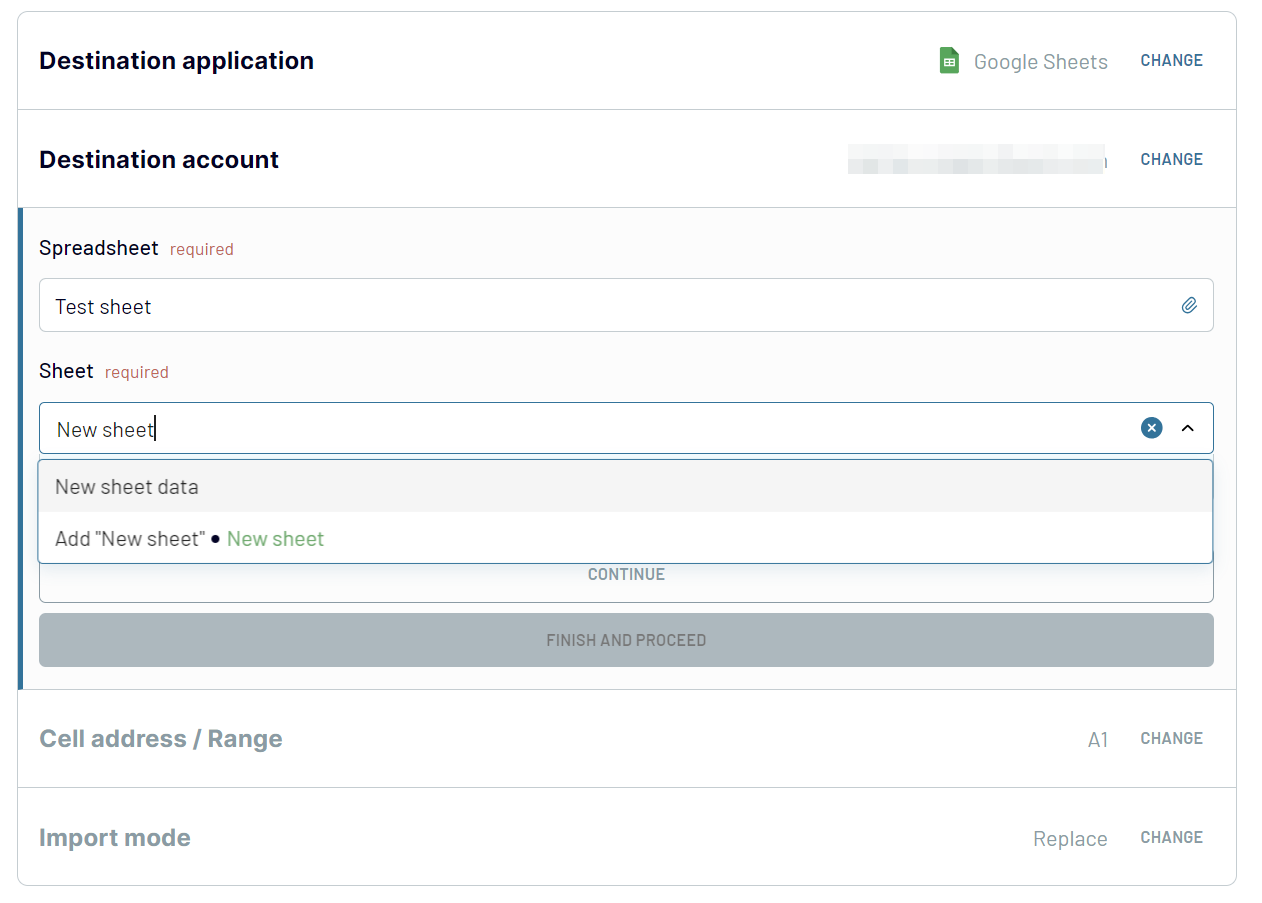
Once you've configured the destination settings, click the Run Importer button. This action will import data from Stripe to Google Sheets in the format you organized at the Transform step. Coupler.io allows you to automate the data refresh on a schedule to streamline your workflow further.
Automate your Stripe integration with Google Sheets
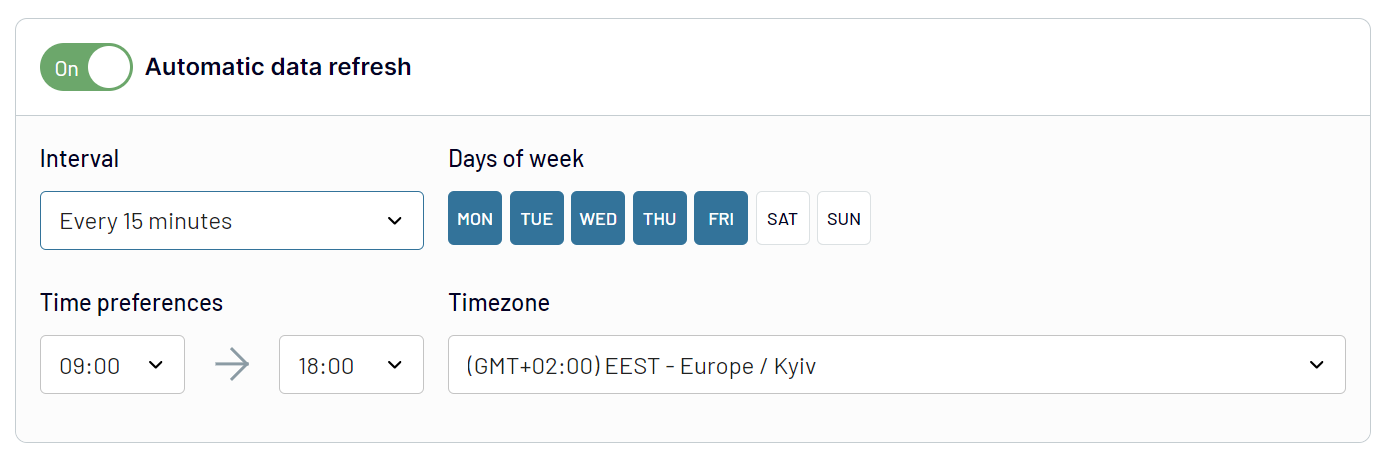
Coupler.io enables the near real-time data refresh - as frequently as every 15 minutes. Other available intervals are every month, every day, and every 30 minutes. In addition to the refresh interval, you can customize the schedule as follows:
- Specify the days of the week for updates
- Set a precise time range for the data refresh
- Select the appropriate timezone.
This way, you can ensure that your reports always reflect the latest information from Stripe. Keep your data consistently fresh to align the update process with your specific reporting needs. Make your financial analysis as accurate and timely as possible.
Connect Stripe to Google Sheets or another destination
- Spreadsheet apps: You can connect Stripe to Google Sheets or Microsoft Excel if your company rests on any of these spreadsheet apps.
- Data warehouses: Automate exports of Stripe data to BigQuery, PostgreSQL, or Redshift. The cases for choosing this type of destination range from advanced analytics to backup.
- BI tools: Create dynamic Stripe dashboards and reports in Looker Studio, Power BI, Tableau, and Qlik.
- Monday.com: Load Stripe data to monday.com if your business uses this project management solution.
The best part is that you can easily switch between destinations. For example, if you want to redirect your Stripe data from Google Sheets to Looker Studio, you can either:
- Change the destination within your importer
- Copy your existing Stripe Google Sheets importer and switch to Looker Studio as your preferred destination.
Coupler.io spares you from spending time on useless actions through custom automated workflows.























