Connect OneDrive to Power BI with Coupler.io to simplify reporting
Get and prepare data effortlessly
Export OneDrive to Power BI even if you've never had a chance to try your hand at coding. With the Coupler.io reporting automation platform, you can transform data, set a custom schedule for automated refreshes, and collect records from numerous apps.
Automate reporting tasks
Automated data import from OneDrive to Power BI is your way to minimize the scope of manual activities, reduce the time required for reporting tasks, and have dynamic, interactive visualizations easily created by using our free dashboard templates.
Stand out as a data-driven expert
Solidify your reputation among clients and stakeholders by consistently delivering data-driven reports without delay. Thanks to Coupler.io's automation, you can bid farewell to lengthy reporting and free up a large amount of time for strategic efforts.
Export data from OneDrive to alternative destinations
Quick start with dashboard templates
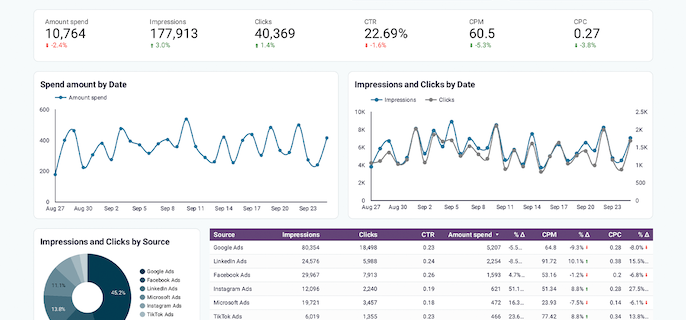
Get a comprehensive PPC reporting tool to track the performance of your campaigns launched at multiple advertising platforms.









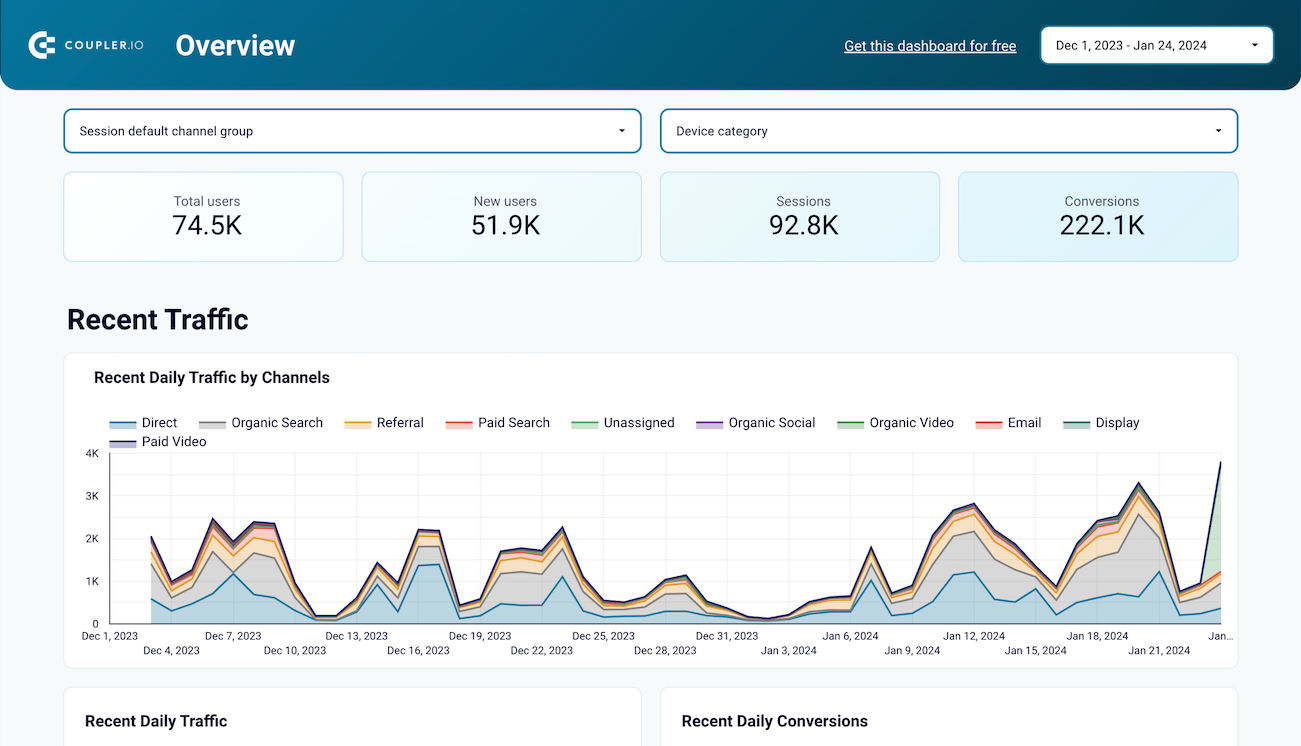
Use the insights based on the data from GA4 to monitor your website traffic and discover which pages resonate most with your audience.



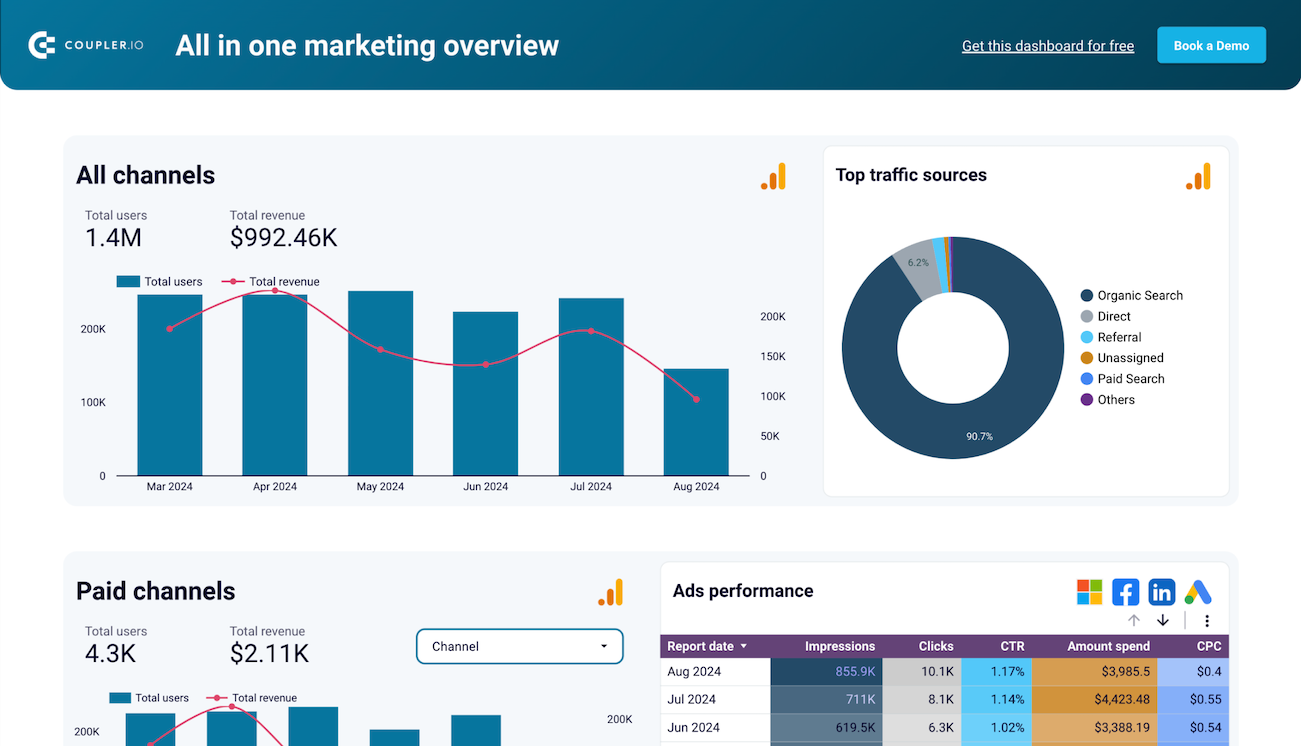
Monitor all your marketing channels with an all-in-one dashboard providing performance overviews of web analytics, ad campaigns, SEO, social media, and emails.













Export OneDrive to Power BI automatically with just a few clicks.
Connect similar Files & Tables apps and get data in minutes
What to export from OneDrive to Power BI








How do you connect OneDrive to Power BI?
Pricing plans
- Monthly
- Annual (save 25%)
Keep your data safe
Coupler.io safeguards your shared information and data transfers from breaches, leaks, and unauthorized disclosures.





How to connect OneDrive to Power BI (detailed guide)
Step 1: Collect data
First, connect your OneDrive account. Next, select the file from where you'd like to export data and adjust further settings if there are any. For example, if you're loading data from a workbook, you'll also be prompted to specify the particular worksheet(s).
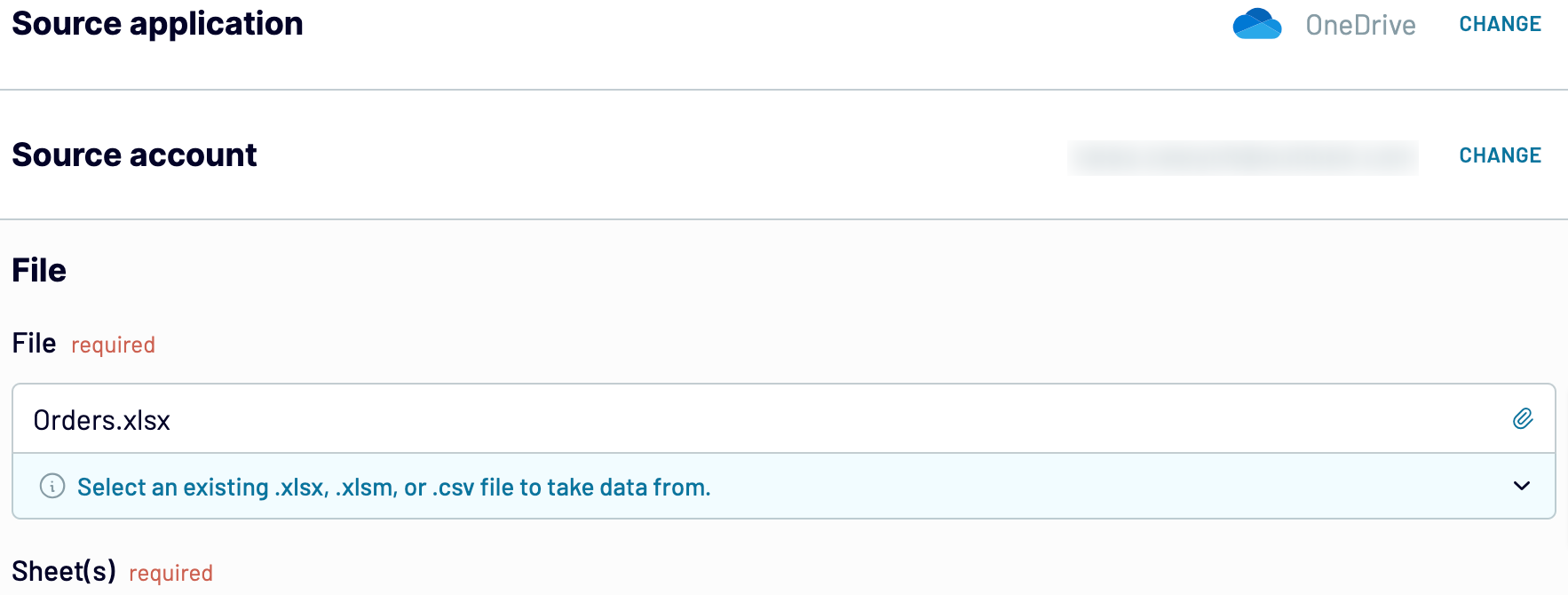
When you're finished with that, proceed to preview your data.
Step 2: Organize and transform
Before importing OneDrive to Power BI, you can look at your data to see whether it's organized according to your needs. If not, you can fix this by making the following data transformations:
- Edit, rearrange, hide, or add columns.
- Apply various filters and sort your data.
- Create new columns with custom formulas.
- Combine data from multiple accounts or apps.
By doing so, you can make sure that data will be ready for analysis as soon as it reaches the destination.
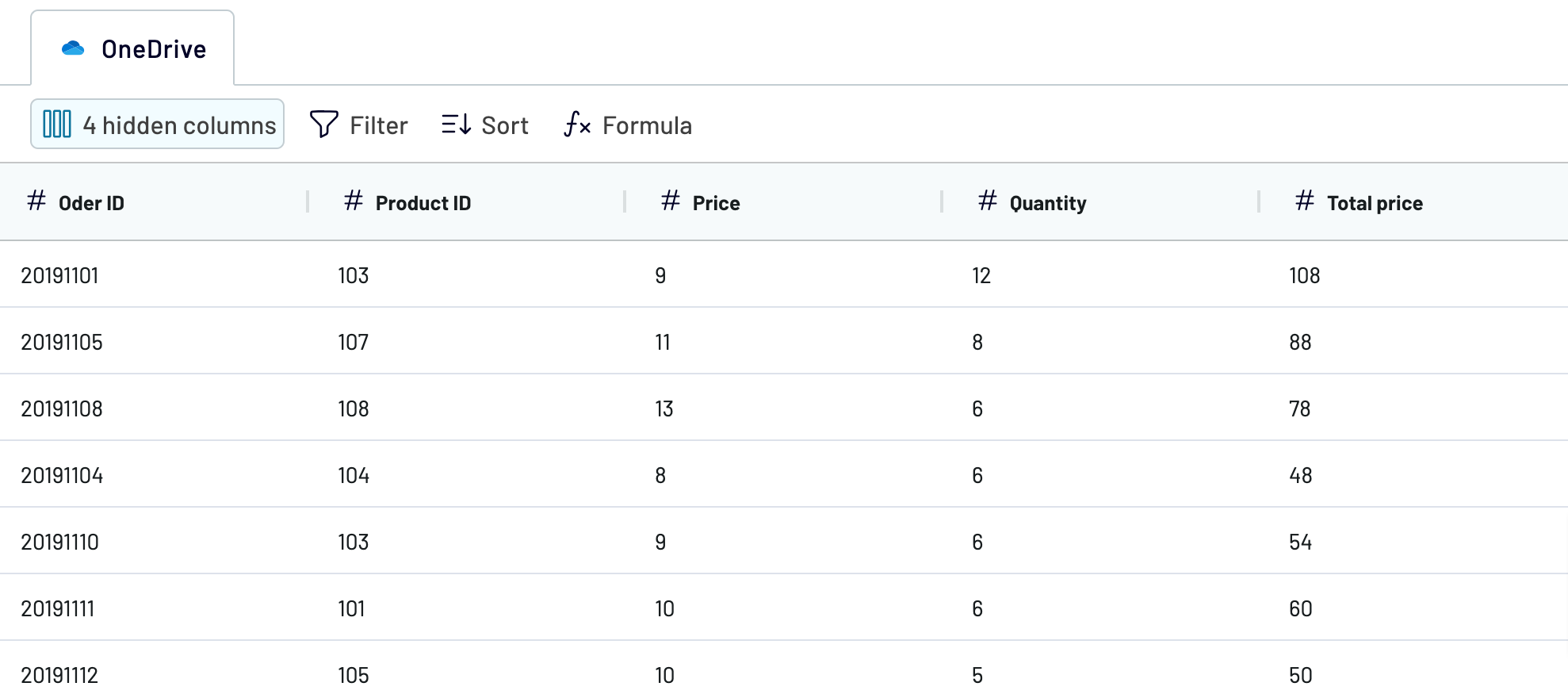
Once you've verified that the data is correct, move to configure your destination.
Step 3: Load and automate
To finally load your data from OneDrive to Power BI, follow the in-app instructions to do the following:
- Generate the integration URL.
- Paste it into the Power BI desktop app.
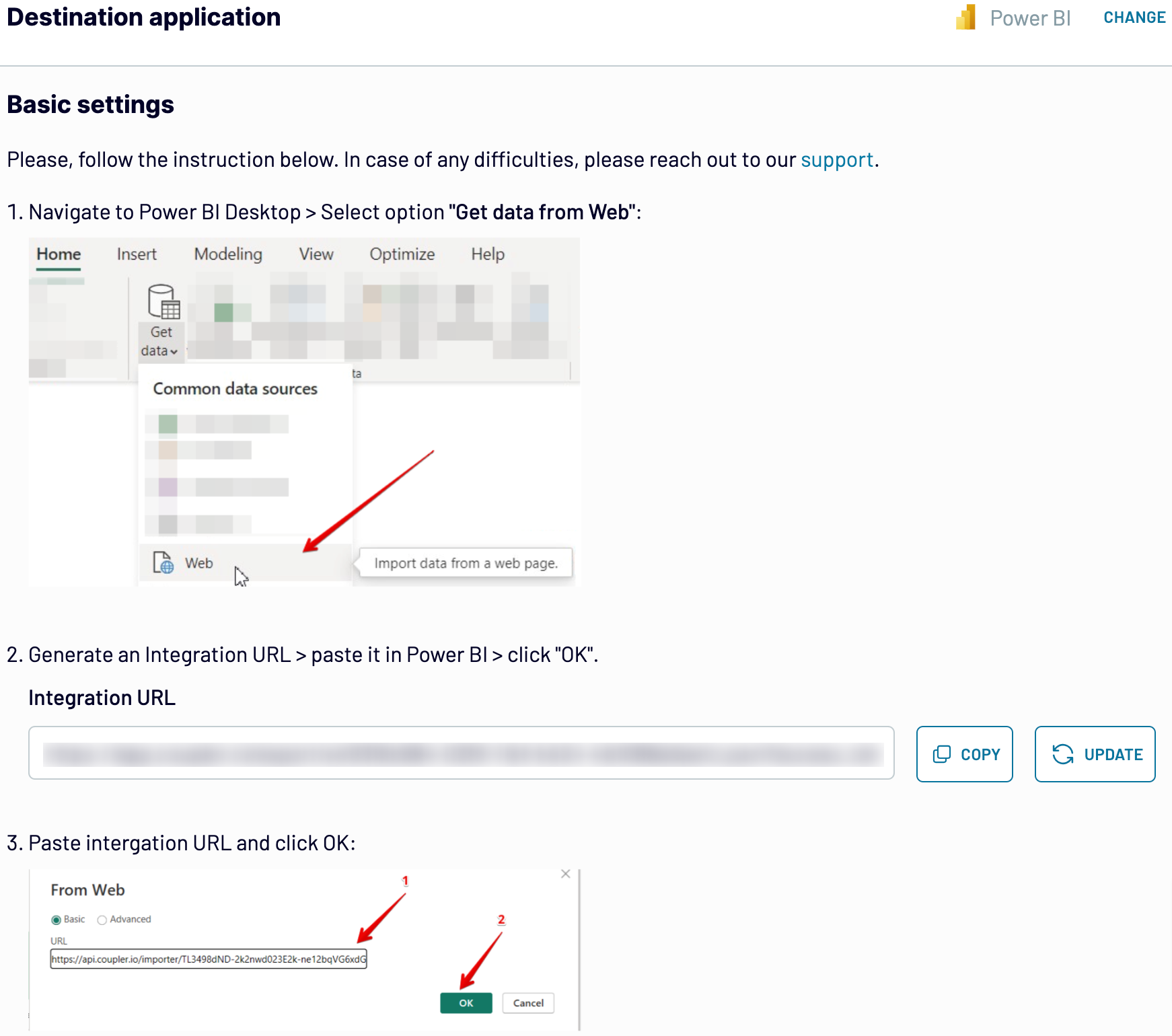
After that, activate the automatic data refresh functionality and select the frequency for updates. Lastly, save and run the importer to get the things done.
Export OneDrive to Power BI and automate it on schedule
Customize the frequency according to your requirements, whether it's on a monthly, daily, hourly basis, or even every 30 or 15 minutes. Furthermore, you have the flexibility to set specific days of the week, the time frame, and the time zone.
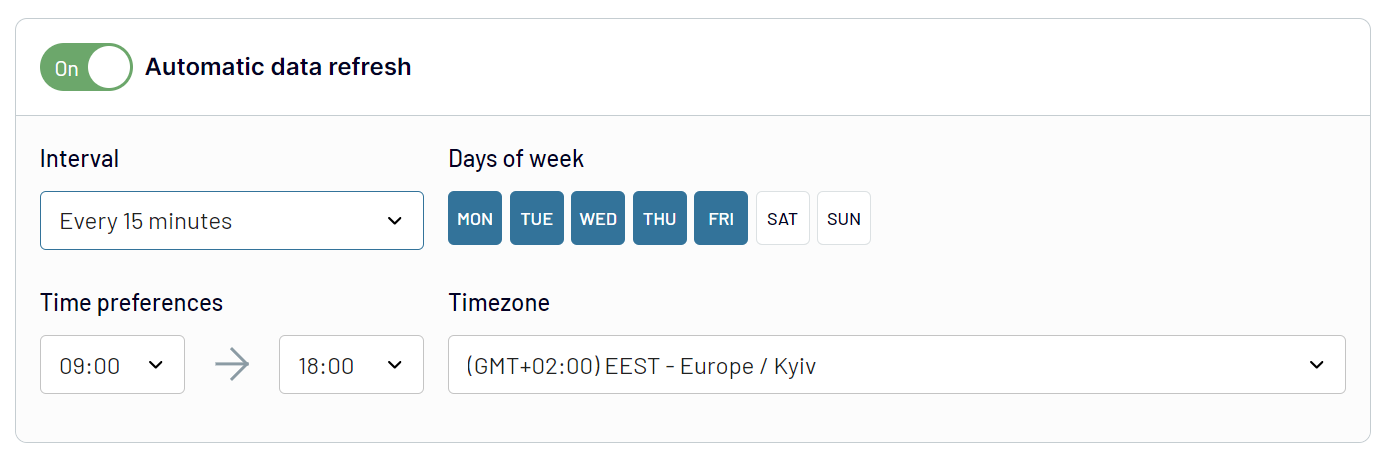
By scheduling these updates, you ensure your report provides you with the most recent information for data analytics.
Replace or append the data you export from OneDrive to Power BI
Then, go through a setup process similar to what you did for the initial source. This allows you to establish connections with various apps, even multiple accounts within one.
Moreover, Coupler.io has the ability to blend data from different sources. This means you can combine data from OneDrive with information from elsewhere.
When you connect the desired sources and start previewing your data, you have two options:
- Append: Integrate data from one source into another, as long as they have matching column names.
- Join: Merge datasets side by side, with at least one column having the same name.
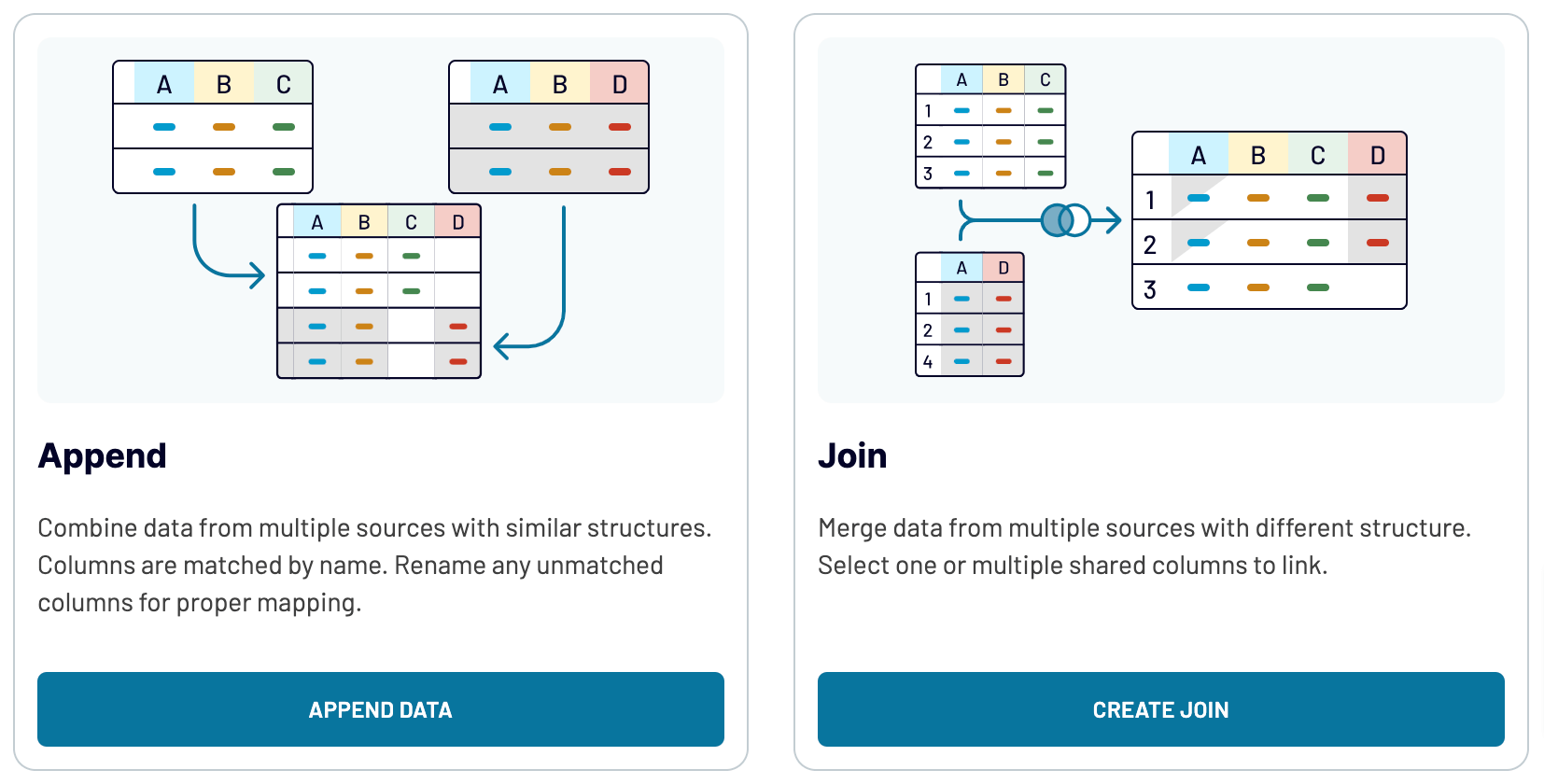
By including diverse sources, ranging from marketing platforms to CRM apps, you can gain a deeper understanding of your data.
Export OneDrive to Power BI or another destination
- Spreadsheet applications: Microsoft Excel and Google Sheets.
- Data warehouses: BigQuery, PostgreSQL, and Redshift.
- Other business intelligence (BI) tools: Looker Studio, Tableau, and Qlik.
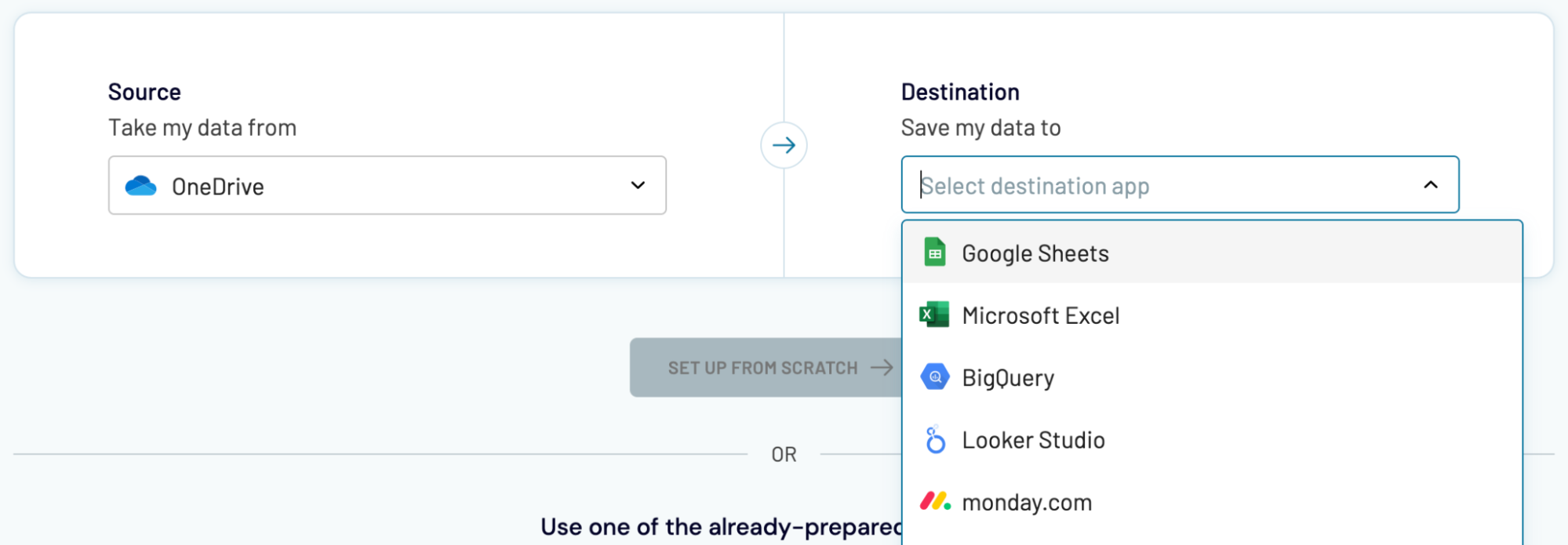
Importing data from OneDrive to alternative destinations isn't much different from the previously described process for Power BI.




























