Export Instagram Insights to Power BI with Coupler.io to simplify reporting
Get and prepare data effortlessly
Load Instagram Insights to Power BI and organize your data for analysis without coding. Use the Coupler.io connector to prepare your data in the form of dynamic reports or dashboards. Join data from Instagram with information from other sources in one intuitive interface.
Automate reporting tasks
Automate your reporting by scheduling data refresh from Instagram Insights to Power BI with a few clicks. Eliminate manual data entry and copy-pasting. Create comprehensive multi-channel reports or start with Coupler.io's ready-to-use dashboard templates.
Stand out as a data-driven expert
Elevate your decision-making with self-updating dashboards by integrating Instagram Insights to Power BI. Gain better insights from data analysis and save time for more valuable tasks. Create superior reports that impress clients and stakeholders.
How to integrate Instagram Insights to Power BI (detailed guide)
Step 1: Collect data
Begin by connecting your Instagram account. This process involves authorizing Coupler.io to access your Instagram data. Once connected, you will select the data type you wish to export. This can include different reports on Comments, Profiles, and Stories.
You can also specify the time frame for the data you want to export. This ensures you collect the most relevant and up-to-date information for your reporting needs.
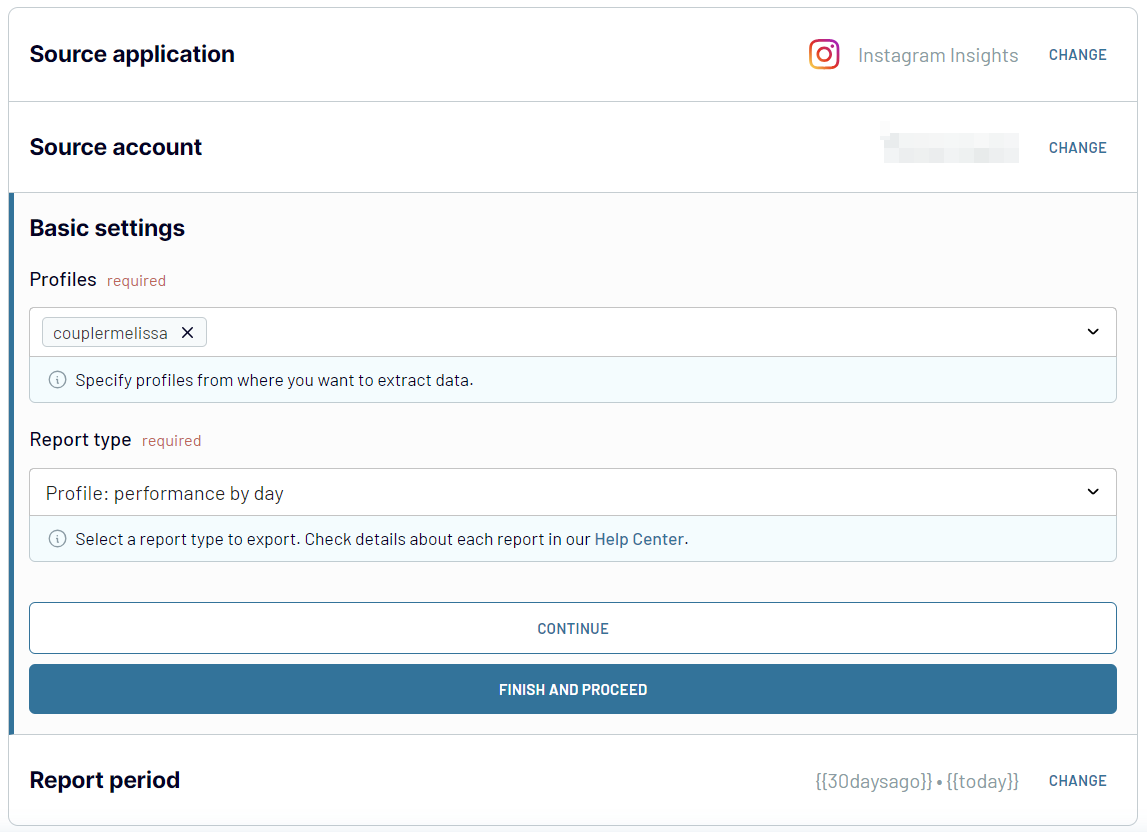
Once you have selected the report and its period, proceed to the next step.
Step 2: Organize and transform
This step involves organizing and refining your data before it is imported into Power BI. Coupler.io offers the following options to transform your data:
- Preview Your Collected Data: Before making any changes, you can preview the data to understand its structure and content.
- Apply Filters: Use filters to hone in on specific information, allowing you to focus on the most relevant data points.
- Sort Data: Organize the data by sorting it in ascending or descending order.
- Rename Columns: Adjust the column names to make them more intuitive and relevant to your analysis.
- Reorder Columns: Change the sequence of columns to match your reporting layout better.
- Add Custom Columns: Create new columns using custom formulas to derive additional insights from your data.
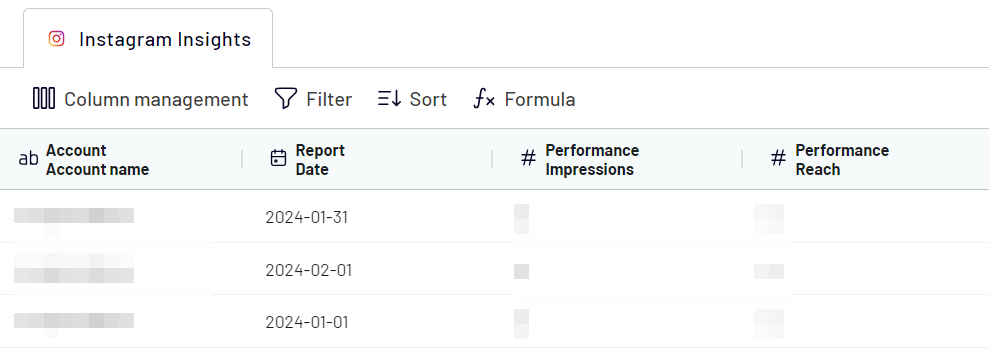
Step 3: Load and automate
The final step involves loading the organized report to Power BI. Follow these in-app instructions:
- Generate the integration URL.
- Copy it and paste it into the Power BI desktop app.
- Load data to the Power BI dataset
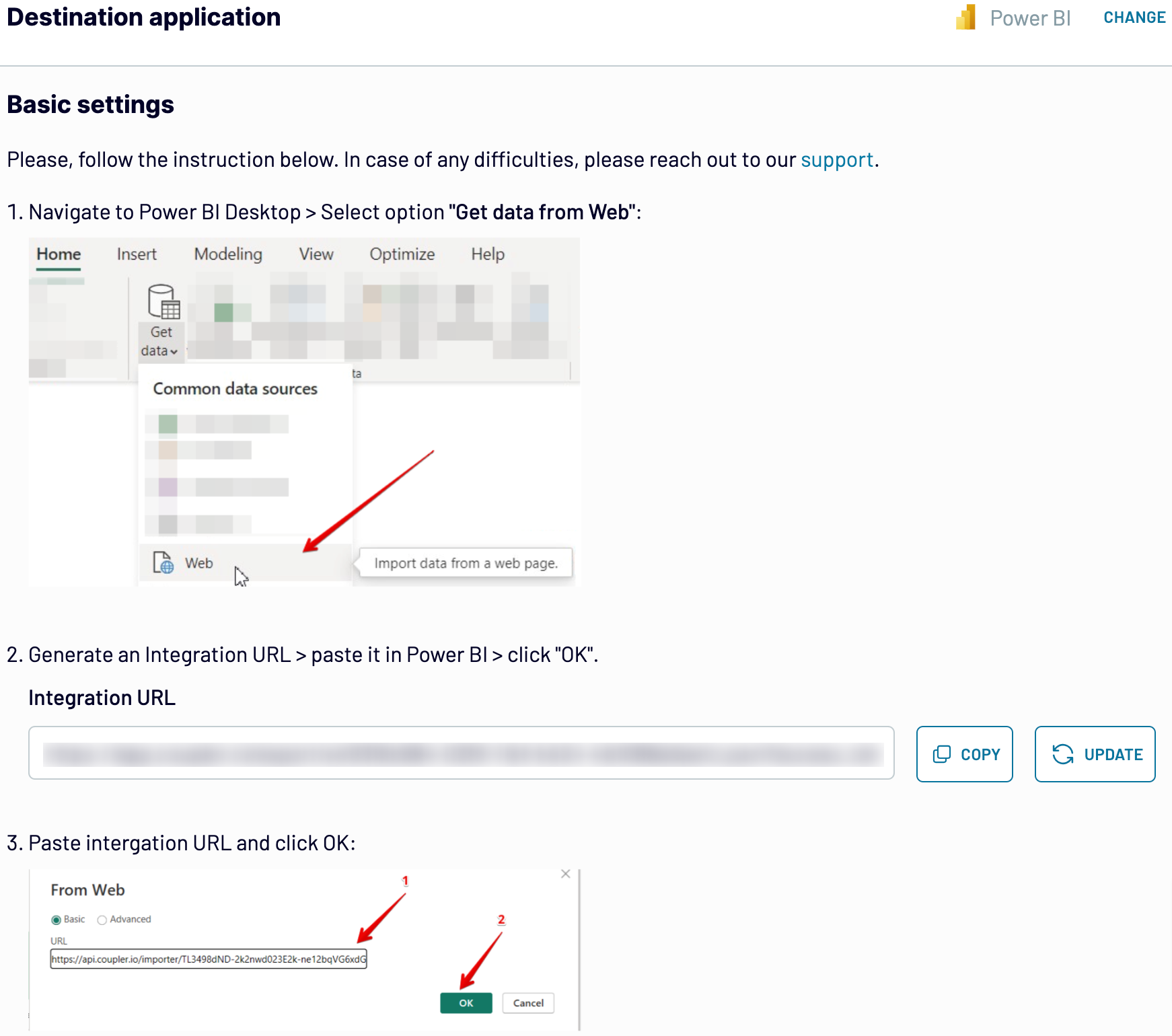
After loading the data, you can automate this process by setting up a refresh schedule. This feature allows you to keep your Power BI reports up-to-date. Coupler.io does not refresh data in real-time but you can configure the refresh interval every day, every hour, every 30, or even 15 minutes.
The workflow automation saves valuable time and ensures your data is always ready for analysis. This allows you to focus on deriving insights and making data-driven decisions.
Export data from Instagram Insights to alternative destinations
Quick start with Social Media dashboard templates
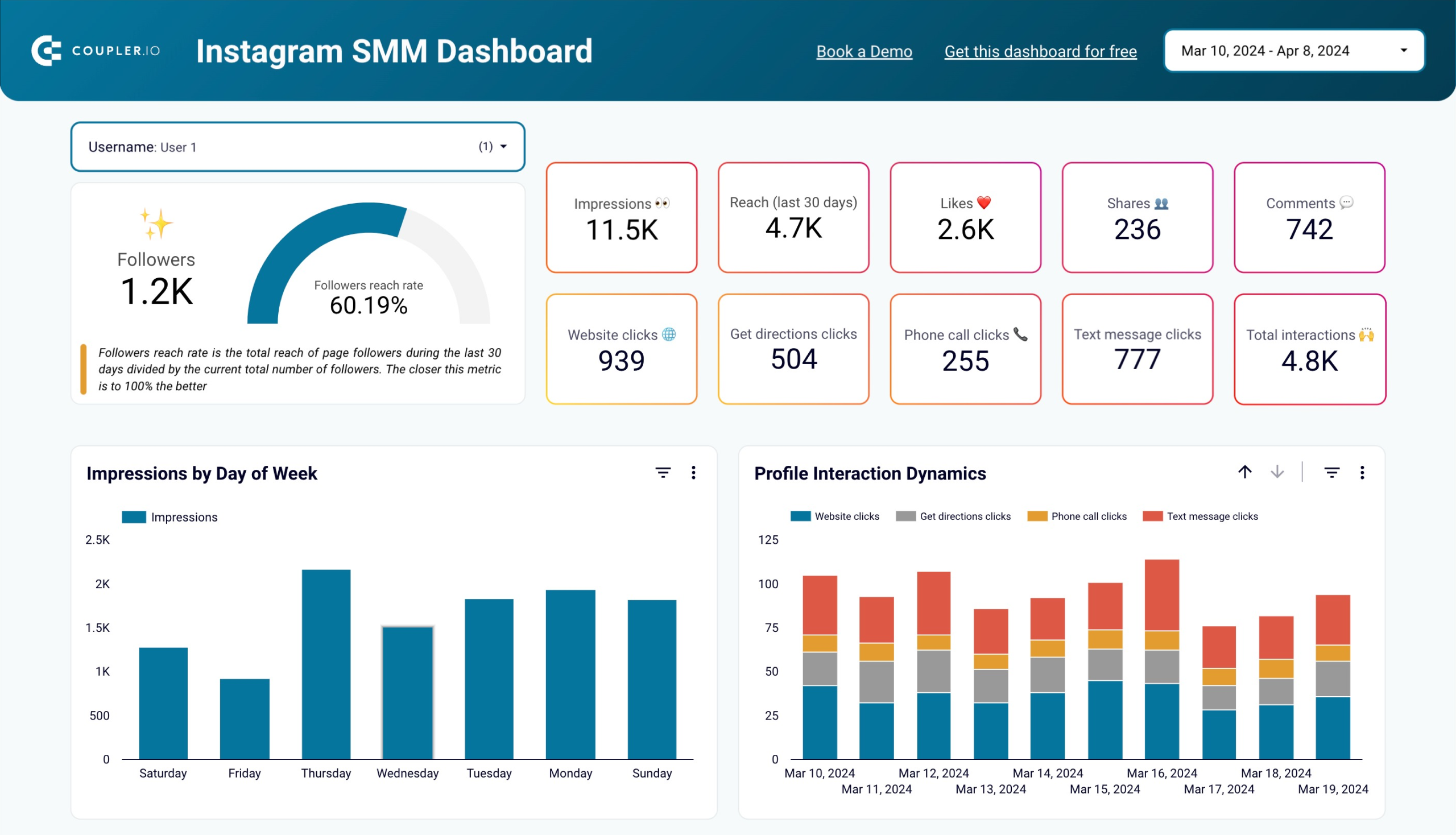
Get an overview of your Instagram post performance, profile interactions, and demographic insights about your followers, all within a single dashboard



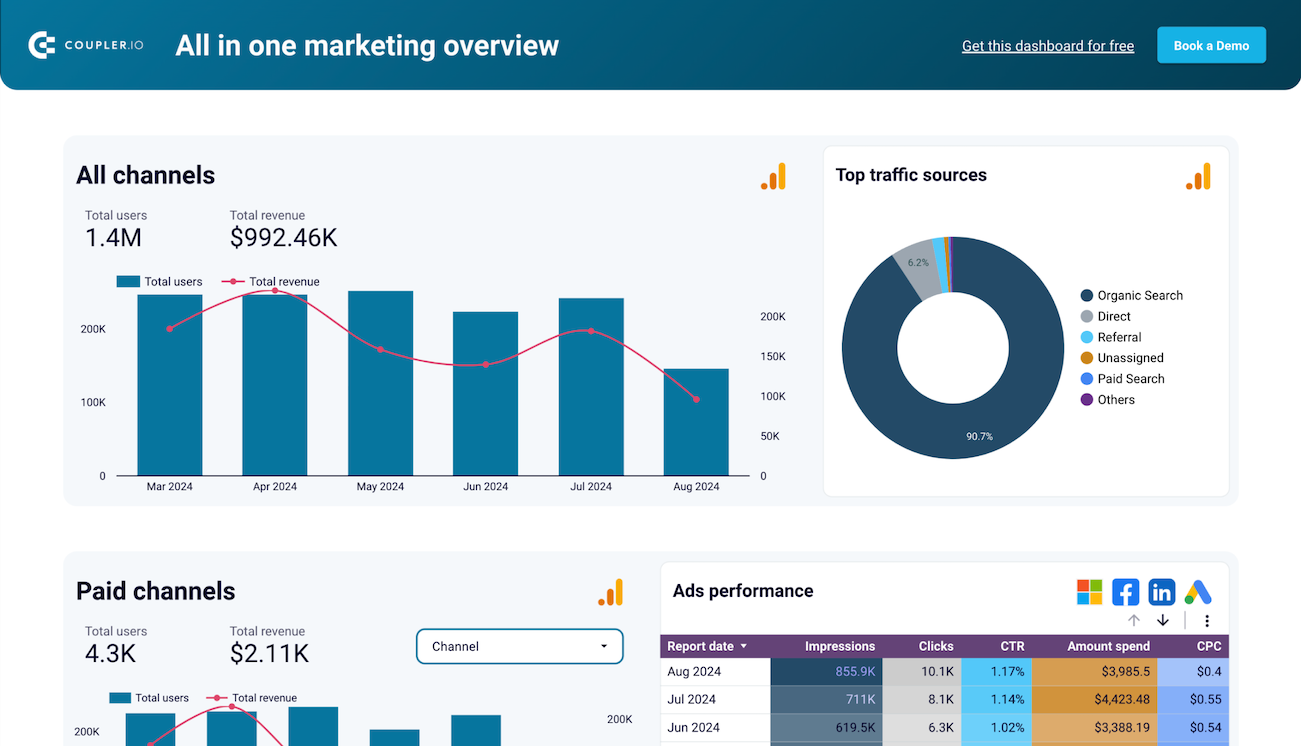
Monitor all your marketing channels with an all-in-one dashboard providing performance overviews of web analytics, ad campaigns, SEO, social media, and emails.













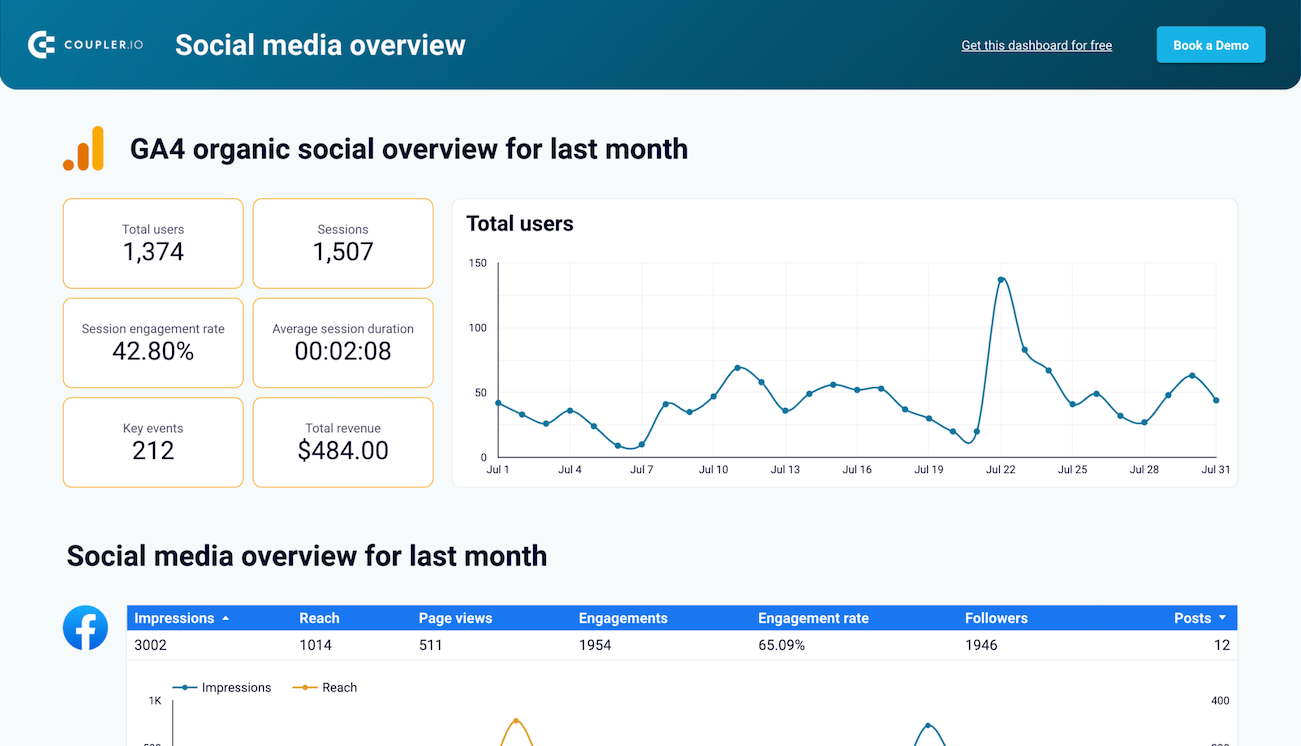
Get an overview of your social media analytics on one dashboard that collects data from Facebook, Instagram, LinkedIn, YouTube, and GA4







Integrate Instagram Insights to Power BI automatically with just a few clicks.
Connect similar Social Media apps and get data in minutes
What to export from Instagram Insights to Power BI











How do you connect Instagram Insights to Power BI?
Pricing plans
- Monthly
- Annual (save 25%)
Keep your data safe
Coupler.io safeguards your shared information and data transfers from breaches, leaks, and unauthorized disclosures.




























