Connect Jira to Google Sheets with Coupler.io to simplify reporting
Get and prepare data effortlessly
Simplify Jira data management by exporting it to Google Sheets using Coupler.io. Enjoy no-code and automated data transfer for organizing workflows. Gather data from multiple sources and organize it within a unified interface.
Automate reporting tasks
Automate Jira Google Sheets integration and eliminate the manual input. Take your reporting process to the next level thanks to Coupler.io’s scheduling features. Set up regular data refreshes to keep your reports always up-to-date.
Stand out as a data-driven expert
Connect Jira to Google Sheets with Coupler.io to become a data-driven expert. Deliver clear reports to clients and stakeholders, demonstrating your expertise. Spend less time on data management and dedicate it to business-critical activities.
How to integrate Jira to Google Sheets (detailed guide)
Follow three simple steps to configure automated Jira Google Sheets integration without coding.
Step 1: Collect data
First, connect your Jira account and configure the optional settings. For example, you'll be offered to specify a Jira Cloud instance with data you'd like to export, choose particular columns to load, etc.
Create the importer and start setting up Jira source settings. First, connect to Jira and authorize Coupler.io to access data with read-only permissions. Then, go through source settings and specify the requested parameters. For example, you will need to provide a Jira Cloud instance along with the data for export.
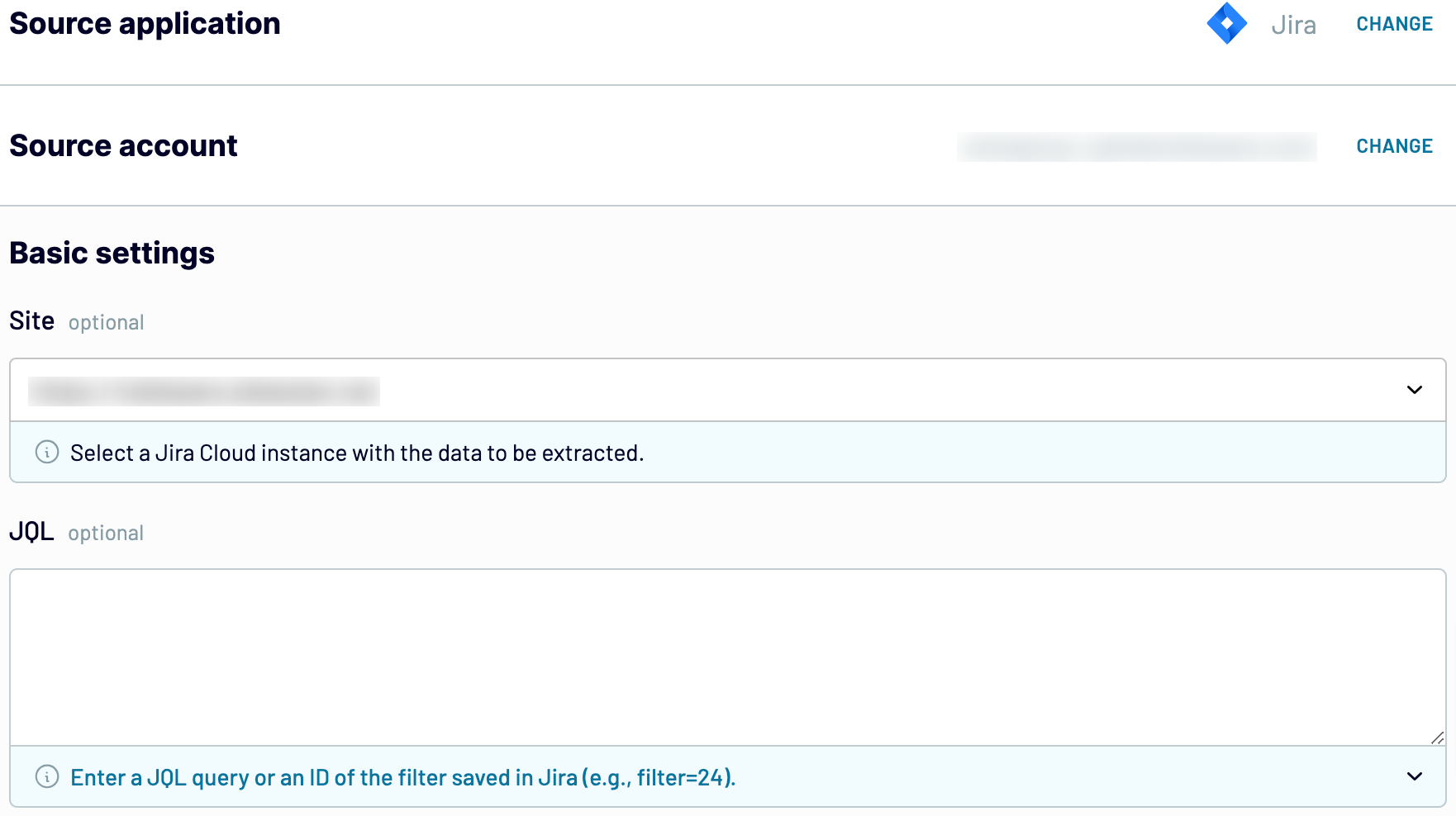
As soon as you're ready with the source settings, proceed to the next step.
Step 2: Organize and transform
Before importing Jira to Google Sheets, take a look at your data on the preview. Decide whether it needs some refinement or adjustment or leave it as it is. In the first case, consider the following options that could be applied to your data:
- Manage columns by hiding, editing, or rearranging them.
- Filter and sort records by applying definite criteria.
- Add columns for new metrics created with custom formulas.
- Combine data from multiple Jira accounts or other apps.
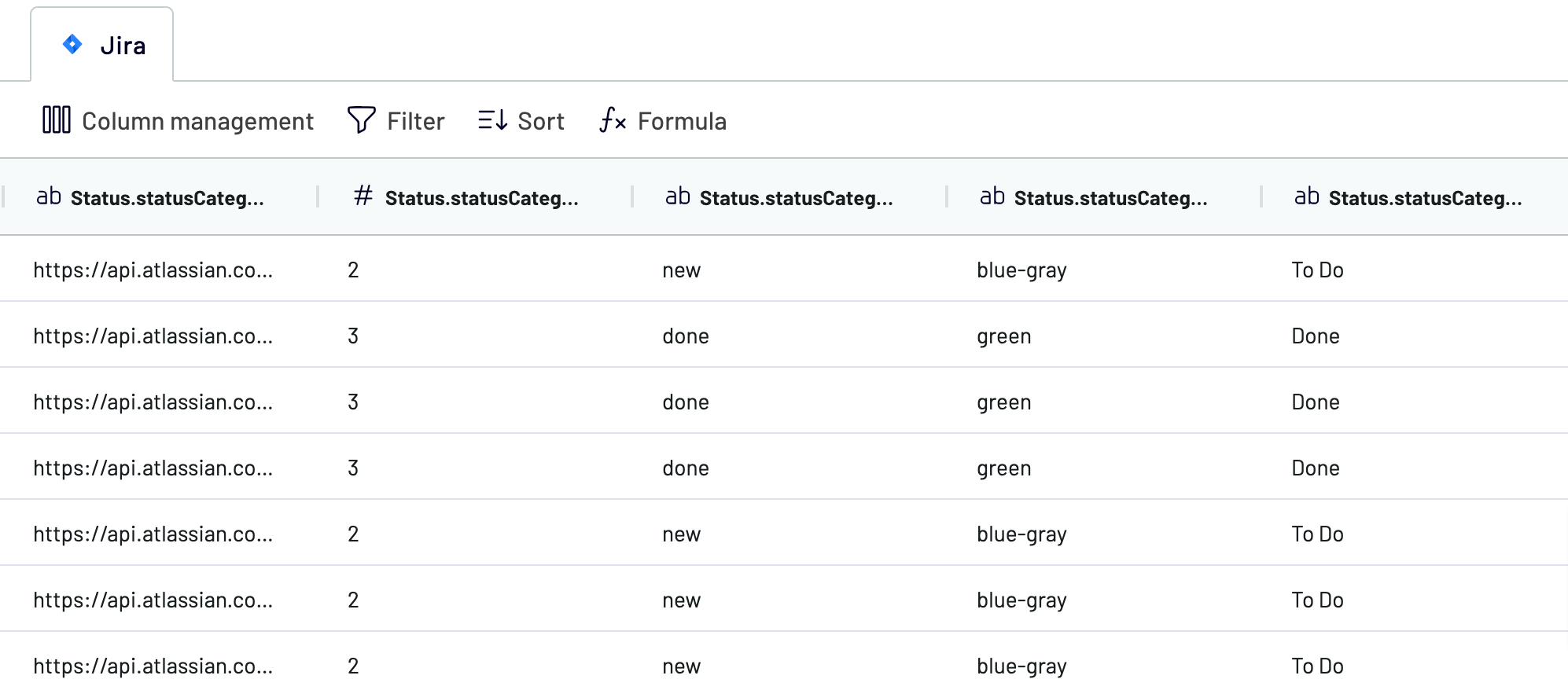
Once the look of your Jira data corresponds to your expectations, go to the Destination tab.
Step 3: Load and schedule refresh
To export Jira to Google Sheets, you need to connect to the destination. To do so, provide your Google Sheets account with Coupler.io access to write data there.
Then. select the specific spreadsheet and sheet where you want to import Jira data. Otherwise, you can create and name a new sheet.
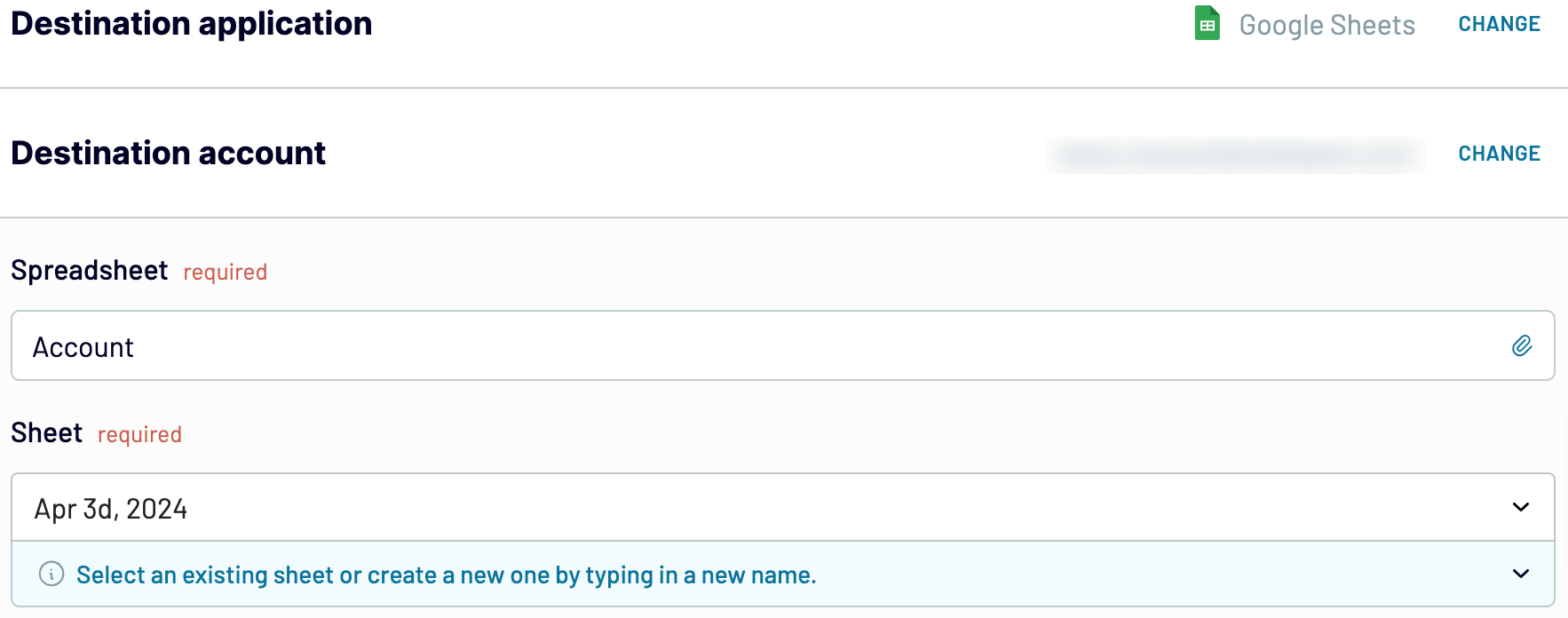
For regular data updates from Jira to Google Sheets, activate the Automatic data refresh option. Select the preferred refresh interval and other scheduling options. Then, save and run the importer to start data loading from Jira to Google Sheets..
Export Jira to Google Sheets on a schedule
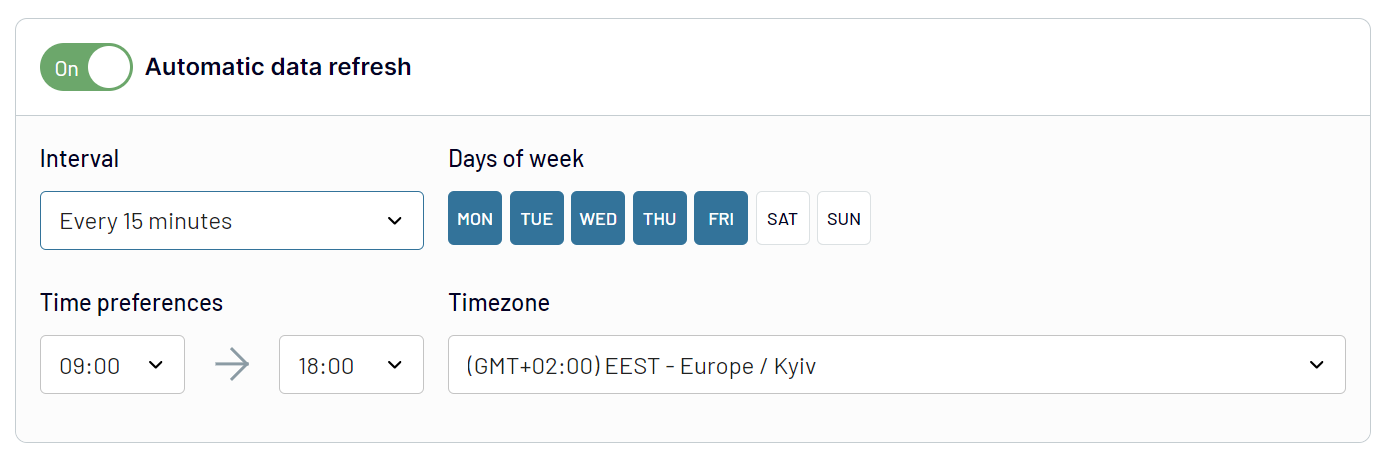
Export data from Jira to alternative destinations
Quick start with Project Management dashboard templates
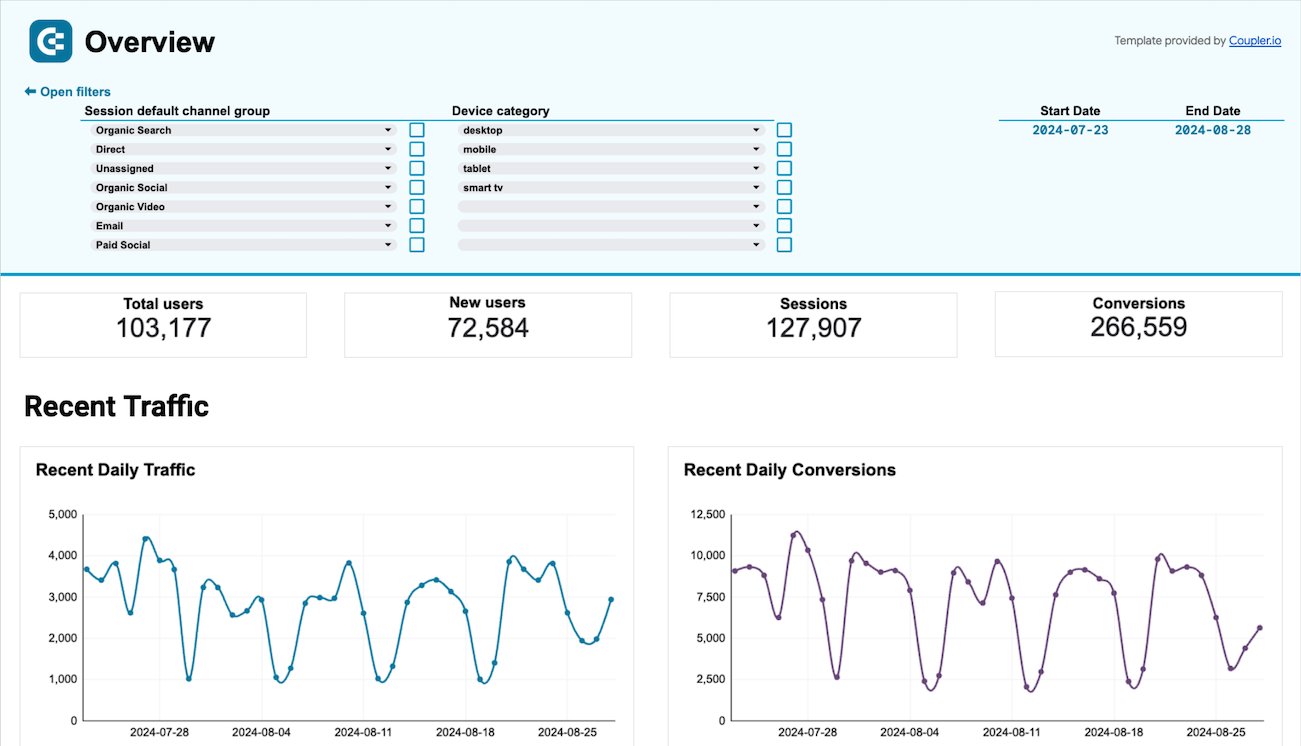
Gain valuable insights into your website’s traffic sources, user interactions, and conversion metrics based on data from GA4.



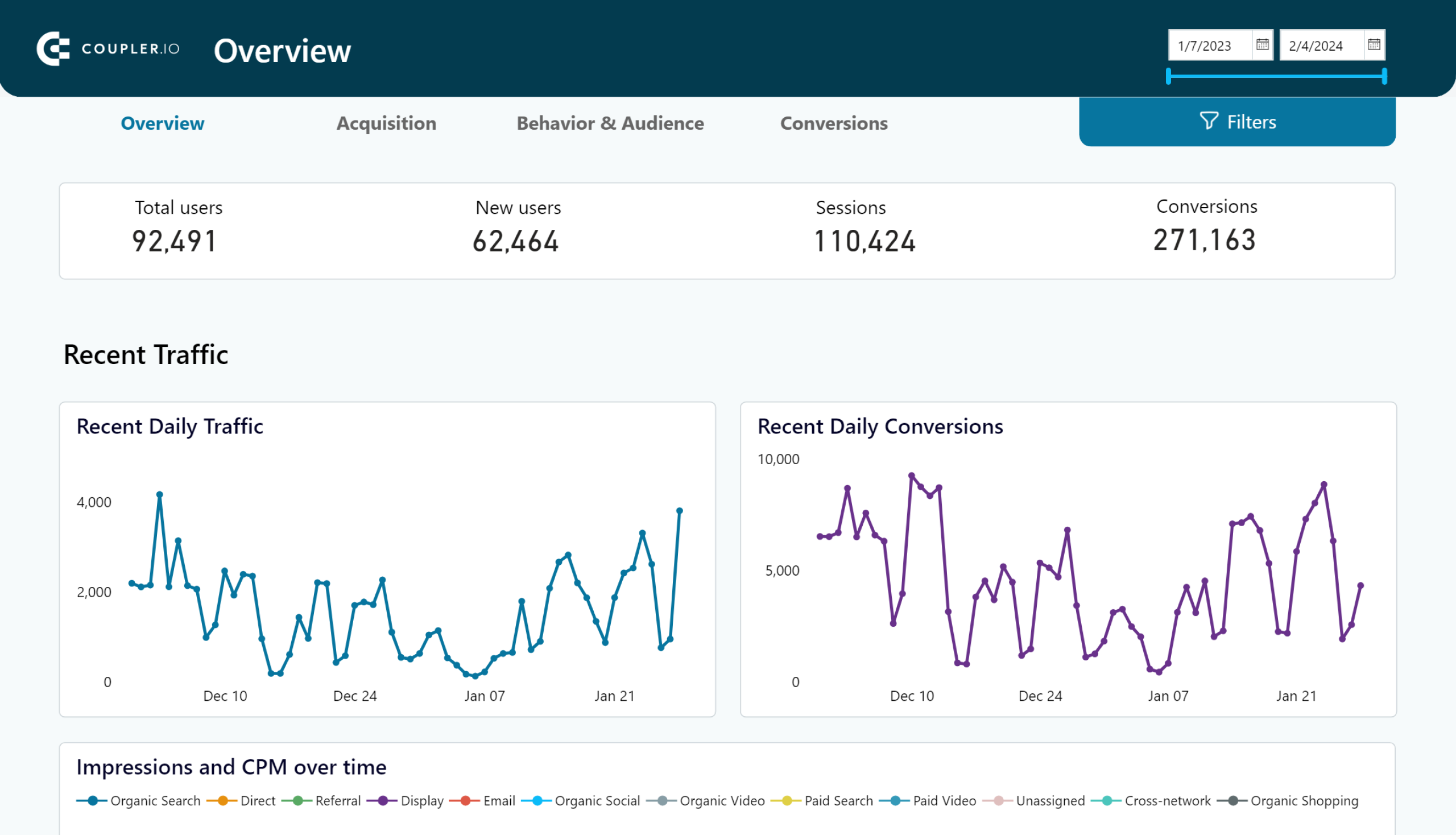
Discover insights into your website’s traffic acquisition, audience, and conversions with Google Analytics 4 data seamlessly connected to our Power BI dashboard template.



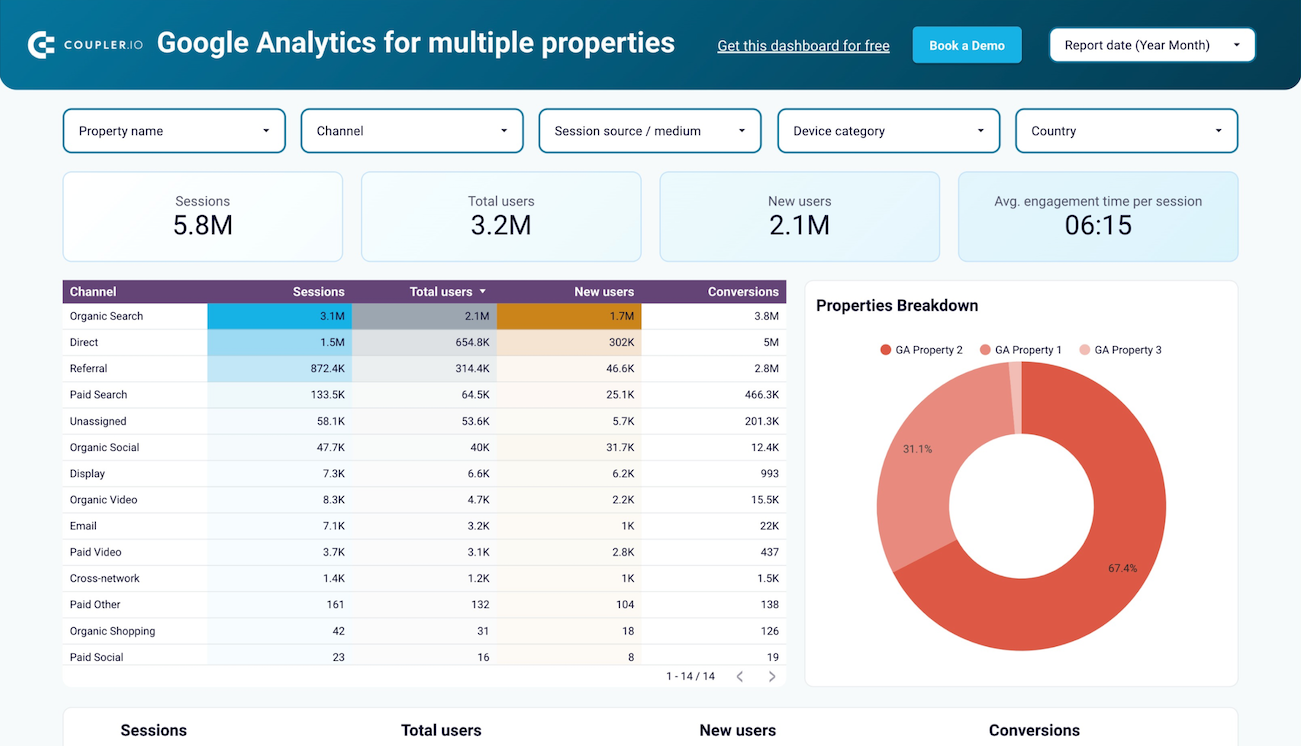
Get a traffic overview of all your GA4 properties to monitor and compare their performance in one dashboard.



Export Jira to Google Sheets automatically with just a few clicks.
Connect similar Project Management apps and get data in minutes
What to export from Jira to Google Sheets


How do you connect Jira to Google Sheets?
Pricing plans
- Monthly
- Annual (save 25%)
Keep your data safe
Coupler.io safeguards your shared information and data transfers from breaches, leaks, and unauthorized disclosures.
































